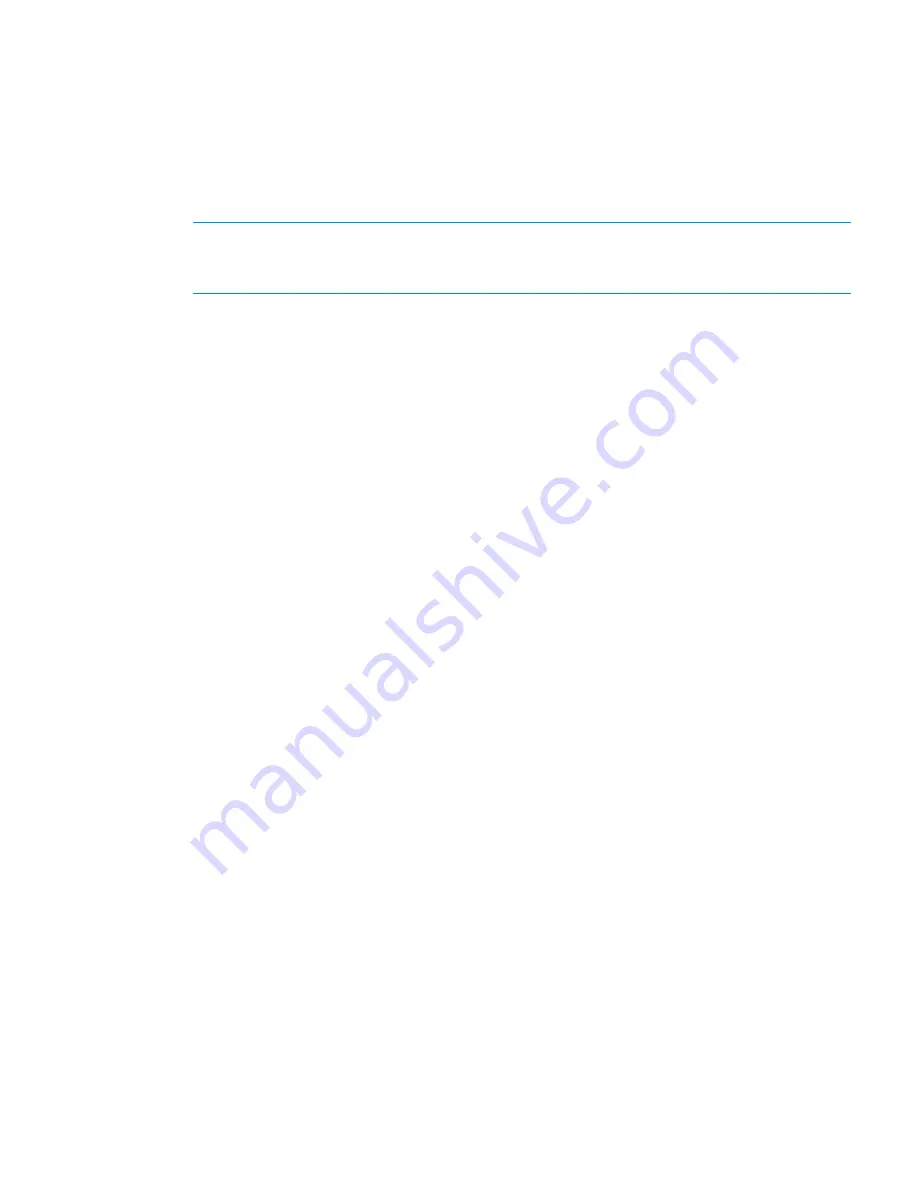
•
Use the
hostname
command to verify that the host name returned is the expected name and
that it can be resolved by its name and IP address on all nodes and the client itself.
•
Ensure that the machine clock is synchronized (for example, through the Network Time Protocol).
•
If an HP StoreAll user and group exists on the machine, delete them. HP StoreAll OS Software
requires exclusive use of the HP StoreAll user and group.
•
For the client operating system, configure the network interface that is to be used for network
communications. Configure only one cluster interface.
NOTE:
By default, communication flows through the cluster network. If the network is not
available to the client, prefer another communication route for the client. See
“Preferring a
network interface for an HP StoreAll Linux client” (page 160)
.
•
Verify that the client machine can communicate with the active management console and
nodes. The HP StoreAll OS Software requires successful
ping -s 16000
communications
between all machines.
Installing the HP StoreAll Linux client software
To install the client software:
1.
Expand the distribution tarball, or mount the distribution DVD in a directory of your choice.
This creates an
ibrix
subdirectory containing the installer program. For example, if you
expand the tarball in
/root
folder, the installer is added to the
/root/ibrix
folder.
2.
Change to the installer directory.
3.
Do one of the following:
•
To install into the default home directory (
/usr/local/ibrix
), enter the following
command, where
CLUSTER_IF
specifies the interface to be used for cluster
communication, and
CLUSTER_VIF
is the cluster name or VIF for the management
console:
./ibrixinit -tc -C CLUSTER_IF -i CLUSTER_NAME/VIF_IP
For example:
./ibrixinit -tc -C eth4 -i 192.168.49.54
•
To install into a different directory, use the following command:
./ibrixinit -tc -C CLUSTER_IF -i CLUSTER_NAME/VIF_IP -P PATHNAME
4.
Verify that the HP StoreAll client is operational. The following command reports whether HP
StoreAll services are running:
/etc/init.d/ibrix_client status
Registering HP StoreAll Linux clients
You must manually register HP StoreAll Linux clients with the management console before they can
mount a file system. To register a client, execute the following StoreAll command:
<installdirectory>/bin/ibrix_client -a -h HOST -e IPADDRESS
For example, to register
client12.hp.com
, which is accessible at IP address 192.168.2.12,
enter the following command:
<installdirectory>/bin/ibrix_client -a -h client12.hp.com -e 192.168.2.12
Registering multicluster clients
A multicluster client is one that is registered to more than one management console and is a member
of more than one cluster. To configure such a remote client, run programs as the root user on both
the client and management console.
Installing and configuring the HP StoreAll Linux client
159
Содержание StoreAll 8200
Страница 40: ...40 Setting up and installing HP StoreAll hardware ...
Страница 80: ...Procedure 2 80 Installing the HP StoreAll OS Software and configuring the HP StoreAll Storage system ...
Страница 206: ...206 Creating an IMG file from an ISO in Windows ...
Страница 219: ...Expanding an HP StoreAll Storage 8800 9320 10 GbE cluster with an HP StoreAll 9730 module 219 ...






























