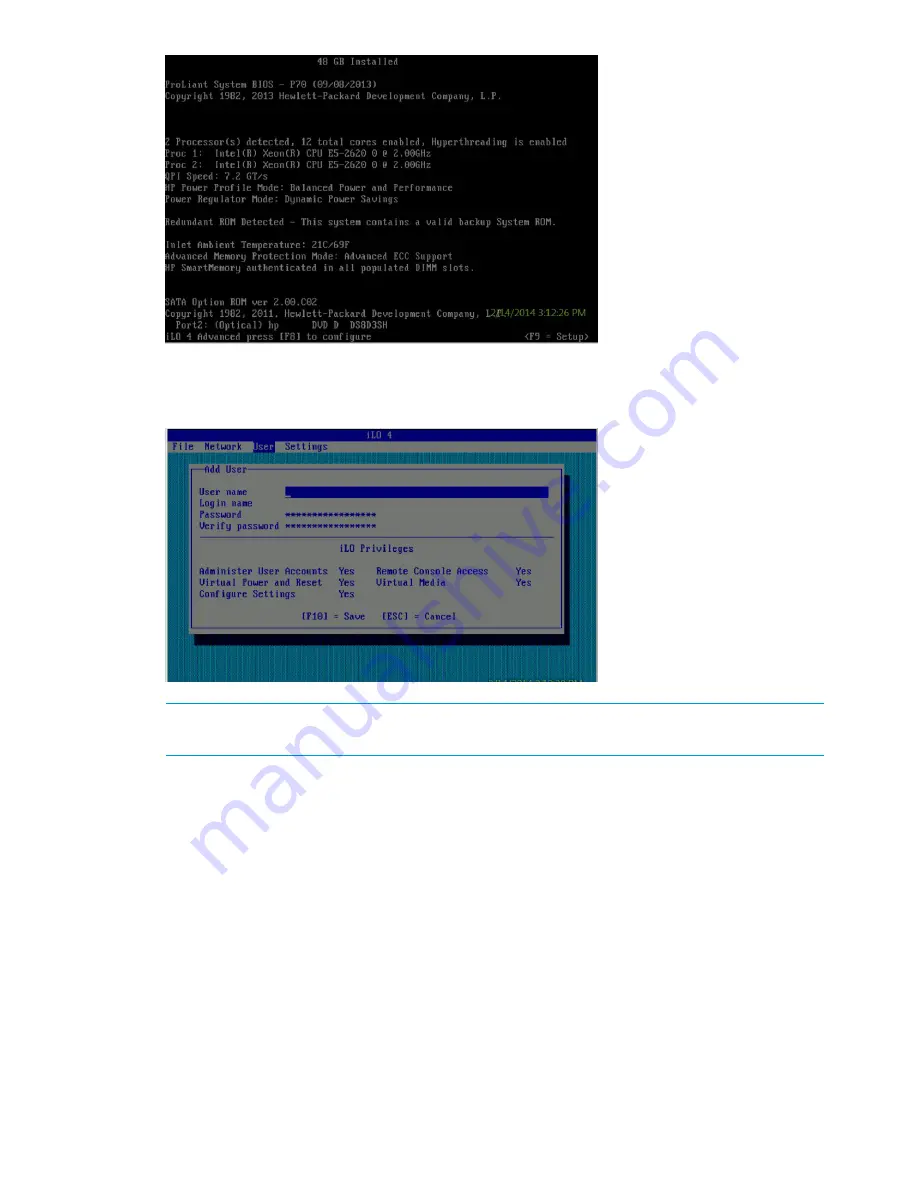
3.
On the
iLO
screen, select
User
to add a user account.
4.
Select
User
→
New
. The
iLO Add User
screen appears.
NOTE:
The displayed
iLO
screen may vary slightly, depending on whether you are using a
Gen7 or Gen8 node.
5.
Enter the following information in the listed
iLO Add User
screen fields:
•
User Name:
ibrixpwr
•
Login Name:
ibrixpwr
•
Password:
hpinvent
•
Password Confirm:
hpinvent
6.
For Account Privileges, select
Yes
for all listed privileges.
7.
Press
F10
.
8.
Assign a fixed IP address, subnet mask address, and Gateway IP address for iLO. The
iLO
Network Configuration
screen appears.
56
Installing the HP StoreAll OS Software and configuring the HP StoreAll Storage system
Содержание StoreAll 8200
Страница 40: ...40 Setting up and installing HP StoreAll hardware ...
Страница 80: ...Procedure 2 80 Installing the HP StoreAll OS Software and configuring the HP StoreAll Storage system ...
Страница 206: ...206 Creating an IMG file from an ISO in Windows ...
Страница 219: ...Expanding an HP StoreAll Storage 8800 9320 10 GbE cluster with an HP StoreAll 9730 module 219 ...






























