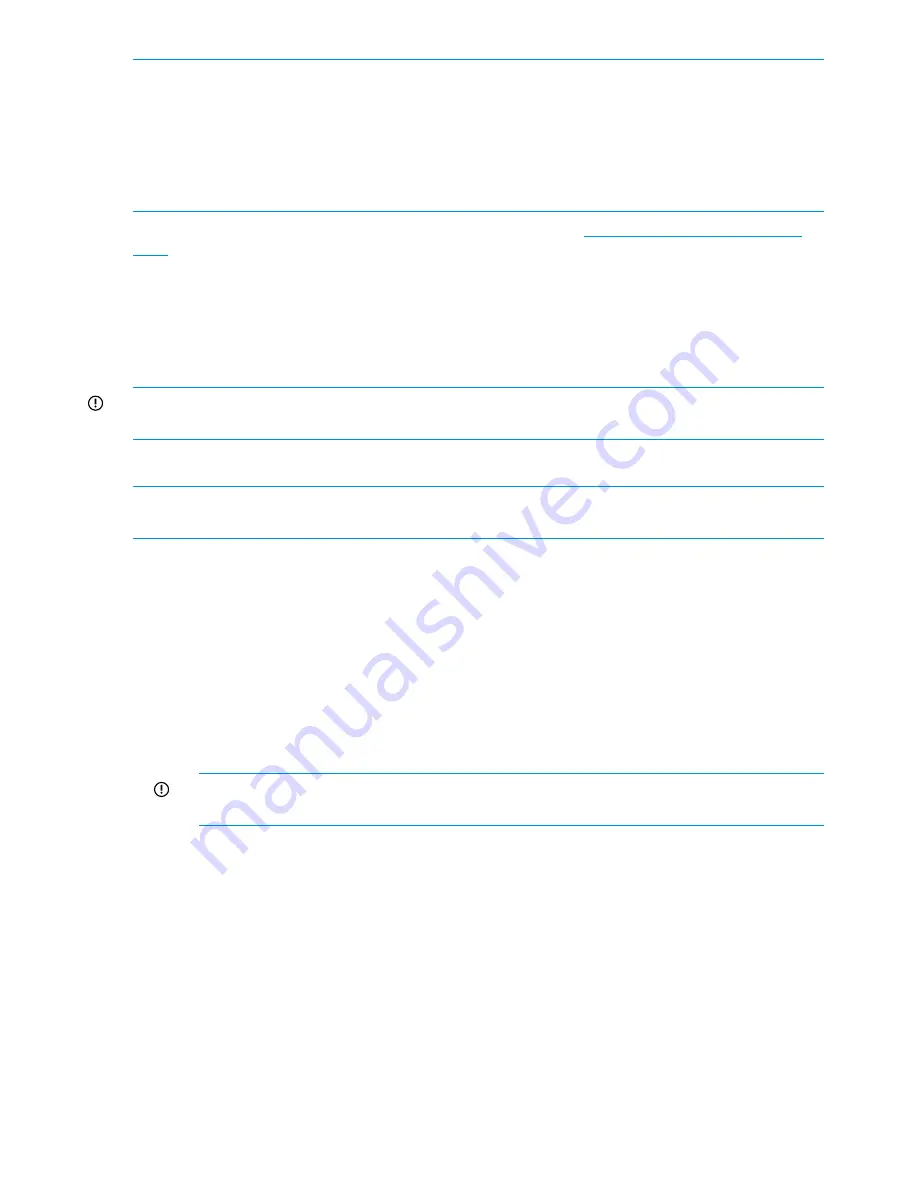
NOTE:
•
The HP StoreAll 8200 and 8800 Storage systems do not have a DVD drive; you can only use
a bootable USB flash drive.
•
You can use either the DVD or USB flash drive on the HP StoreAll 9730 Storage system.
•
If you are creating a bootable USB flash drive to use on Windows, download the IMG file.
The IMG file is not required for a bootable USB flash on Linux.
To download the HP StoreAll OS Software ISO or IMG file, see
http://www.software.hp.com/
kiosk
. From this website, you will be required to enter your login user name and password. Contact
HP support for download and registration information, if you experience login or other related
issues.
After you have downloaded the ISO or IMG file, created a bootable device, and installed the HP
StoreAll OS Software, proceed to either
“Configuring initial and subsequent nodes on HP StoreAll
8xxx and 93xx Storage systems” (page 55)
or
“Configuring the HP StoreAll 9730 Storage systems”
(page 74)
, and then complete any other additional HP StoreAll OS Software installation instructions.
IMPORTANT:
The bootable device must have at least 8 GB of free space and contain no other
content.
Creating a bootable DVD and installing the HP StoreAll OS Software
NOTE:
The HP StoreAll 8200 and 8800 Storage systems do not have a DVD drive; you can
only use a bootable USB flash drive on those systems.
Procedure 1
1.
Insert an 8 GB blank DVD into a writable DVD disc drive, and download and copy the HP
StoreAll OS Software file to the DVD.
2.
Burn the HP StoreAll OS Software file onto the blank DVD disc.
3.
Do one of the following:
•
(9300 and 9320 systems) Insert the DVD containing the HP StoreAll OS Software into
the node/blade.
•
(HP StoreAll 9730 system) Insert the DVD containing the HP StoreAll OS Software into a
USB DVD drive connected to the Onboard Administrator (OA) or to the dongle connecting
the drive to the front of the blade.
IMPORTANT:
Use an external USB drive that has external power; do not rely on the
USB bus for power to drive the device.
4.
Restart the node/blade on which the HP StoreAll OS Software is to be installed, booting from
the DVD. Initially, you must insert and boot from the DVD on the initial node/blade.
5.
On the
HP Network Storage System
screen, enter
qr
to install the software.
6.
Repeat
Step 3
through
Step 6
on the remaining nodes. You can perform these steps
simultaneously on multiple nodes.
7.
Do one of the following:
•
If you are installing the current HP StoreAll OS Software version on an HP StoreAll 8200,
8800, 9300, or 9320 Storage system, see
“Configuring initial and subsequent nodes
on HP StoreAll 8xxx and 93xx Storage systems” (page 55)
to configure your HP StoreAll
system.
•
If you are installing the current HP StoreAll OS Software version on an HP StoreAll 9730
Storage system, see
“Configuring the HP StoreAll 9730 Storage systems” (page 74)
to
configure your HP StoreAll system.
52
Installing the HP StoreAll OS Software and configuring the HP StoreAll Storage system
Содержание StoreAll 8200
Страница 40: ...40 Setting up and installing HP StoreAll hardware ...
Страница 80: ...Procedure 2 80 Installing the HP StoreAll OS Software and configuring the HP StoreAll Storage system ...
Страница 206: ...206 Creating an IMG file from an ISO in Windows ...
Страница 219: ...Expanding an HP StoreAll Storage 8800 9320 10 GbE cluster with an HP StoreAll 9730 module 219 ...






























