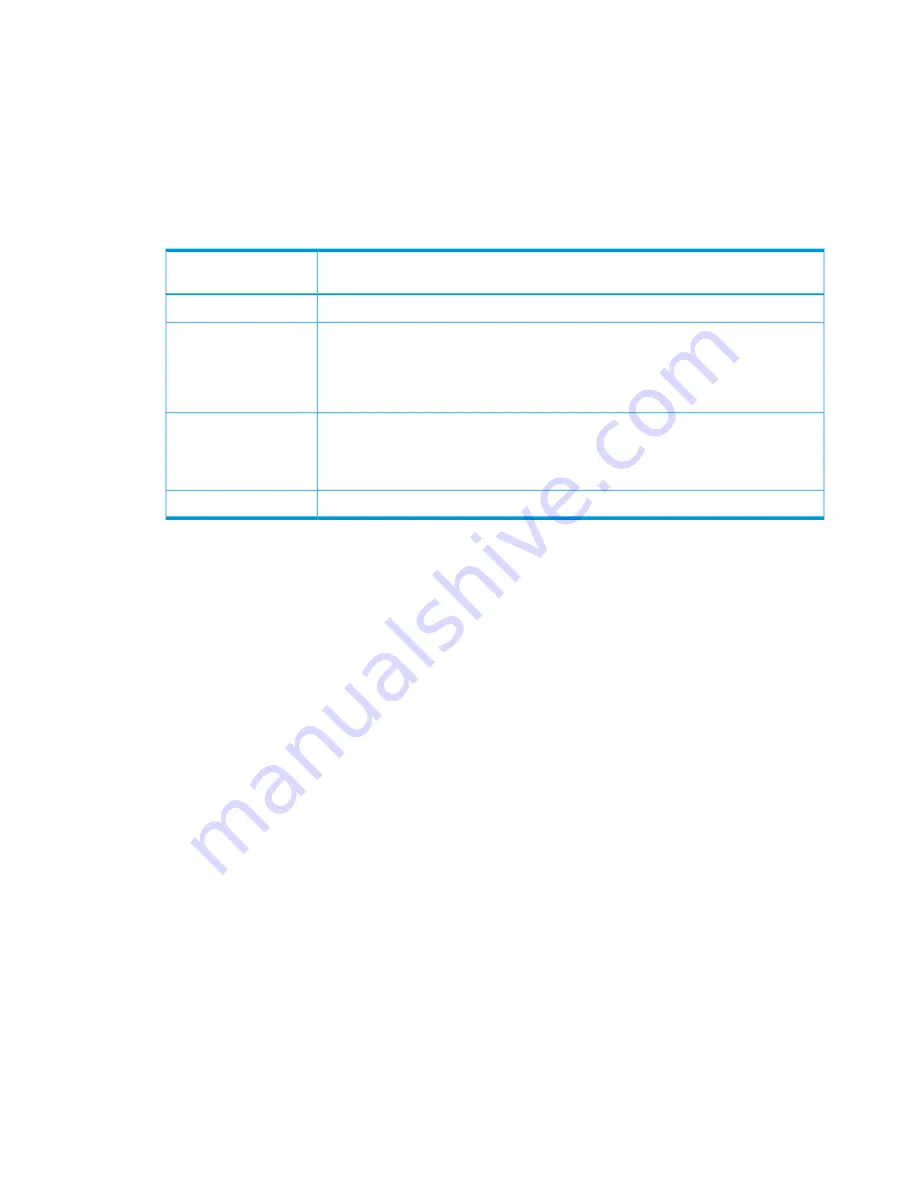
Cabling HP StoreAll Storage system components
This section provides information on cabling supported HP StoreAll storage system devices. Before
beginning cabling procedures, review applicable warnings and precautions in
“Before you install
HP StoreAll rack components” (page 21)
and
“Limitations and restrictions” (page 7)
.
Disk enclosure cabling best practices and recommendations
•
Use supported SAS cables and power cords.
Table 10 Supported cable requirements
Supported cable
HP StoreAll Storage
system
FC cables (length can vary depending upon placement)
8200
8800
◦
HP StoreAll P1228 RAID controller cable (part number 691973-00x), which connects
the RAID controllers to the disk enclosures
◦
0.5-meter cables (between disk enclosures)
9320
◦
0.5 meter SAS cables (between disk enclosures)
◦
2 or 4 meter SAS cables (between disk enclosures and nodes)
2-meter SAS cables
9730
•
Gather cables in the back of the disk enclosure to ensure that the cabling in the back of the
rack system does not interfere with system operation or maintenance. Bind cables loosely with
cable ties and route the cables out of the way, along the side of the rack. When the cables
are tied together and routed down the side of the rack, system components and indicators
are easily visible and accessible.
•
Bind and support cables in a manner that eliminates stress on connectors and tight bends of
the cables. This prevents damage to the connector and cable, and ensures that the connector
remains fully seated in the port.
•
Attach a label near both ends of each cable to identify the device connected to that cable.
Include the device, device name, port, or other useful information.
•
Use colored markers to color code both ends of each cable, to help visually identify a particular
cable without having to read or locate the label.
•
In multipath configurations, you might want to loosely bind the matching pair of cables
connecting devices.
•
Only use supported SAS cables with mini-SAS connectors.
•
Ensure that the servers or controller enclosures are powered down and power cords are
disconnected before connecting SAS cables to the disk enclosure.
•
To connect the initial disk enclosure to the server or controller enclosure, use a standard
mini-SAS cable.
Cabling the HP StoreAll 8200 Gateway system
Note the following guidelines when connecting the HP StoreAll 8200 Gateway to HP 3PAR Storage:
•
iSCSI connection is not supported. Only Fibre Channel connection is supported.
•
Direct connection configurations are cabled to avoid a single point of failure (SPOF).
•
When connecting the StoreAll nodes and the 3PAR storage through switches, ensure that each
FC HBA on each controller (in the node or the storage) connects to a different switch. For
28
Setting up and installing HP StoreAll hardware
Содержание StoreAll 8200
Страница 40: ...40 Setting up and installing HP StoreAll hardware ...
Страница 80: ...Procedure 2 80 Installing the HP StoreAll OS Software and configuring the HP StoreAll Storage system ...
Страница 206: ...206 Creating an IMG file from an ISO in Windows ...
Страница 219: ...Expanding an HP StoreAll Storage 8800 9320 10 GbE cluster with an HP StoreAll 9730 module 219 ...






























