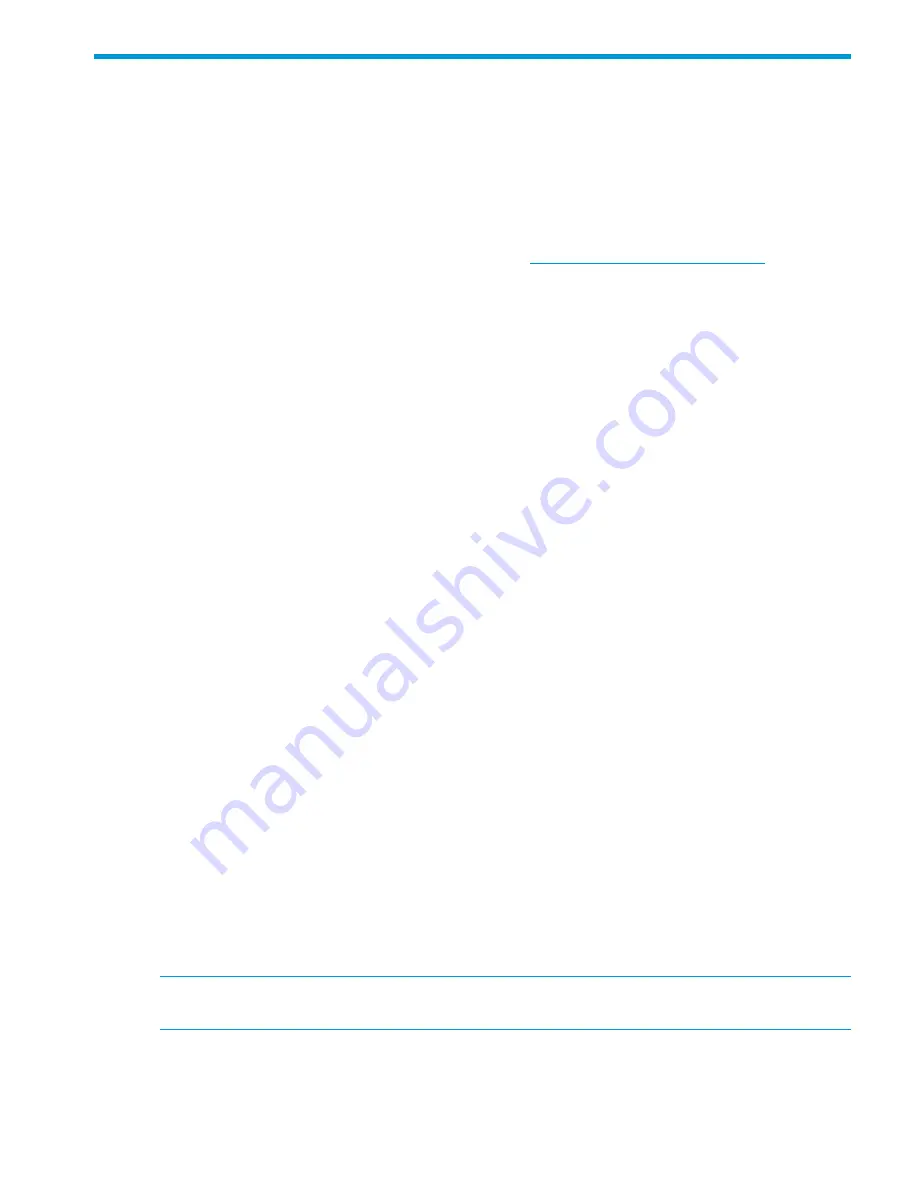
7 Post-installation tasks
This chapter provides instructions for completing
mandatory
post-installation tasks for all HP StoreAll
Storage system platforms.
Updating license keys
Typically, you need a license key for each server. If you did not update your license keys during
the installation:
1.
Download your licenses from the HP website at
www.hp.com/software/licensing
. Place them
in a location that can be accessed by the node.
2.
You will need to access the
Getting Started Wizard
. See
“Accessing the Getting Started
Wizard” (page 105)
.
3.
From the
Getting Started Wizard
screen, continue clicking
Next
until you come to the
Update
License
screen (you will need to go past the
Cluster Settings
screen.)
4.
On the
Update License
screen, click Browse to navigate to your license file.
5.
Click
Add
.
6.
If you have additional license keys to add, repeat steps 4 and 5. When you are done, click
OK
. Close the wizard.
Resetting the ibrix_fm_tune parameter
During upgrades and installations, the
clearSegmentUnavailableUponFailover
parameter
of the
ibrix_fm_tune
command is incorrectly set to false. To resolve this issue, run the following
command to reset the default value to true:
ibrix_fm_tune –S –o clearSegmentUnavailableUponFailover=true
Configuring and enabling high availability
HP StoreAll 9730 Storage systems
The installation process configures and enables servers for high availability.
HP StoreAll 8xxx and 93xx Storage systems
Network VIFs in a cluster must be configured in backup pairs. To do this, assign standby backup
nodes for the
Bond0:1
interface. For example,
node1
is the backup for
node2
, and
node2
is
the backup for
node1
. Complete these steps:
1.
Identify the VIF by entering the following StoreAll command:
# ibrix_nic –a -n bond0:2 –h node1,node2
2.
Set up a standby server for each VIF, as described in
“Configuring virtual IP addresses”
(page 144)
.
To enable HA on the cluster, run the following command on the server hosting the active Fusion
Manager:
ibrix_server –m
NOTE:
The example shows
Bond0
, which is correct for the flat network. If you are using separate
cluster and user networks, specify
Bond1
.
Using the HP StoreAll Management Console
If you are using HTTP to access the HP StoreAll Management Console, from a web browser,
navigate to the following location, specifying port 80:
Updating license keys
149
Содержание StoreAll 8200
Страница 40: ...40 Setting up and installing HP StoreAll hardware ...
Страница 80: ...Procedure 2 80 Installing the HP StoreAll OS Software and configuring the HP StoreAll Storage system ...
Страница 206: ...206 Creating an IMG file from an ISO in Windows ...
Страница 219: ...Expanding an HP StoreAll Storage 8800 9320 10 GbE cluster with an HP StoreAll 9730 module 219 ...






























