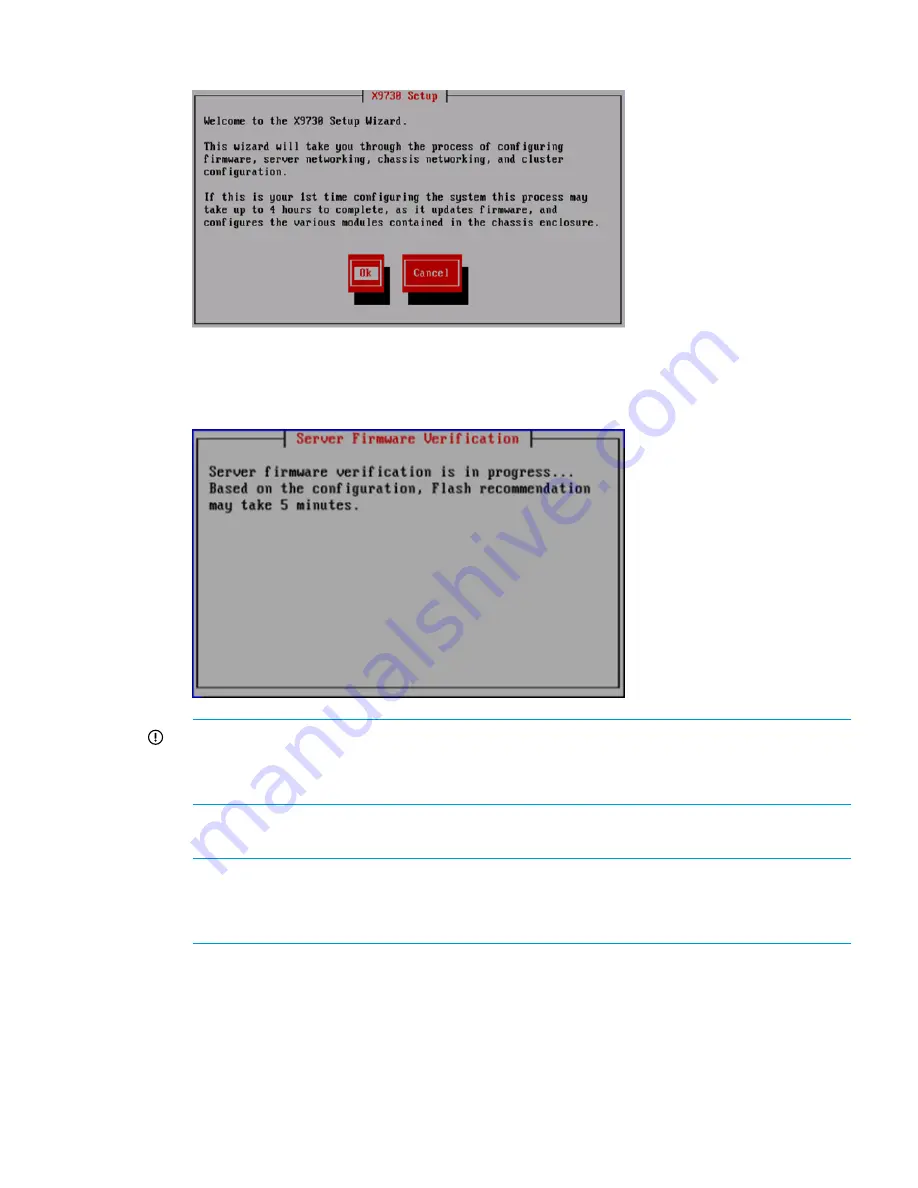
1.
Log in to the blade in the initial expansion slot. The
X9730 Setup
screen appears.
2.
On the
X9730 Setup
screen, select
Ok
.
The setup wizard verifies the firmware on the system and notifies you if a firmware update is
needed.
IMPORTANT:
HP recommends that you update the firmware, if necessary, before continuing
with the installation. HP StoreAll 9730 Storage systems have been tested with specific firmware
recipes. Continuing the installation without upgrading to a supported firmware recipe can
result in a defective system.
3.
On the
Individual Server Setup
screen, provide the host name (blade name). The installation
detects the time settings.
NOTE:
The host name, which is the name of the local server, can include alphanumeric
characters and the hyphen (-) special character. It is a best practice to use only lowercase
characters in host names; uppercase characters can cause issues with HP StoreAll OS Software.
Do not use an underscore (_) in the host name.
Installing expansion blades
241
Содержание StoreAll 8200
Страница 40: ...40 Setting up and installing HP StoreAll hardware ...
Страница 80: ...Procedure 2 80 Installing the HP StoreAll OS Software and configuring the HP StoreAll Storage system ...
Страница 206: ...206 Creating an IMG file from an ISO in Windows ...
Страница 219: ...Expanding an HP StoreAll Storage 8800 9320 10 GbE cluster with an HP StoreAll 9730 module 219 ...


























