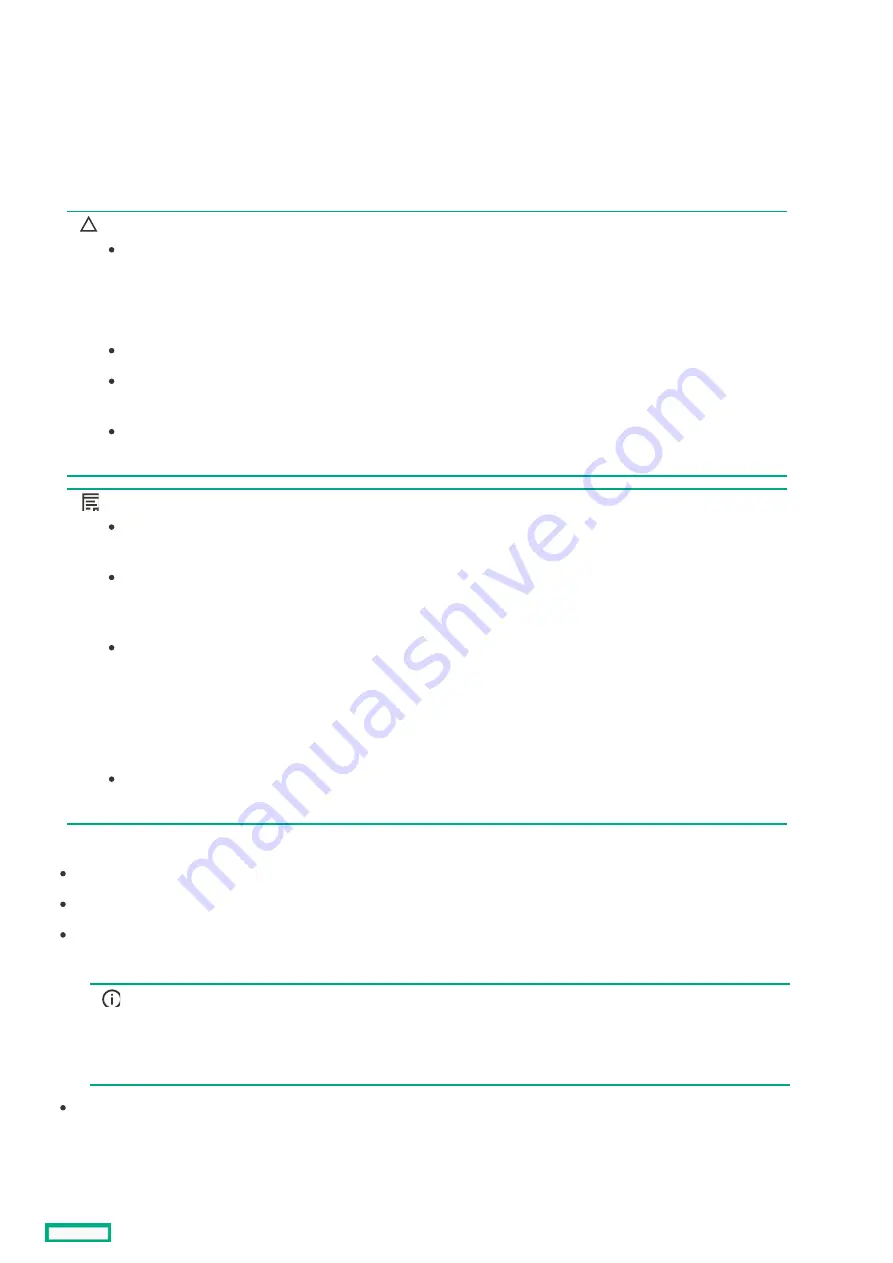
Resetting the
Resetting the appliance module
appliance module to the original factory settings
to the original factory settings
A factory reset restores the appliance to the original factory settings. It does not change the installed firmware version.
You have the option of preserving or erasing the appliance network settings. A factory reset with preserved network settings is
necessary for recovering an appliance module from an unrecoverable error state. This option clears most faults so that you can restore
the appliance module from a backup file. The reset option does not change the cryptography mode.
You might need to reset the appliance module either to decommission it (so that you can migrate the hardware) or to return the
appliance to a known state for reuse (for example, to restore the appliance from a backup file).
CAUTION:
CAUTION:
This action erases appliance data including logs.
This action erases appliance data including logs and managed device settings in HPE OneView.
This action does not affect the configuration of managed devices in any way. Therefore, manual clean-up of devices
might be required if HPE OneView will no longer manage them.
REST API calls and GUI operations are not allowed during the reset action.
The Preserve network settings option does not change the cryptography mode. Verify that the cryptography mode
is set to the desired mode from Settings > Security, and review the Cryptography settings.
If the HPE Synergy Console does not return to a normal state with factory setting, it might be necessary to reimage
the appliance.
NOTE:
NOTE:
In an appliance cluster, the standby appliance module must be removed from the cluster before resetting the active
appliance. Removing the standby appliance module resets it to factory settings and shuts it down.
If you intend to restore the Composer settings from a backup file after it the Composer is reset or reimaged, and
that backup file contains the management configuration for the enclosures, you do not need to reset all managed
frames to their factory settings.
If you intend to re-import and manage the Synergy frames, you must perform these actions:
1. Reset the HPE OneView appliance to its factory settings.
2. Then, reset each frame managed by that Composer to their factory settings.
Resetting an HPE Synergy frame to factory defaults also removes the networking configuration on the
interconnects in those frames, which disrupts workloads running on compute modules in those frames.
If you do not have a backup file for HPE OneView, you will need to perform a factory reset on all the devices in the
domain.
Prerequisites
Prerequisites
Minimum required privileges: Infrastructure administrator
Ensure that all tasks have been completed or stopped, and that all other users are logged off.
When resetting or reimaging a Composer to a factory-fresh state, you must also reset each frame managed by that Composer to
their factory-fresh state. However, if you intend to restore the Composer settings from a backup after it is reset or reimaged, you do
not need to reset each frame.
IMPORTANT:
IMPORTANT: To reset the whole system to a factory-fresh state, you must also perform a factory reset on each
frame in the domain.
If you intend to restore the system from a backup file, you do not need to perform a factory reset of each frame.
Restoring the system from the backup file restores each frame to management.
Ensure that all tasks have been completed or stopped, and that all other users are logged off.
Procedure
Procedure
1. If you are decommissioning the appliance and its managed environment, remove all hardware from HPE OneView management, for
example:
Resetting the appliance module to the original factory settings
164
Содержание HPE Synergy 12000 Frame
Страница 7: ...Planning the installation Planning the installation 7 ...
Страница 23: ...Component and LED identification Component and LED identification 23 ...
Страница 25: ...Information pull tabs 25 ...
Страница 29: ...Figure 5 Optional horizontal half shelf Device bay partitions 29 ...
Страница 33: ...Appliance bay numbering Appliance bay numbering 33 ...
Страница 67: ...Installation Installation 67 ...
Страница 85: ...Installing a device bay shelf 85 ...
Страница 98: ...Installing drives in the storage module 98 ...
Страница 101: ...Installing interconnect modules 101 ...
Страница 119: ...Installing the DC power grounding kit with bracket 119 ...
Страница 122: ...Configuring HPE Synergy Configuring HPE Synergy 122 ...
Страница 124: ...HPE Synergy Console connections HPE Synergy Console connections 124 ...
Страница 149: ...Troubleshooting Troubleshooting 149 ...
Страница 157: ...Shift Insert Paste selected text Keyboard shortcut Action HPE Synergy Console icons 157 ...
Страница 175: ...Support and other resources Support and other resources 175 ...






























