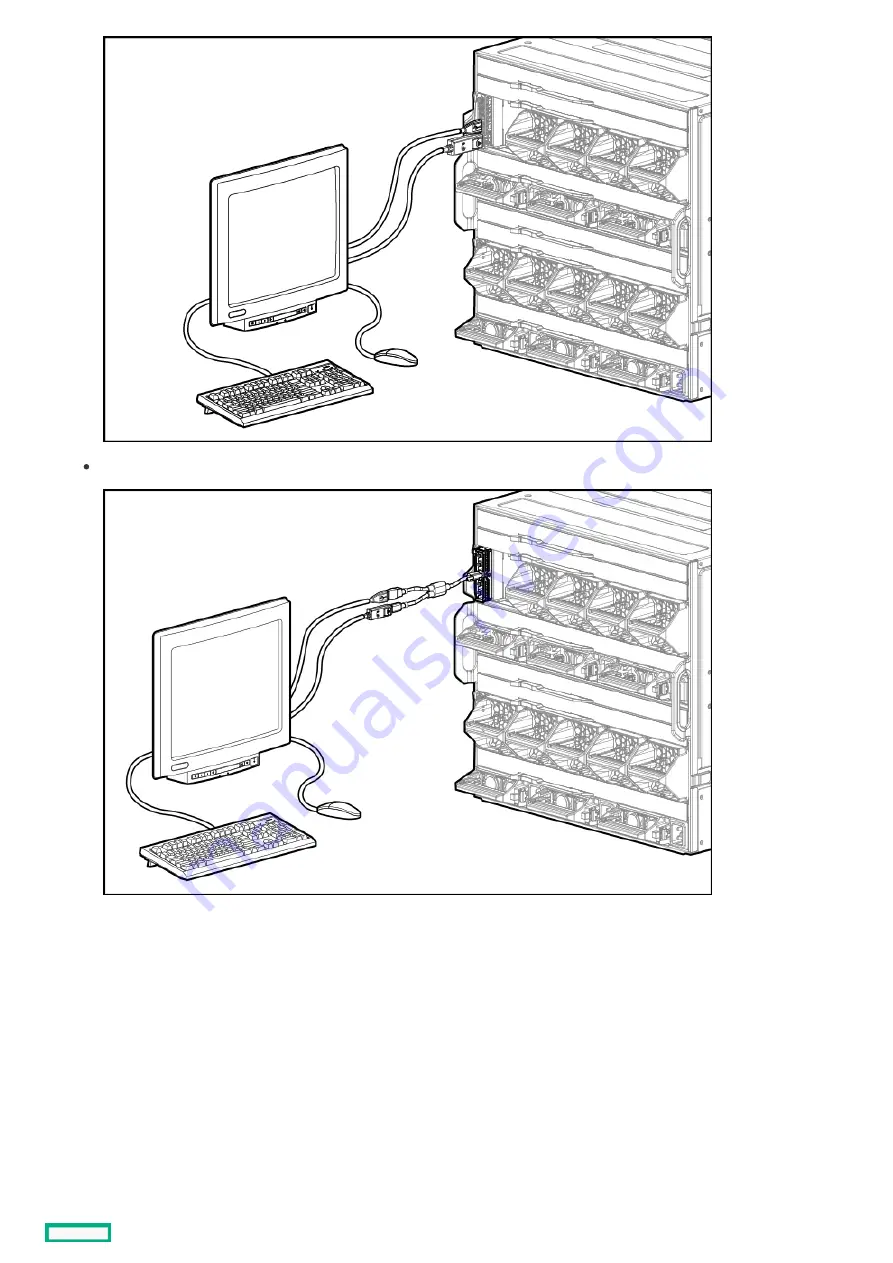
An HPE Synergy 4-Port Frame Link Module USB Adapter connected to an HPE Synergy 4-Port Frame Link module.
2. Connect a monitor to the frame with the monitor cable.
3. Connect a USB keyboard and mouse to the USB ports on the monitor, and connect the monitor USB to the frame with the USB cable.
Alternatively, connect the USB keyboard and mouse to a USB hub connected to the frame.
Connecting to the HPE Synergy Console using a keyboard, video monitor, and mouse
127
Содержание HPE Synergy 12000 Frame
Страница 7: ...Planning the installation Planning the installation 7 ...
Страница 23: ...Component and LED identification Component and LED identification 23 ...
Страница 25: ...Information pull tabs 25 ...
Страница 29: ...Figure 5 Optional horizontal half shelf Device bay partitions 29 ...
Страница 33: ...Appliance bay numbering Appliance bay numbering 33 ...
Страница 67: ...Installation Installation 67 ...
Страница 85: ...Installing a device bay shelf 85 ...
Страница 98: ...Installing drives in the storage module 98 ...
Страница 101: ...Installing interconnect modules 101 ...
Страница 119: ...Installing the DC power grounding kit with bracket 119 ...
Страница 122: ...Configuring HPE Synergy Configuring HPE Synergy 122 ...
Страница 124: ...HPE Synergy Console connections HPE Synergy Console connections 124 ...
Страница 149: ...Troubleshooting Troubleshooting 149 ...
Страница 157: ...Shift Insert Paste selected text Keyboard shortcut Action HPE Synergy Console icons 157 ...
Страница 175: ...Support and other resources Support and other resources 175 ...






























