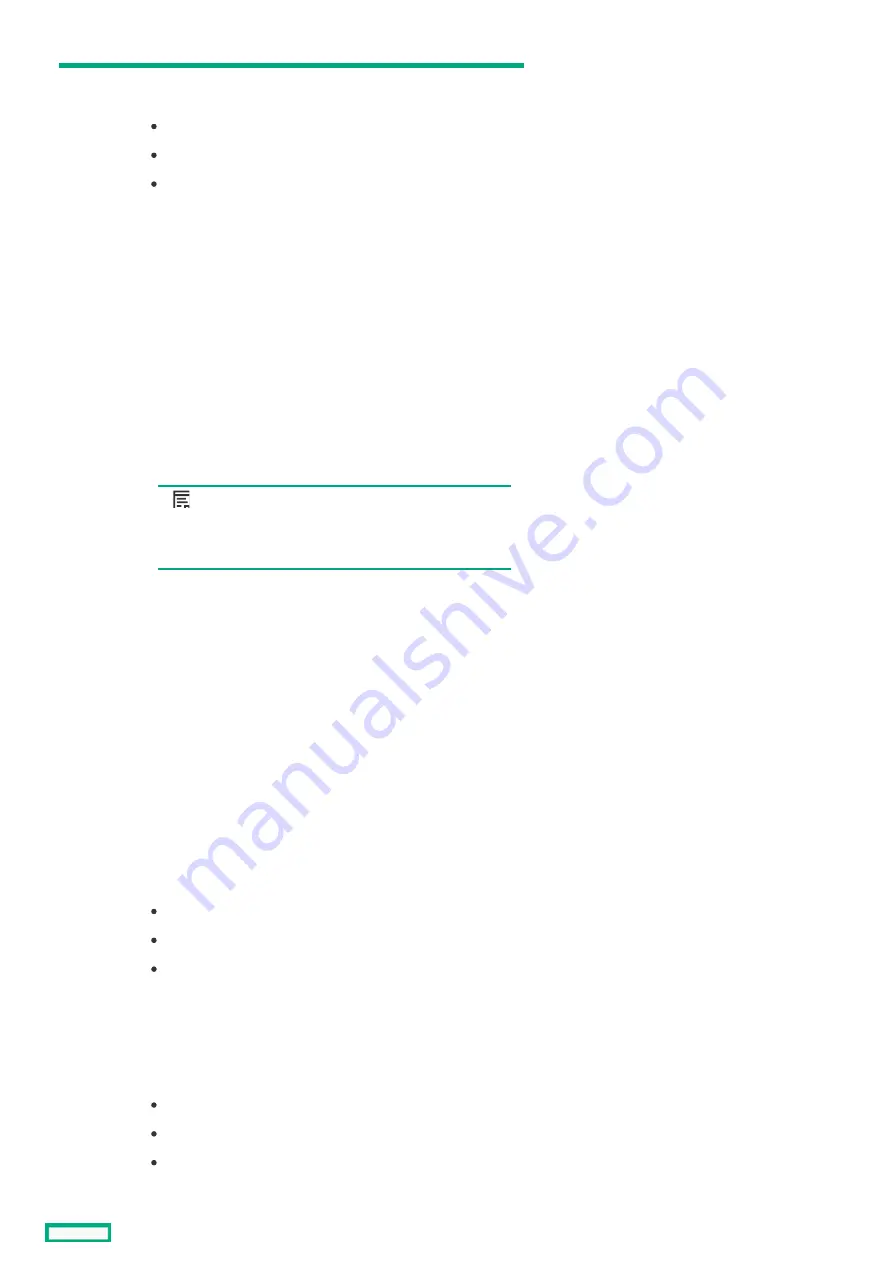
2
Frame Health
Frame Health - Provides the overall frame health status.
Statuses include:
OK
Warning
Critical
3
Information
Information - Provides detailed frame information including
name, serial number, power information, ambient temperature,
maintenance console status, and the number of active HPE
Synergy Console sessions.
4
Maintenance Console
Maintenance Console - Indicates whether FLM Maintenance
Console access is enabled or disabled. Indicates whether a
maintenance console password has been set (configured) in HPE
OneView to further restrict unauthorized access.
5
Frame Management Network
Frame Management Network - Provides the network address
associated with the Active frame link module. This network
address is used to manage the frame and is independent of the
frame link module-specific addresses.
NOTE:
NOTE:
When adding remote frames (enclosures) to HPE
OneView, use this link local IPv6 address.
6
Frame Link Module Ports
Frame Link Module Ports - Displays the frame link module MGMT
and LINK port information for the Active and Standby frame link
modules.
7
Thermal Subsystem
Thermal Subsystem - Displays the frame ambient temperature
and detailed fan speed data including which device is driving the
fan speed for each fan.
8
FLM Certificates
FLM Certificates - Displays the frame link module certificates and
public keys.
9
Frame rear view
Frame rear view - Displays the components installed in the rear of
the frame and the health status of each component. Each
component can be clicked to view individual component health
and information screens.
Health statuses include:
Green: OK
Yellow: Warning
Red: Critical
10
Frame front view
Frame front view - Displays the components installed in the front
of the frame and the health status of each component. Each
component can be clicked to view individual component health
and information screens.
Health status include:
Green: OK
Yellow: Warning
Red: Critical
Item
Item
Description
Description
HPE Synergy Console Frame Health %26 Inventory screen
129
Содержание HPE Synergy 12000 Frame
Страница 7: ...Planning the installation Planning the installation 7 ...
Страница 23: ...Component and LED identification Component and LED identification 23 ...
Страница 25: ...Information pull tabs 25 ...
Страница 29: ...Figure 5 Optional horizontal half shelf Device bay partitions 29 ...
Страница 33: ...Appliance bay numbering Appliance bay numbering 33 ...
Страница 67: ...Installation Installation 67 ...
Страница 85: ...Installing a device bay shelf 85 ...
Страница 98: ...Installing drives in the storage module 98 ...
Страница 101: ...Installing interconnect modules 101 ...
Страница 119: ...Installing the DC power grounding kit with bracket 119 ...
Страница 122: ...Configuring HPE Synergy Configuring HPE Synergy 122 ...
Страница 124: ...HPE Synergy Console connections HPE Synergy Console connections 124 ...
Страница 149: ...Troubleshooting Troubleshooting 149 ...
Страница 157: ...Shift Insert Paste selected text Keyboard shortcut Action HPE Synergy Console icons 157 ...
Страница 175: ...Support and other resources Support and other resources 175 ...






























