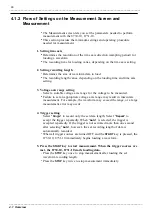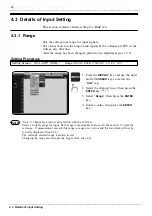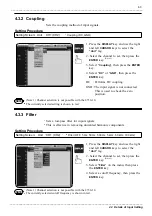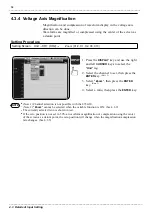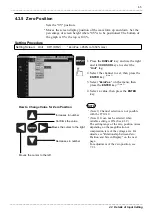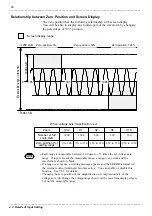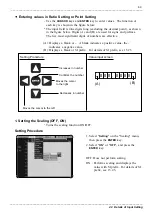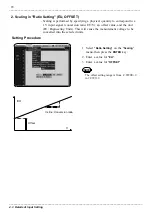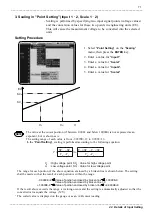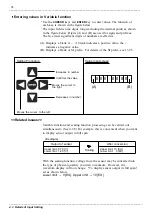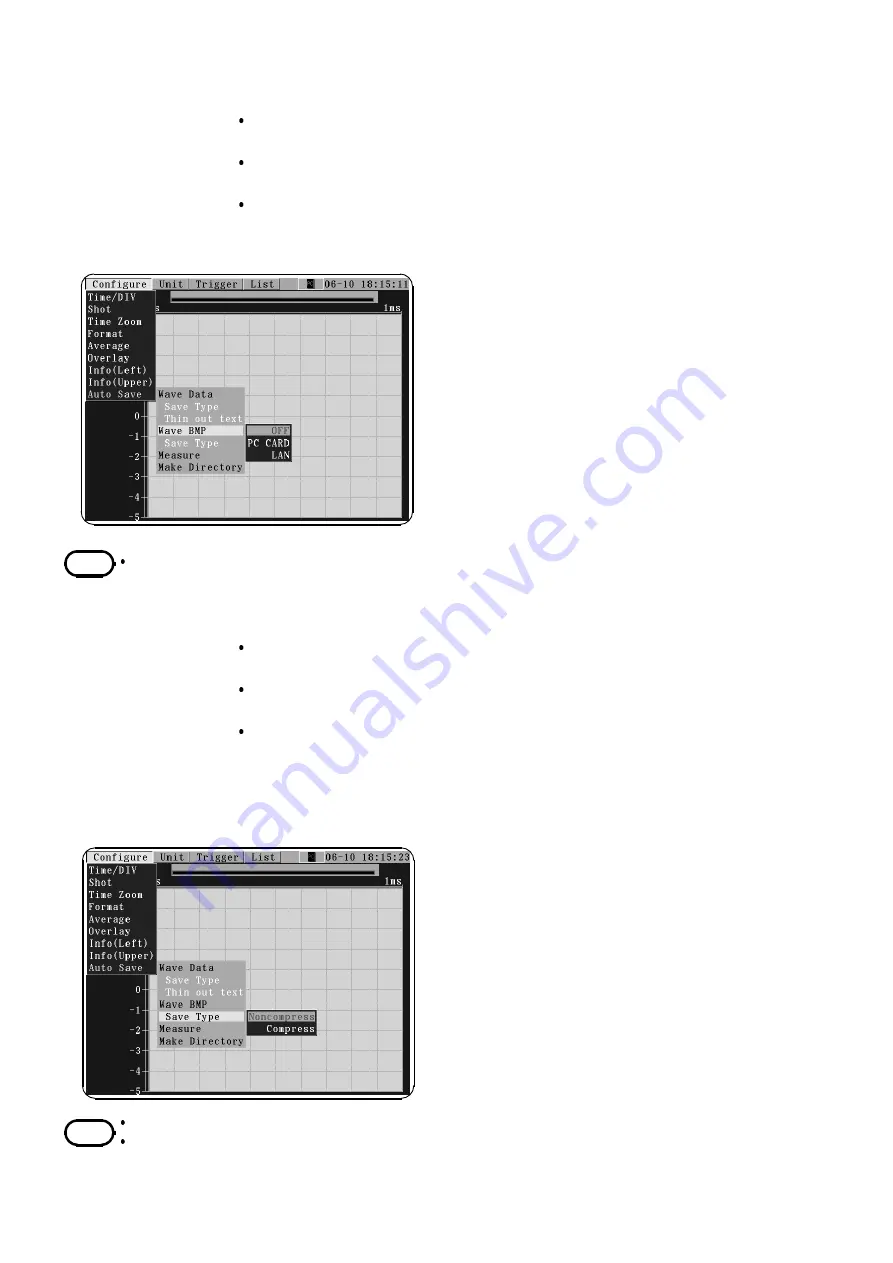
60
_____________________________________________________________________________________________
4.2 Details of Measurement Setting
______________________________________________________________________________________________
NOTE
NOTE
4. Saving Screens in BMP Format (OFF, PC CARD, LAN)
The current screen image may be saved. The screen data is saved in
bitmap format (BMP) to the PC card.
When using the 9333 LAN COMMUNICATOR, note that the screen may
be saved to a LAN-connected PC.
The save format is selectable between "
Compress
" or "
Noncompress
".
Setting Procedure
1. Use the
CURSOR
key to select "
Wave
BMP
" on the "
Auto Save
" menu, then
press the
ENTER
key.
2
.
Select the destination at which to save
the screen data, and press the
ENTER
key.
OFF : Does not save data
automatically.
PC CARD: Saves BMP data to a PC card
LAN : Saves BMP data on a
LAN-connected PC. (Requires
use of the 9333 LAN
COMMUNICATOR.)
During comparison, the data is saved when the stop conditions are met.
5. Setting the Save Format of BMP Screen Data (Non-compressed,
Compressed)
The BMP screen data is saved in either compressed or non-compressed
format.
This selection is available when "
Wave BMP
" is set to "
PC CARD
" or
"
LAN
".
When saved in compressed format, the file size is reduced without
deteriorating image quality. However, some application software may not
be able to read compressed files. In such cases, select non-compressed
format.
Setting Procedure
1. Use the
CURSOR
key to select "
Save
Type
" under "
Wave BMP
", then press the
ENTER
key.
2
.
Select "
Noncompress
" or "
Compress
",
and press the
ENTER
key.
Noncompress: Saves BMP data without
compression
Compress : Saves BMP data in
compressed format.
The saved data can only be read on a PC. It cannot be read by the 8730-10, 8731-10.
The compression rate varies, depending on the screen (waveform).