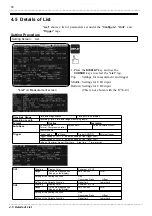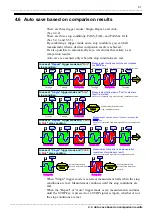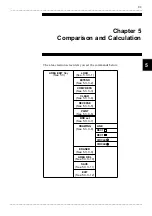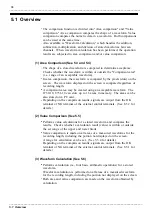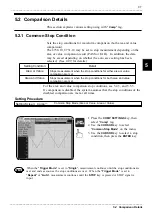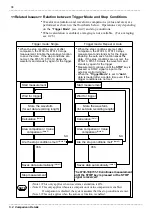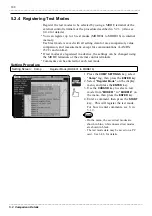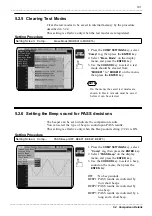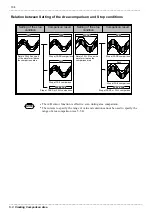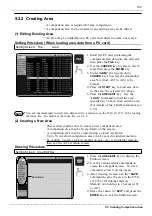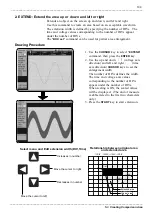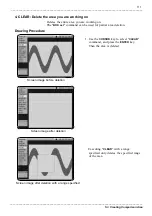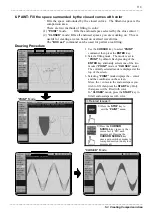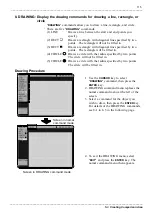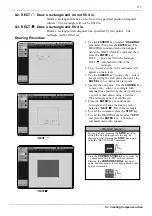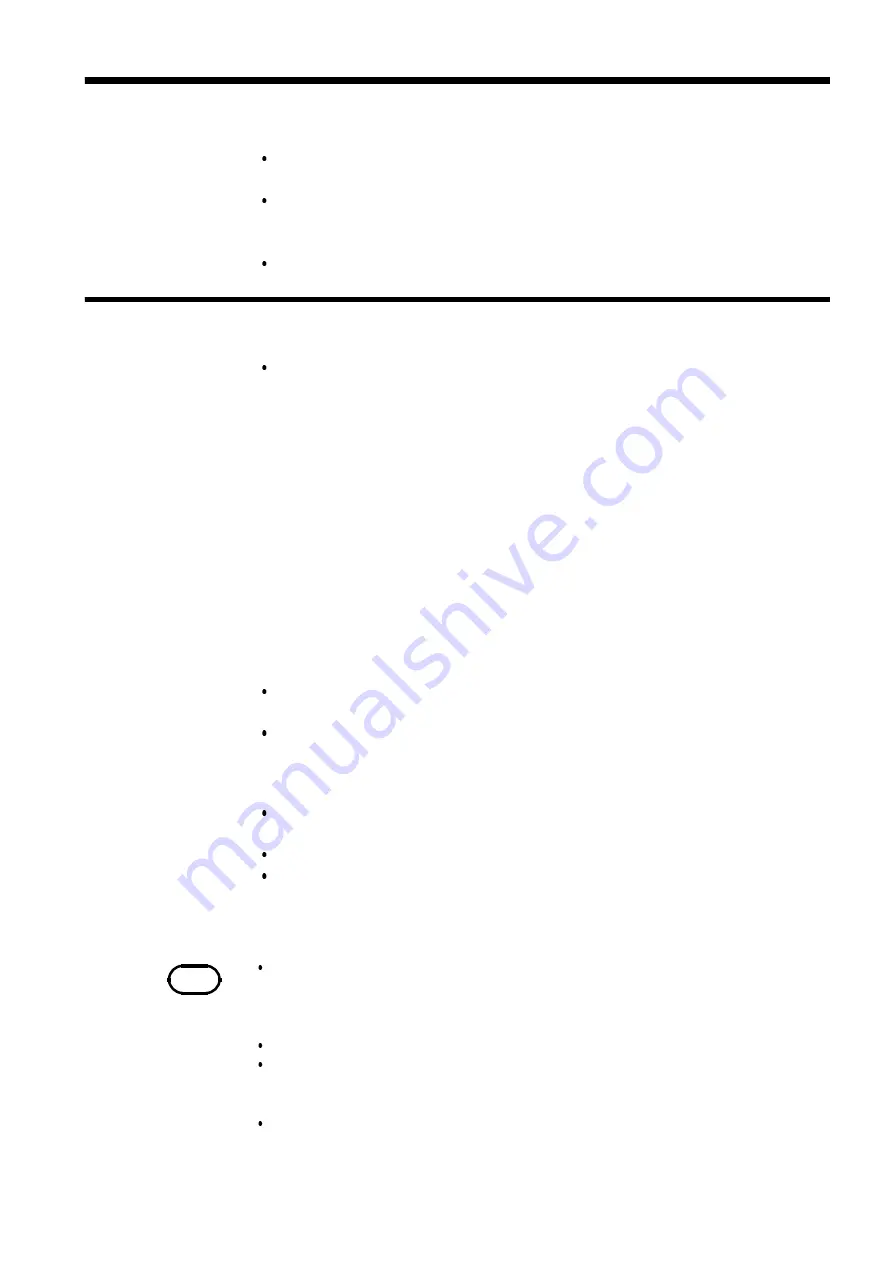
103
_____________________________________________________________________________________________
5.3 Creating Comparison Area
______________________________________________________________________________________________
5.3.1 Area Comparison Sequence
NOTE
When the "
Trigger Mode
" is set to "
Single
", measurement continues until the
stop conditions are met and ends as soon as these conditions are met. When the
"
Trigger Mode
" is set to "
Repeat
" or "
Auto
", measurement continues until the
STOP
key is pressed.
Setting "Auto save" to "
ON
" saves the data when the stop conditions are met.
Area comparison alternately repeats (1) data loading and (2) comparison so that
data is not loaded during area comparison. For this reason, input signals are not
always monitored.
Note that a long recording length or compressed display increases the comparison
cycle.
5.3 Creating Comparison Area
Create an "Comparison Area" used for area comparison on the area
creation screen.
The comparison area (which is filled with color) represents the acceptable
area. Area comparison determines PASS or FAIL depending on whether
the waveform is within or outside the area.
By comparing an input waveform, an abnormal waveform can be detected.
This section explains the general flow of operation and settings.
1. Creating the Comparison Area
Load: Read an already created comparison area from the PC card. This is
done on the File screen.
New : Use the editor commands to create a Comparison area. The created
areas may be saved in internal memory or on a PC card. Memory can
store up to 16 areas.
2. Area Comparison Setting
OFF : Does not conduct area comparison.
OUT : The waveform is FAIL if any part goes beyond the comparison area.
ALL-OUT: The waveform is FAIL if it fully extends beyond the comparison
area.
3. Set the stop conditions.
This sets the 8730-10, 8731-10 to stop measurement depending on the
area comparison result (PASS, FAIL, or PASS&FAIL).
This setting may be combined with value comparison.
4. Press the START key to start measurement. After loading a waveform,
conduct area comparison.
Press the
STOP
key once to stop measurement after loading the waveform
for the recording length.
Press the
STOP
key twice to immediately stop measurement.
The comparison result appears on the screen.
5. A signal is output from the OK or NG output terminal. Enabling the
auto save function also saves the data.