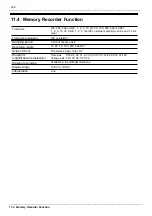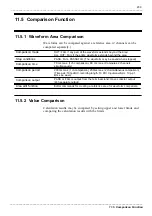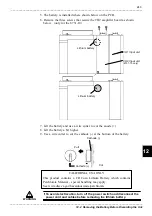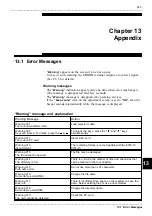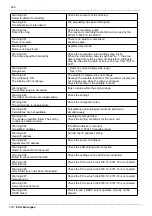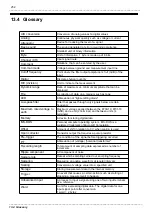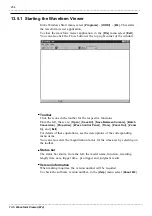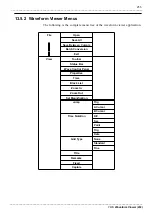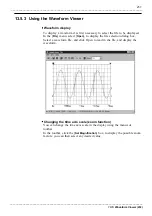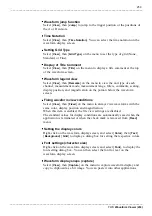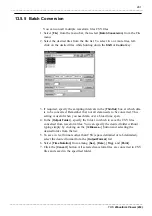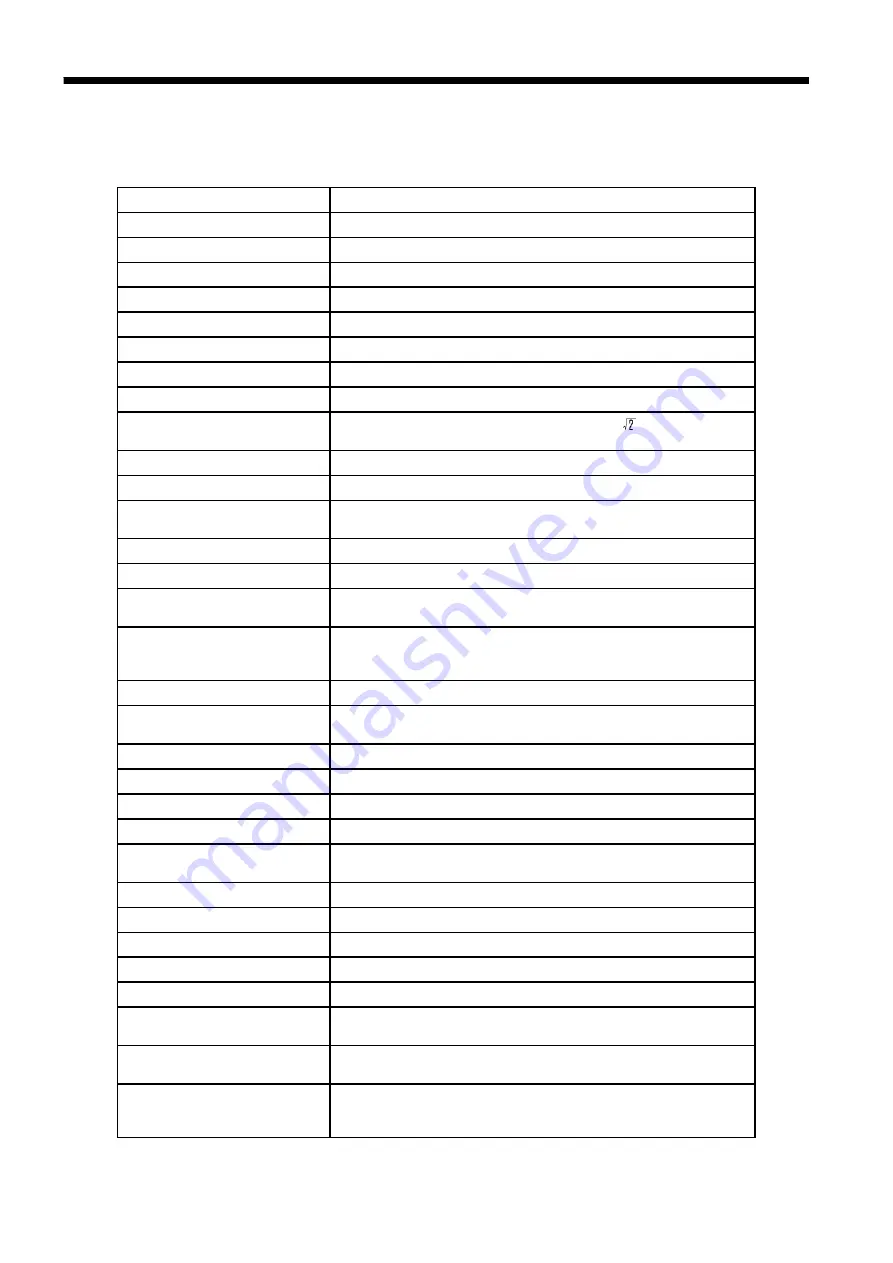
252
_____________________________________________________________________________________________
13.4 Glossary
______________________________________________________________________________________________
A/D conversion
Conversion of analog values to digital values
Analog
Continuous physical quantity such as voltage or current
Attenuator
Device for reducing the level of a signal
Beep sound
The sound generated at error or warning occurrence
Bit
Smallest unit of binary information
Byte
Unit of information. 1 byte is made up of 8 bits.
Channel (CH)
Input signal route
Comment
Notations that can be entered by the user.
Common mode
Voltage between ground and measurement input line
Cutoff frequency
Point where the filter output amplitude is 1/
(3dB) of the
input.
Digital
Discrete physical quantity
DIV (division)
Unit to indicate the measurement
Dynamic range
Ratio of maximum vs. minimum amplitude that can be
displayed
File
A collection of data on a medium such as tape
LED
Abbreviation of "light-emitting diode"
Low-pass filter
Filter that passes through only signals below a certain
frequency
Maximum rated voltage to
earth
Maximum voltage applied between the 8730-10, 8731-10
(GND) and a unit (L terminal), and between units (L
terminals)
Memory
A device for storing digital data
MS-DOS
Personal computer operating system. MS-DOS is a
registered trademark of Microsoft Corporation.
Offset
Amount of shift in relation to 0 V when scaling is used
Open collector
Transistor output that requires a pull-up resistor
Pre-trigger
The condition of the signal before triggering occurred
PT
Abbreviation of (voltage) "potential transformer"
Recording length
Total amount of sampling data expressed as number of
increments
Ripple component
AC component of noise
Sample rate
Rate at which sampling carried out; sampling frequency
Sampling
Measuring an analog waveform at regular intervals
Scaling
Conversion of voltage value into a specified unit
Storage
Storing measurement data in the internal memory
Trigger
An event that causes a certain action (such as starting or
stopping a measurement) to happen.
Unbalanced input
A process to input a signal using one of two input terminals
as a reference
Word
A unit for expressing digital data. The digital data for one
input signal point after conversion.
1 word = 2 bytes
13.4 Glossary