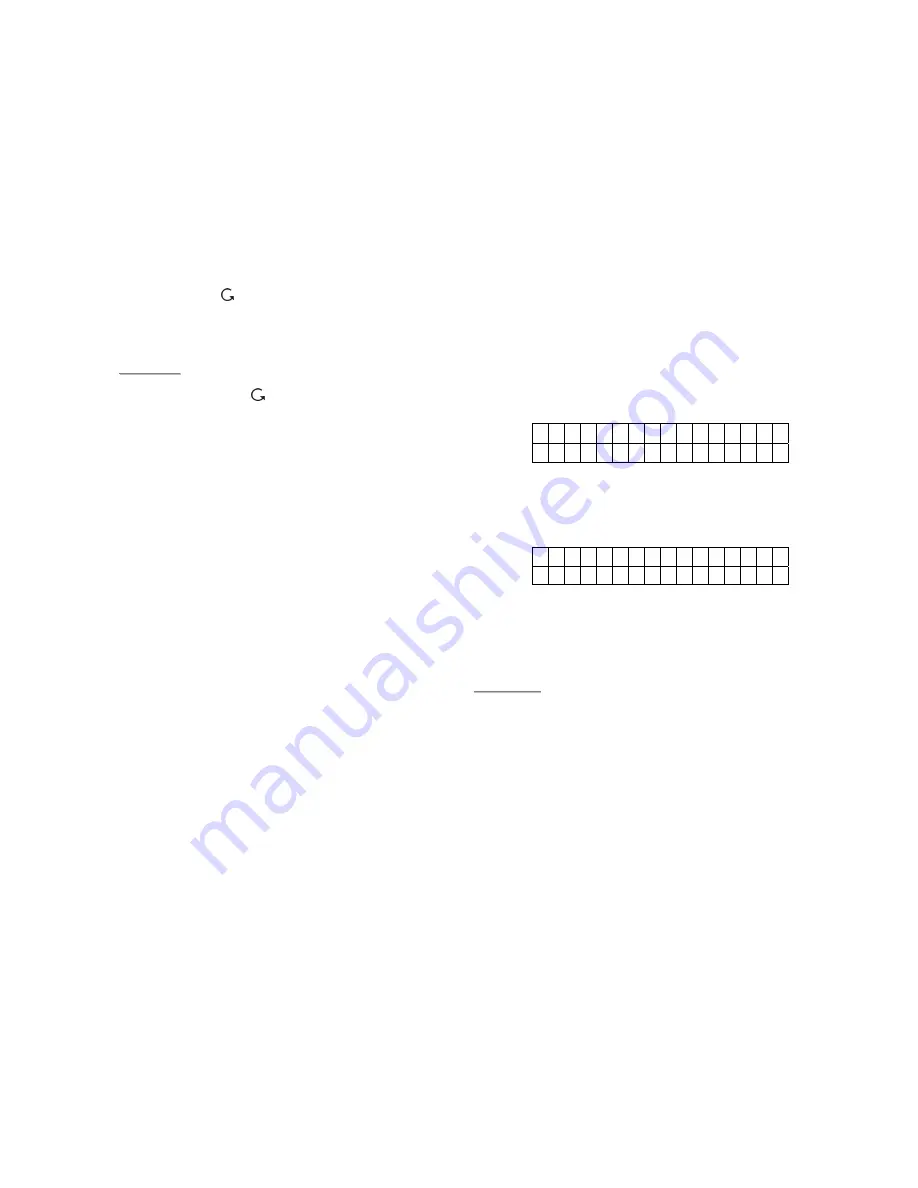
47
Step 3.
Press
OK
to confirm the selection.
The selected device will be marked
with a “
*
” symbol at the front to
indicate that device is now set as
Bypassed.
Step 4.
Repeat Steps 2-3 to continue
selecting other devices that wished to
be Bypassed.
Step 5.
After all Bypassed sensors are chosen,
press
to exit.
Step 6.
Press
OK
to select
any
Arming Mode
that is wished to be Bypassed.
<
<
N
N
O
O
T
T
E
E
>
>
)
After the key is pressed, please
remember to select an Arming mode,
or else the Bypass function will not be
activated.
)
If a sensor is bypassed, then the
Contorl Panel will not respond to its
triggering in any Arming mode.
)
The bypass setting is effective for one
time only, once the system is
disarmed, the bypass setting will be
cleared automatically.
)
When a sensor is bypassed, the
system can be Armed directly
regardless of its fault situation (if any).
However, its fault situation is still being
monitored, logged and displayed
when you access the
Log
submenu.
4.8. Forced Arming
Force Arming allows the user to arm the
system when any Fault situation exists.
Whenever there is a fault situation occurred in
the system, any Arming activatity will be
prohibited until Force Arm is recognized and
confirmed.
z
When Arming is wished, with a Fault
Situation identified (except Panel / Device
Low battery), please rectify the fault
before clearing the Fault Event in
Fault
Display
section (please see section
4.16
Fault Situations
).
z
However, if you would like to arm the
system while the fault situation persists, it
is still possible by following the steps
below to execute
Force Arming
.
4.8.1. Arming the System via
Control Panel
Step 1.
Choose the preferred Arming Mode
(Away Arm, Home Arm, Day Home
Arm or Night Home Arm) and press
OK
.
Step 2.
The Control Panel will emit a
Ding-
Dong warning sound
to indicate
arming is prohibited, and the
message
Fault Display
is shown
and alternates at 2-second intervals
with individual fault events.
Step 3.
Press
OK
, the system will ask you to
enter a 4-digit User PIN code.
Step 4.
Press
OK
, and a prompt message will
be displayed.
F o r c e A r m
( O k ? )
Step 5.
Presses
OK
to confirm.
The defined Exit Delay timer starts to
count down.
T i m e T
o
E
x i t
3 0 s e c
Step 6.
When the Exit Delay timer expires, the
Control Panel will emit a long beep
and the system is now in Away Arm
Mode.
<
<
N
N
O
O
T
T
E
E
>
>
)
When a fault situation is detected, you
may force arm by using the Control
Panel’s keypad to enter a User PIN
code. Accessories such as Remote
Controller, Remote Keypad can still be
used to force arm by pressing the Arm
or Home Arm button again within 30
sec.
)
Night Switch cannot be used to force
arm.
)
For the Exit Delay performance,
please refer to the NOTE on Exit
Delay Count Down Period under
Section 2. Away Arm Mode.
)
The
Fault Display
screen has a time-
out of 2 minutes
and then
automatically return to
Alarm Off
screen if no
OK
of Arming is
confirmed.
Содержание CTC-1241GT
Страница 1: ...f 25 MAR 2010 For THIRKILD DENMARK...






























