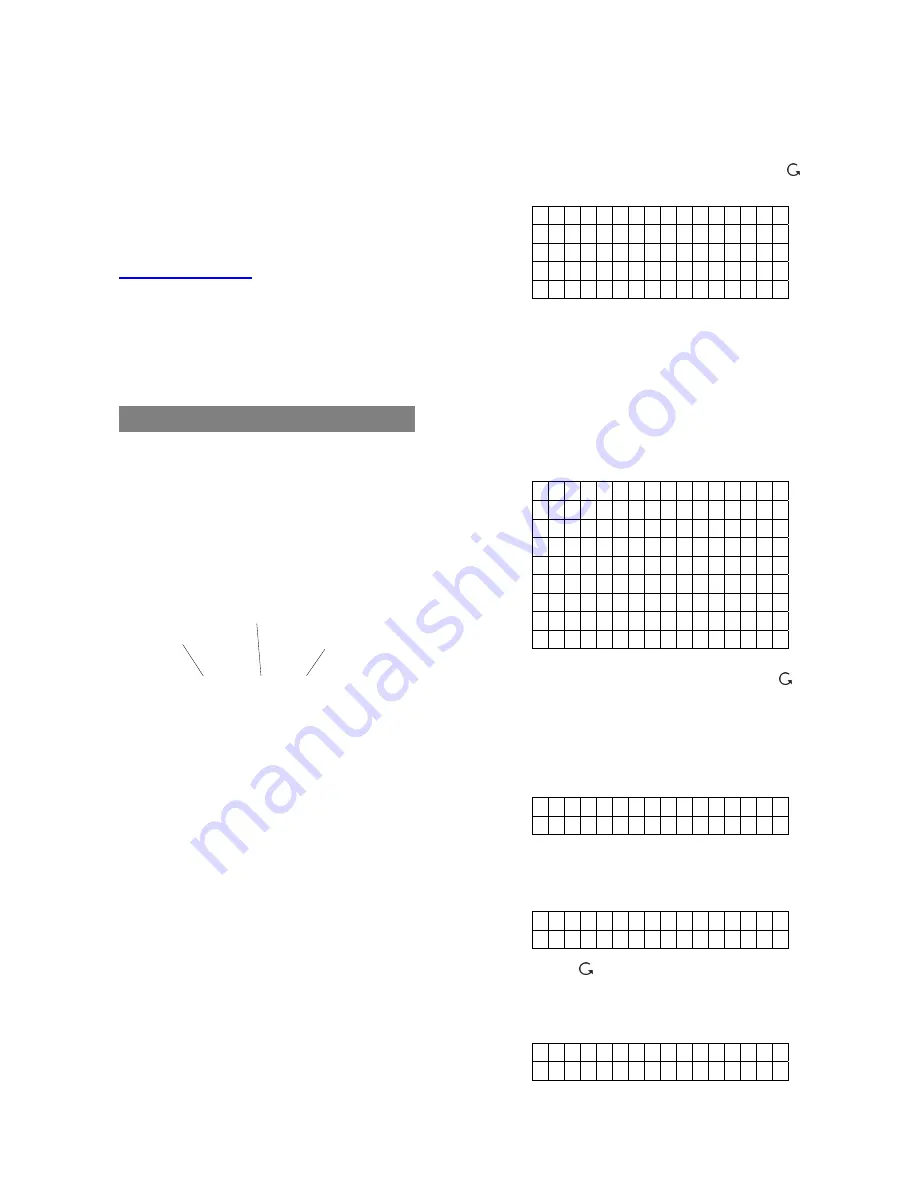
30
Step10
. Select the zone number and press
OK
key to confirm. Another prompting
message will be displayed for
selecting its zone name.
Step 11.
Press
OK
key to confirm the zone
number and learning process.
Other Devices
For Smoke Detector, Remote Keypad, Water
Sensor and Night Switch, no further option
needs to be specified. Hence after the device
is detected, a zone is assigned, and a zone
name is entered, press
OK
to confirm learining.
Device Display Nomenclature
The devices are displayed throughout the
menus and especially where there are zone
lists. The meanings of the display components
are shown in an example below:
The PIR detector is in zone 03, programmed
for burglar mode.
PIR Z03 B
Zone attribute
Zone number
Device type
2.3.6.2. Edit Devices
To edit all the devices that have already been
installed, choose
Edit Devices
in the
Device
+/-
menu, all the devices being included in the
system will be displayed. You may Press
to exit.
D C B a c k d o o r
I R H a l l w a y
R C M R . S M I T H
S D K i t c h
e n
S T O P
To Edit DC/IR/RC
Step1A.
Use
S
&
T
keys to scroll through the
display and choose the desired device
for editing. For DC, IR and RC, when
selected by pressing
OK
, the first
screen will ask if you want to change
the device attribute:
B u r g l a r
H o m e O m i t
H o m e A c c e s s
D e l a y
E n t r y
2 4 H o u r
F i r e
M e d i c a l E
m g
Wa t e r
If no change is required here, press
to skip to Step3A.
Step2A.
Use
S
&
T
keys to scroll through the
display and choose the desired
device attribute by pressing
OK
. The
screen will show:
Z o n e T y p
e ?
( O
k ? )
D C B a c k d
o
o
r E
Step3A.
Press
OK
to confirm. The next screen
will ask if you want to change the
name:
P r o g r a m N a m e ?
B a c k d o o r
Step4A.
Press , if re-naming is not required,
to exit to the previous device list or
press
OK
if you wish to edit the zone
name:
E n t e r N a m e + O k
. . . . . . . . . .
Содержание CTC-1241GT
Страница 1: ...f 25 MAR 2010 For THIRKILD DENMARK...






























