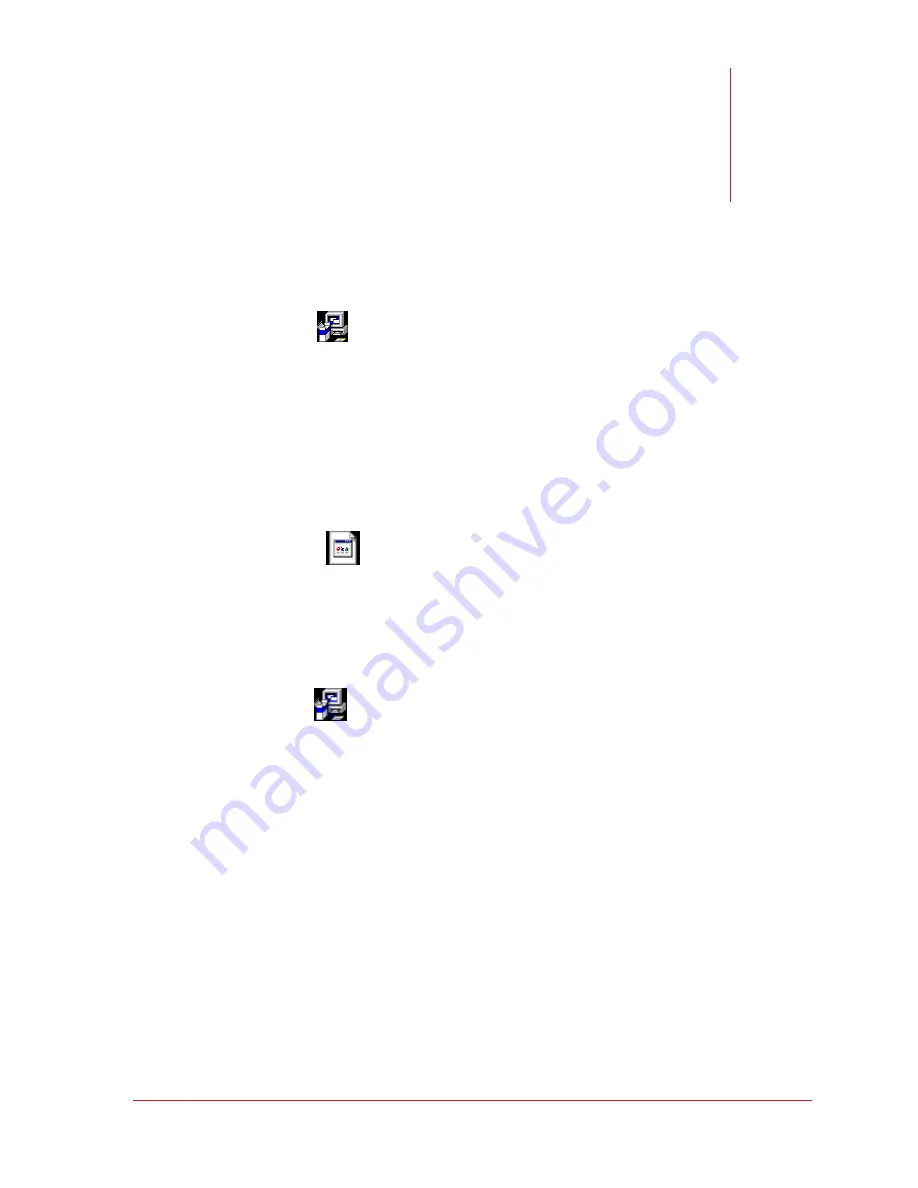
Chapter
9
© SP Industries, Inc.
200-31974-999 Rev. 009
61
ThermoJet
Application
Installing ThermoJet application on a PC
1. Insert the CD labeled THJ-LVA .
2. Open folder labeled Executable Code.
3. Open folder labeled Installer .
4. Double click the
Setup.exe
icon.
5. You will be prompted with basic Windows installation instructions.
6. We recommend installing the program in the C/program files/THJ80. This is the default folder
which will be created for you.
7. Once installation is complete the next steps
MUST
be performed or the application will NOT
work.
8. Return to the Executable code folder.
9. Copy the file
THJ Comm Config.dat
and the
THJ-errors.txt
from the CD and paste the two files
into the C:\program files\THJ80 directory.
Installing the NI communication drivers
1. Open folder labeled 3.3.1.
2. Double click the
Setup.exe
icon.
3. FTS recommends that you install the program in the proper Destination Directory C:\Program
Files\National Instruments.
4. Click
Next.
5. Directory for NI-VISA 3.3.1.
6. Browse to C:\Program Files\National Instruments.
7. Click
Next.
8. National Instruments will install the drivers needed to run the THJ80 applications.
9. When finished you will be prompted to reboot your computer – please do so.
NOTE 1:
When using the THJ80 application in serial mode, the communication parameters on
the THJ80 must be set to 8 data bits, 1 stop bit, no parity, 19200 baud rate. (see THJ80
Communication Port Set Up following)
NOTE 2:
THJ-LVA, LabView application does NOT mean a customer will have to purchase
LabView, FTS purchased the rights to create a program using LabView and distributes this
application as an executable file. FTS customers reserve the right to install this program and the
National Instruments Drivers (3.3.1).






























