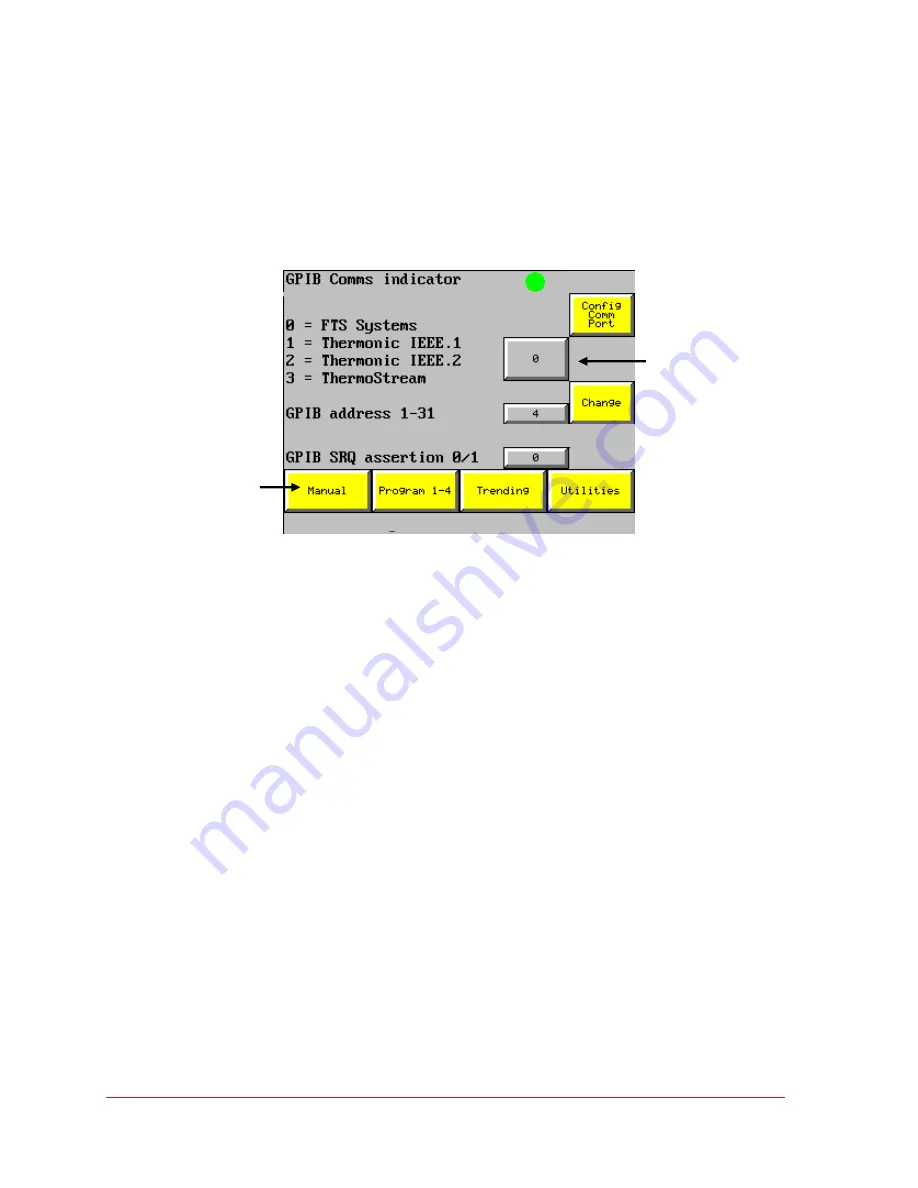
Operator’s Manual: ThermoJet
Chapter 5: Display Screens
© SP Industries, Inc.
200-31974-999 Rev. 009
44
E. Command Set Option Screen-
From the Utilities Screen (Fig. 16), select the “Command Set
Option” button and the screen depicted below will open. The command set option screen is used
to inform the processor which commands to respond to, or listen for. Enter the appropriate
number in the option entry field. Every effort has been made to accommodate programs written
for temperature forcing systems similar to the ThermoJet, however modifications may be required
to the ThermoJet command set and/or existing programs to affect the system interface.
Figure 31 – Command Set Option Screen
•
GPIB Indicator –
When the “Change” button is pressed the indicator should change in color
from green to red or red to green. If the indicator does not change color there is a
communication problem between the ThermoJet and the internal GPIB board.
•
Command Set options –
Using the numeric entry enter the command set which suits your
application.
•
*GPIB address –
Using the numeric entry enter the GPIB address to be used for the THJ80.
•
SRQ Assertion –
0 - Assert power on SRQ on system start up
•
1 - No power on SRQ on system start up
•
Configure Communication Port -
Go to Configure Communication Port Screen.
•
Change Button –
When the change button is pressed it will update the internal GPIB with
the appropriate address, command set, and SRQ information. At that time the GPIB indicator
should change color from green to red, or red to green.
*
Before connecting the ThermoJet to the GPIB bus ensure that the address is correct. Do not
connect the IEEE port on the rear of the system until the address has been changed to an
appropriate address. Failure to do so can cause the GPIB bus to crash and / or stop
communicating with other devices.
Option entry
button
Main menu buttons
Command Set Option Screen






























