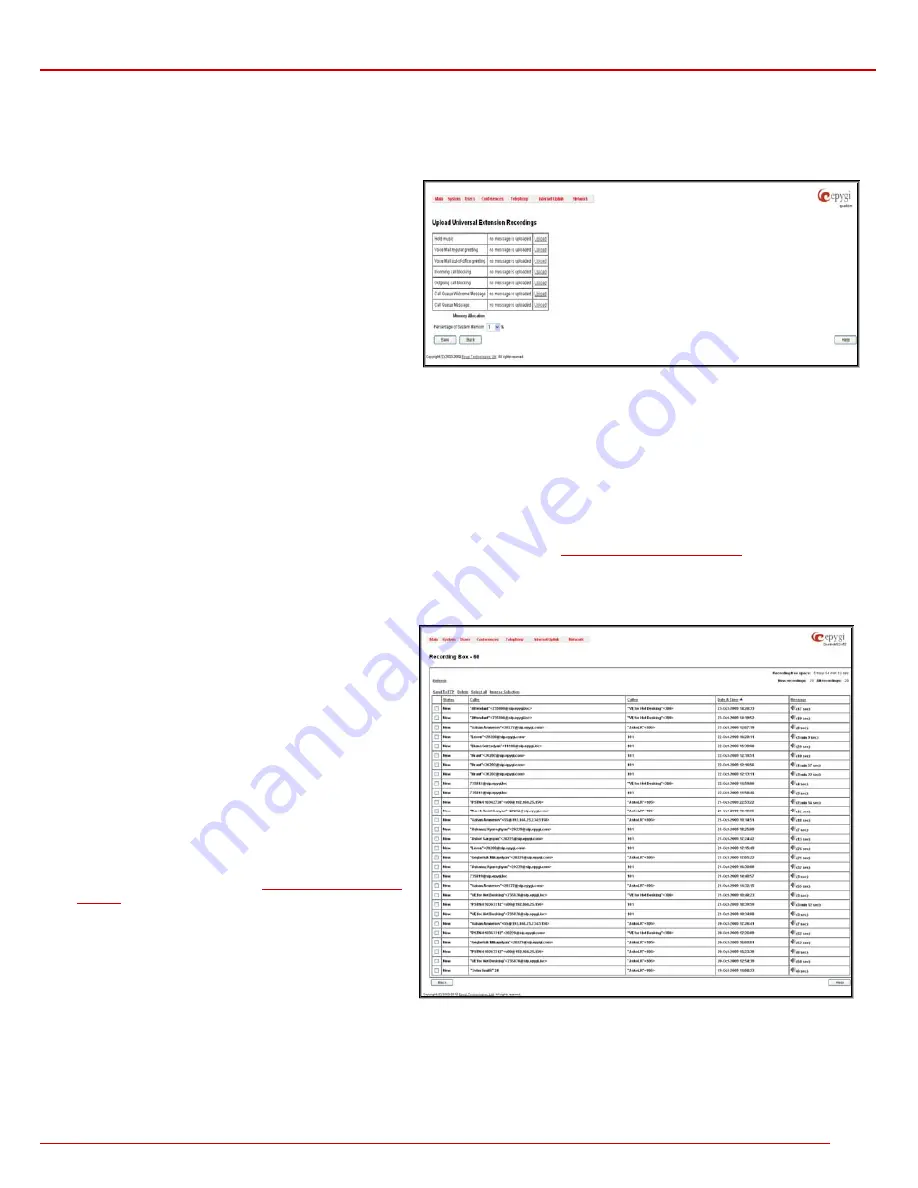
QuadroM 32x/8L/26x/12Li/26xi Manual II: Administrator's Guide
Administrator’s Menus
QuadroM 32x/8L/26x/12Li/26xi; (SW Version 5.2.x)
69
•
Voice Mail Out-of-Office Greeting
– played when a caller reaches the extension’s voice mailbox if the Out-of-office greeting is enabled
•
Incoming call blocking
- played when a blocked user calls the extension
•
Outgoing call blocking
– played when the extension dials a blocked destination
•
Call Queue Welcome Message
- played when a caller joins the extension’s call queue
•
Call Queue Message
- played when a caller is being held in the queue
The
Upload Universal Extension Recordings
page consists of
a table where the universal voice messages are listed.
An
Upload
functional link is present for each voice message
recording that is not uploaded in the table and it is used to
upload the custom system message. When a message is
uploaded, the
Upload
functional link is replaced by
Download
and
Remove
functional links respectively. These are used to
download to the PC and to remove the uploaded system
message.
The
Memory Allocation
group includes a drop down list used
to specify the
Percentage of System Memory
for the universal
extension recordings. The maximum value in the drop down list
is equal to the maximum available space for voice messages on
Quadro.
Fig. II-120: Upload Universal Extension Recordings page
Please Note:
Changing the
Percentage of System Memory
on this page will stop any recordings of universal extension voice messages from the
handset.
Recording Box
Recorded calls on the Quadro can either be stored locally in the Recording Box or be uploaded to the remote FTP server. The
Recording Box
is
used to locally store the recorded calls. The Recording Box can be accessible online from Web Management or from handset by calling the
corresponding Recording Box extension. With both options, the user can play and delete the recorded calls located in the Recording Box.
When accessing the Recording Box through the handset, all recording box functionality settings, such as enabling the welcome message, adjusting
the maximal call recording duration, recording box access security, etc. are configurable from
Recording Box Extension Settings
page.
Instructions on accessing and
navigating within the Recording Box via the phone handset are described in the
Feature Codes.
Please Note:
When playing a new call recording (via a phone handset or with the use of the
Play
button in this page) will deprive the “New” state of
the recorded call.
The
Recording Box
can hold
New
(not yet played) and
Old
(already played) call recordings. The
Status
column in the
Recording Box table indicates the current state of the call
recordings. All new recordings in the table are displayed in bold
font.
Playing a call recording cancels both the
New
status and
bold font. Call recording can be selected to be played or
deleted.
The following information is available on this page:
Recording free space
provides information on the number
of minutes/seconds of free recording box space.
Refresh
functional button is used to refresh the Recording
Box for any latest recordings or status changes.
Send to FTP
functional button is used to move one or more
selected recordings to the FTP server configured from
Recording Storage Settings
in
Recording Box Extension
Settings
page.
New recordings
field shows the number of newly done call
recordings since the user's last access to the voice mailbox.
All recordings
field shows the number of all recordings
existing in the Recording Box.
Fig. III-121 Extension’s Recording Box
Recording Box
table displays the following information:
Status
- indicates whether the call recording is
New
and not yet played. New recordings are displayed in bold font.
Caller
– is the address of the caller of the recorded call.
Callee
– is the address of the called party of the recorded call.
















































