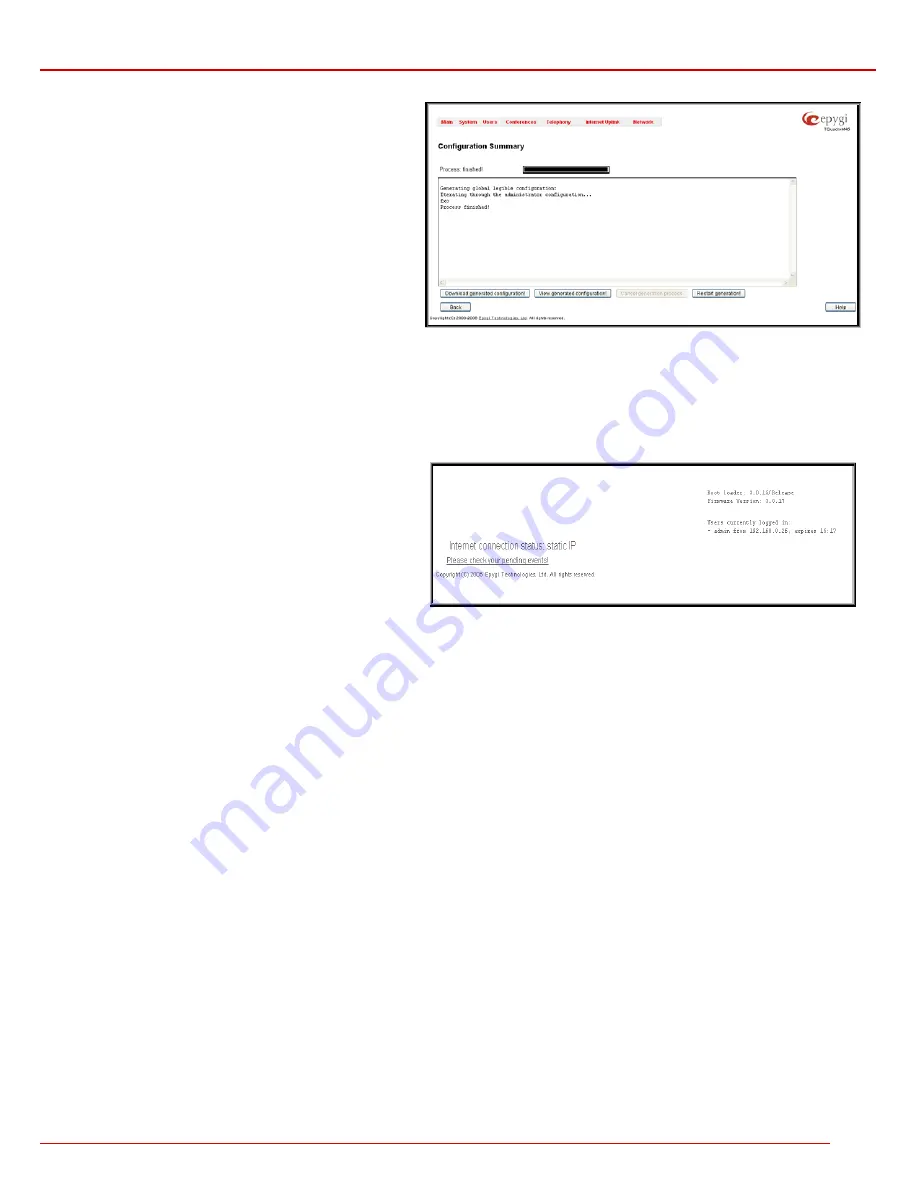
QuadroM 32x/8L/26x/12Li/26xi Manual II: Administrator's Guide
Administrator’s Menus
QuadroM 32x/8L/26x/12Li/26xi; (SW Version 5.2.x)
26
The
Cancel generation process
button appears when the
configuration generation procedure starts and it is used to stop it.
The
Download generated configuration
button becomes
available when the legible configuration generation is finished. It
is used to download the generated file to the PC in a plain text
format. Necessary changes can be made in the downloaded
configuration file and then uploaded back to the system.
Attention:
Make sure the changes you have done in the
downloaded legible configuration file are valid and will not
corrupt the system when being uploaded back to device.
The
View generated configuration
button becomes available
when the legible configuration generation is finished. It is used to
view the generated file directly in the browser.
The
Restart generation!
button becomes available when the
legible configuration generation is finished. It is used to cancel
the generated configuration file and to start over.
Fig. II-44
:
Configuration Summary Preview page
The
Upload Legible Configuration
page is used to upload a configuration file in a text format. The
Browse
button in the opened page is used to
browse certain legible configuration file to be uploaded and updated into the system. The configuration files to be uploaded should be in the *.txt
format, otherwise a system error occurs. Configuration file upload progress will be displayed in the area below. During legible configuration file
upload, Quadro's functionality failures may occur.
Events
The
Events
page has two tables. All system events that have occurred will be displayed in one table and event settings will be displayed in the other.
The
System Events
page may be accessed through the
Events
link from the main menu. It lists information about system events
that have occurred on Quadro. When a new event takes place, a
record is added to the System Event table. For failure events
(priority 2 and 3, see below), the warning “Please check your
pending events!” will appear at the bottom of all management
pages.
The system events and the warning message are visible only for
the administrator. The warning link, (which leads directly to the
System Events
page) will disappear from the management
pages if the administrator has marked all new events as “read”.
Fig. II-45
:
Event Warning on the Main Menu page






























