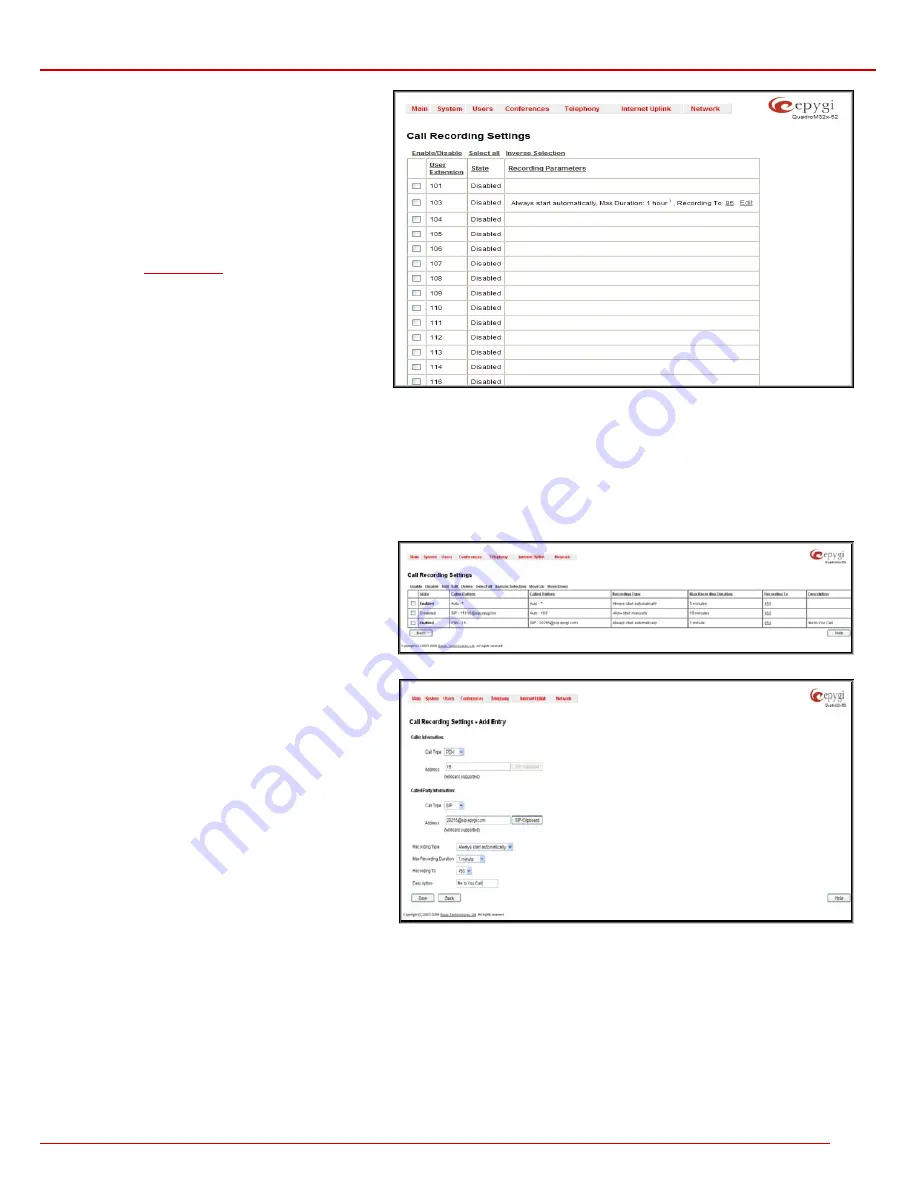
QuadroM 32x/8L/26x/12Li/26xi Manual II: Administrator's Guide
Administrator’s Menus
QuadroM 32x/8L/26x/12Li/26xi; (SW Version 5.2.x)
131
The
Call Recording Settings
page is used for configuring
the call recording rules. It has two view modes - the
Basic
View
and
Advanced View
, which can be switched by
appropriate button.
The
Basic View
displays the table with the list of all active
extensions, recording states of those extensions and
recording parameters.
The
Advanced View displays
the table with all existing
call recording rules. Click on the recording box extension
number in the
Recorded To
column will move to the
corresponding
Recording Box
.
Fig. II-227: Call Recording Basic View Settings page
The
Call Recording Settings
table offers the following functions:
Enable
and
Disable
functional buttons are used to activate and deactivate the selected call recording rule(s). At least one rule should be selected in
order to use these functions, otherwise the following error message will appear: "No record(s) selected."
Add
functional button opens the
Add Entry
page where a new call recording rule is being configured. The
Add Entry
page consists of the following
components:
The
Caller Information
requires the
Call Type
and the caller’s
Address
.
The
Called Party Information
consisting of the
Call Type
and the called party's
Address
.
The
Call Type
lists the available call types:
PBX
- indicates that the calling or called party is Quadro
extension
SIP
- indicates that the calling or called party is located in
SIP network external to Quadro.
PSTN
- indicates that the calling or called party is located in
PSTN network external to Quadro.
Auto
- indicates any of the types listed above.
The value in the
Address
text field is dependent on the
Call Type
defined in the same named drop down list. If the
PBX
call type is selected, the Quadro extension number
should be defined in this field. For the
SIP
call type, the SIP
address should be defined, for the
PSTN
call type, the
PSTN user number should be defined here. In case of
Auto
call type, any of the addresses listed above are
allowed. Wildcards are applicable for this field.
The
Recording Type
drop down list allows you to select
whether the recording will start automatically as soon as
the call is established, or whether it will be activated
manually by pressing the button on the phone during the
call.
Fig. II-228: Call Recording Advanced View Settings page
Fig. II-229: Call Recording Settings – Add Entry page
The
Maximum Recording Duration
drop down list is used to select the maximum duration when the call between the defined caller and called
parties will be recorded. When the call recording duration expires, it will be silently stopped while the call will stay active.
The
Recording To
drop down list is for selecting the Recording Box extension Extensions Management) to be used for storing the recordings.
The
Description
text field should contain some descriptive text related to recording rule.
Edit
opens the
Edit Entry
page to modify the selected entry. This page contains all the same components as the
Add Entry
page does.
Delete
removes the selected entries.
Select all
checks all entries, e.g. in order to be deleted
Inverse selection
inverses the current selection (if no records are selected, clicking on inverse selection will check all records)






























