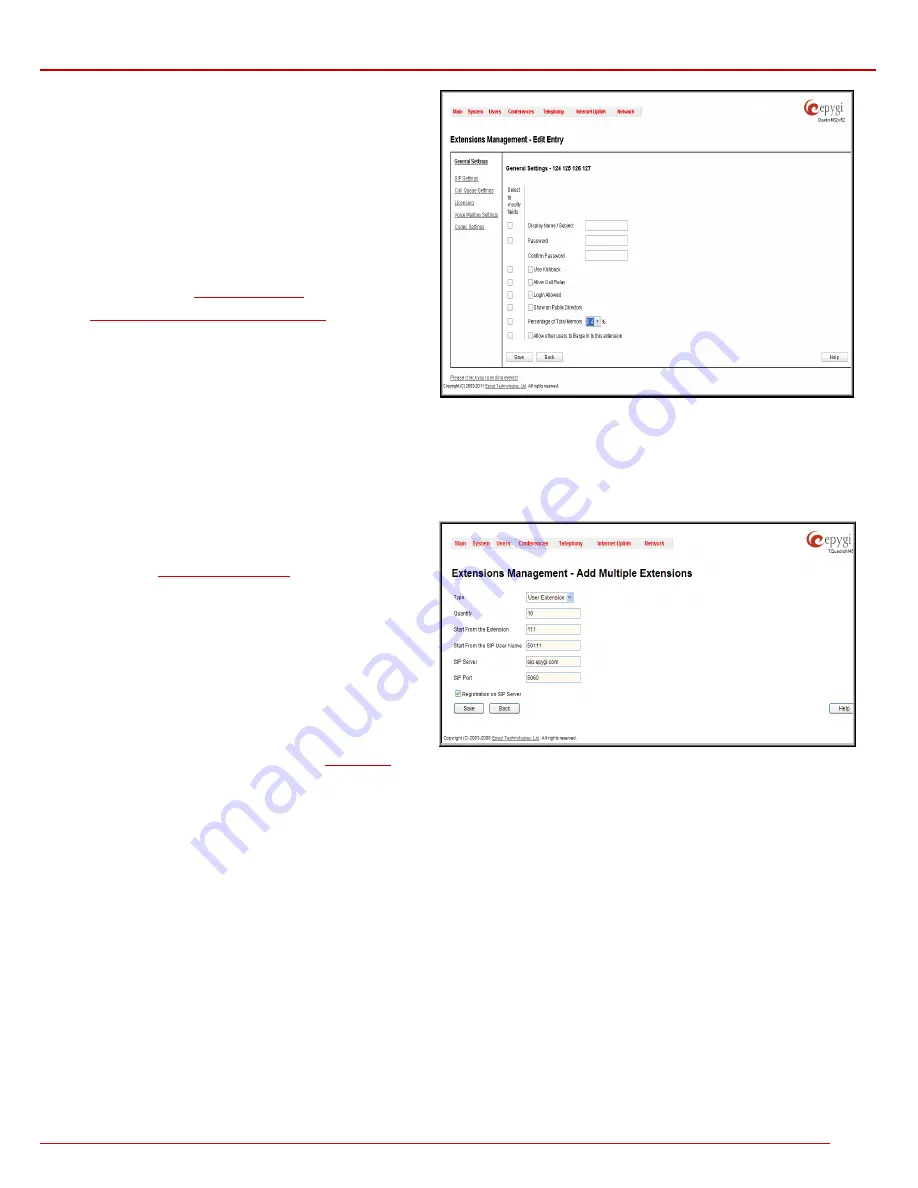
QuadroM 32x/8L/26x/12Li/26xi Manual II: Administrator's Guide
Administrator’s Menus
QuadroM 32x/8L/26x/12Li/26xi; (SW Version 5.2.x)
66
The
Edit
functional button provides a possibility of editing multiple
extensions at the same time. In this case, fields that cannot be
edited for multiple records have
Multiple
values in the
Edit Entry
page. When editing user and attendant extensions together, the
Edit Entry
page displays only those fields that are for both user
extension and attendant settings. Additionally, for the fields that
need to be modified, a
Select to modify fields
checkbox alongside
the corresponding field needs to be selected to submit changes,
otherwise the fields will not be updated.
Delete
removes the selected extensions. If no records are selected
an error message occurs. Deleting an extension from the
Extensions Table will automatically remove the name attached to
the deleted extension in
Extensions Directory
.
The
Upload Universal Extension Recordings
link leads to the
page where universal default voice messages for all extensions are
defined.
Fig. II-117: Extensions Management - Edit Entry page for multiple edit operation
Add Multiple Extensions
The
Add Multiple Extensions
is used to add multiple extensions to the Extensions Management table at once. The page consists of the following
components:
Type
checkbox is used to select the type of the extensions (User Extension, Pickup Group, Call Park, Paging Group or Attendant) to be created.
Quantity
text field requires the number of extensions to be created
at once. For example, inserting 5 in this text field will add 5 new
extensions to the
Extensions Management
table.
Start from the Extension
text field requires the number of the first
new extension to be created. Depending on the value in the
Quantity
text field, the next extensions to be created will have
subsequent numbers. For example, if you have inserted 41 in this
text field and the
Quantity
text field contains the value “5”, then
extensions 41, 42, 43, 44 and 45 will be added to the Extensions
Management table. If non-digit symbols have been entered, the
error "Incorrect Extension: no symbol characters allowed" will
appear. If an extension with the given numbers already exists in the
Extensions Management table, a next subsequent not used
extension number will be used instead.
Please Note:
Extension cannot start with the digit 0. You can add
extensions of up to 20 digits long. However, the
Call Routing
won't
be adjusted automatically; you may need to manually adjust the
routing rules for extensions in custom length.
Fig. II-118: Extensions Management - Add Multiple Extensions page
Start from the SIP User Name
text field requires the SIP server registration user name for the first extension to be created. Depending on the value
in the
Quantity
text field, the next extensions to be created will have subsequent SIP user names. For example, if you have inserted 30201 in this
text field and the
Quantity
text field contains the value “5”, then the 5 newly created extensions will correspondingly have the following registration
SIP user names: 30201, 30202, 30203, 30204 and 30205. This user name is used for the registration on the SIP Server and should be unique on the
SIP server. This field length is limited by 20 symbols and is not limited regarding the use of symbols. If an extension with the given SIP user name
already exists in the Extensions Management table, a next subsequent not used SIP user name will be used instead.
SIP Server
text field requires the address of the SIP server. The field is not limited regarding symbol usage and length as it can be either an IP
address or a host address (e.g. sip.epygi.com).
SIP Port
text field requires the port number to connect to the SIP server. The SIP Port may only contain digit values, otherwise an error message
"SIP Port is incorrect" will appear. If the SIP server port is not specified, Quadro will access the SIP server via the default 5060 port.
Registration on SIP Server
checkbox enables the SIP server registration option on the newly created extensions.
Extension Codecs
To establish an IP voice communication, call participants have to use the same codec. When establishing a communication line, this codec is
negotiated. If the caller does not find an appropriate codec, the communication does not take place. To allow communication with all IP callers, it is
helpful to support as many codecs as possible. In this case, all codecs that the system offers should be enabled in the
Codecs
table. On the other
hand, some codecs require quite a high transfer rate of up to 64 kBit/s. If you definitely do not want to use these codecs, make sure they are disabled
in the
Codecs
table.






























