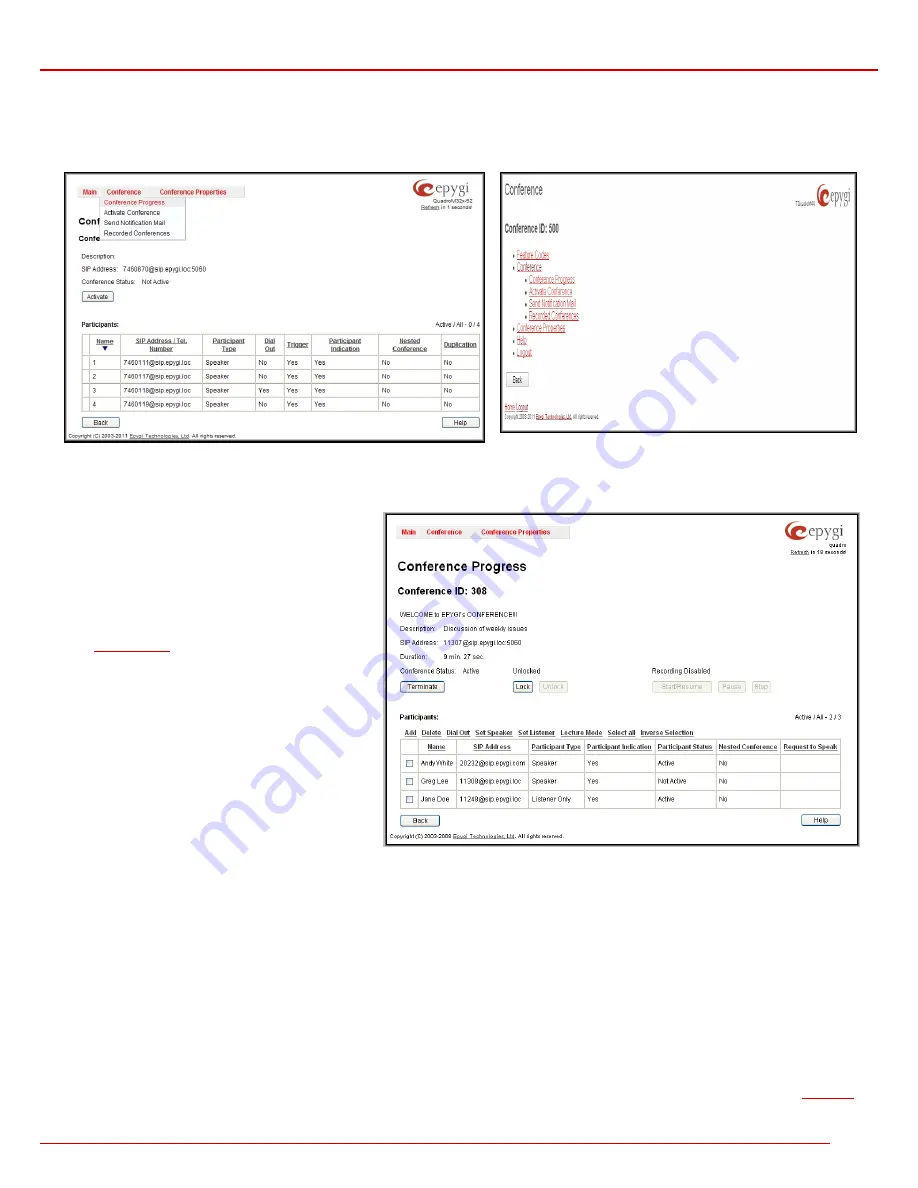
QuadroM 32x/8L/26x/12Li/26xi Manual II: Administrator's Guide
Moderator's Menus
QuadroM 32x/8L/26x/12Li/26xi; (SW Version 5.2.x)
169
Conference Menu
Fig. II-2: Moderator Settings Dynamo Menu
Fig. II-3: Moderator’s Settings Tree Menu
Conference Progress
The
Conference
Progress
page
displays information
about the conference, including the list of participants,
and allows moderator to manage the conference.
The following read-only data is displayed on this page:
Conference ID
– the unique ID on the conference.
Info Text
– displays the text uploaded in the Info File
from
Customization
page. In the picture illustration on
the right side, the Info Text says “WELCOME to EPYGI’s
CONFERENCE!!!”.
Description
– any descriptive information about the
conference (optional).
SIP Address
- the SIP address of the conference.
Duration
– the time the current conference is active.
Conference Status
– the conference status (active, not
active or waiting). If the conference is active, the
information whether the conference is locked or not, and
the recording status (recording started, recording paused
and recording stopped) is also displayed herein.
Fig. II-4: Conference Progress Page
The following buttons are available on this page to manage the active conference:
Activate
– available for an inactive conference only and used to activate the conference.
Terminate
– available for an active conference only and used to terminate the active conference
Lock
– available for an active conference only and used to lock the conference. When a conference is locked, no users can connect to it.
Unlock
- available for an active conference only and used to unlock the conference.
Start/Resume
– available for an active conference only and used to start the recording of the conference or to resume the recording if it was paused.
Pause
- available for an active conference only and used to pause the recording of the conference.
Stop
- available for an active conference only and used to stop the recording of the conference.
Please Note:
Pausing
and
Resuming
the conference recording can be used to edit the recorded conference audio file. When pause/resume
operations are used, conference is recorded in a single file, leaving out the conversation during which conference recording was paused. When
using stop/start operations, new files are created each time conference recording is started. All recorded conferences are listed in the
Recorded


























