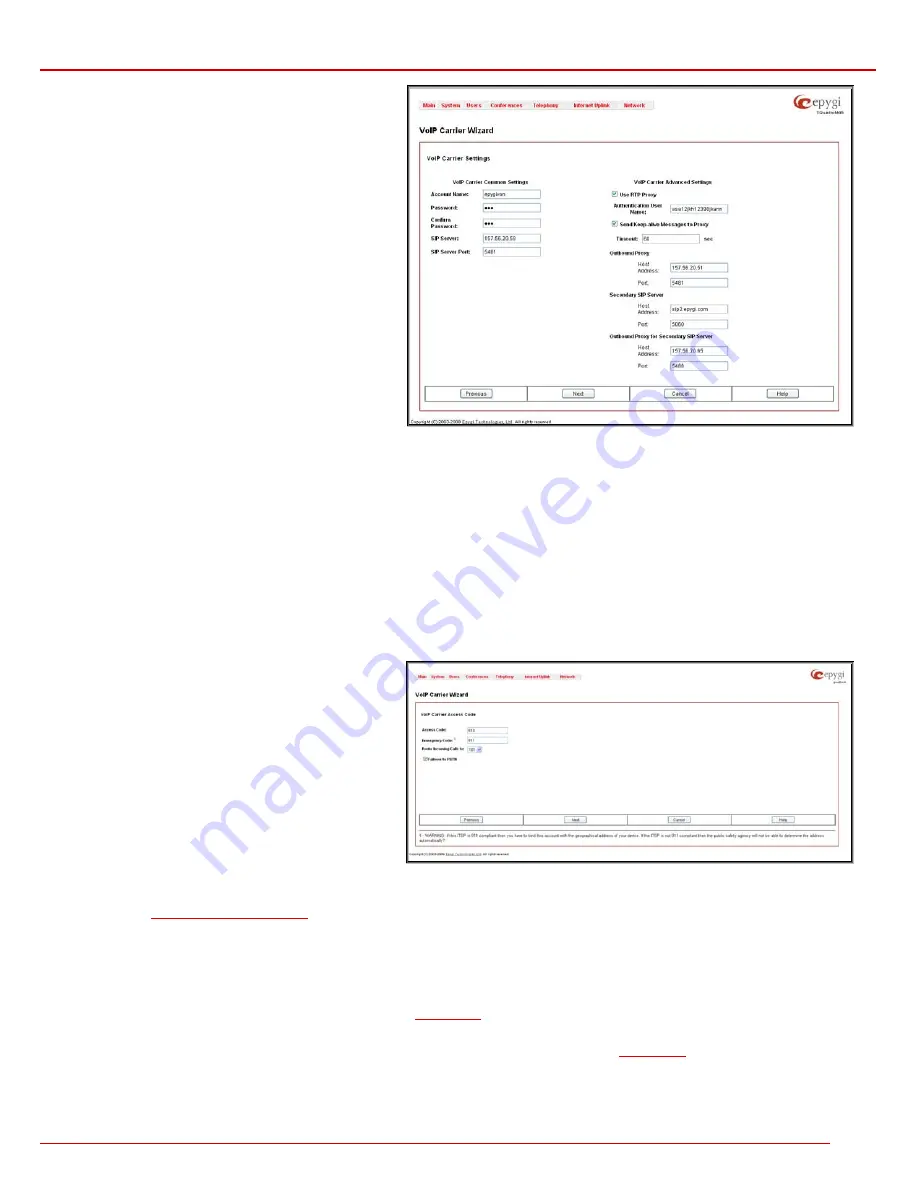
QuadroM 32x/8L/26x/12Li/26xi Manual II: Administrator's Guide
Administrator’s Menus
QuadroM 32x/8L/26x/12Li/26xi; (SW Version 5.2.x)
127
VoIP Carrier Wizard – Page 2
is used to define VoIP Carrier
Settings. The page contains following components:
1. VoIP Carrier Common Settings
The
Account Name
text field requires a username for
authentication on the defined SIP server.
The
Password
text field requires a password for
authentication on the defined SIP server.
The
Confirm Password
text field requires a password
confirmation. If the input is not corresponding to the one in
the
Extension Password
field, the error message “Incorrect
Password confirm” will appear.
The
SIP Server
text field requires an IP address or the
hostname of the SIP server destination party it is registered
on.
The
SIP Server Port
text field requires the port number of
the SIP server destination party it is registered on.
Fig. II-219: VoIP Carrier Wizard page 2
2. VoIP Carrier Advanced Settings
The
Use RTP Proxy
checkbox is applicable only when a route is used for calls towards a configured VoIP Carrier from a peer located outside the
Quadro. When this checkbox is selected, the RTP streams between external users will be routed through Quadro. When the checkbox is not
selected, RTP packets will move directly between peers.
UserID
requires an identification parameter to reach the SIP server. It should have been provided by the SIP service provider and can be requested
only for certain SIP servers. For others, the field should be left empty.
Send Keep-alive Messages to Proxy
enables the SIP registration server accessibility to the verification mechanism.
Timeout
indicates the timeout
between two attempts of SIP registration server accessibility verification. If a reply is not received from the primary SIP server within this timeout, the
secondary SIP server will be contacted. When the primary SIP server recovers, SIP packets will continue to be sent to the server.
A group of
Host address
and
Port
text fields respectively require the host address (IP address or the host name), the port number of the
Outbound
Proxy
,
Secondary SIP Server
and the
Outbound Proxy for the Secondary SIP Server
. These settings are provided by the SIP servers’ providers
and are used by Quadro to reach the selected SIP servers.
VoIP Carrier Wizard – Page 3
contains the following VoIP
Carrier access code selection components:
The
Access Code
text field requires a digit combination by
dialing, which the corresponding VoIP Carrier will be
reached.
The
Route Incoming Calls To
drop down list allows you to
select an extension (or Auto Attendant) on the Quadro where
incoming calls from the configured VoIP Carrier should be
routed to. For the selected extension there will be an
unconditional forwarding set up which will care for incoming
calls forwarding from the VoIP carrier to the corresponding
extension.
Fig. II-220: VoIP Carrier Wizard page 3
The
Emergency Code
text field requires the emergency code supported by the specified ITSP. By default is field is filled with the information defined
in the Quadro’s
System Configuration Wizard
, but this field also allows to define an ITSP specific emergency codes. In case your system has both
local PSTN emergency codes and ITSP codes configured, when dialing the certain emergency code, Quadro will first try to reach the local PSTN
allocated emergency destination, and if failed will dial the ITSP emergency destination.
Please Note:
If the defined ITSP is 911 compliant then you have to bind this account with the geographical address of your device. If the ITSP is not
911 compliant then the public safety agency will not be able to determine the address automatically.
The
Failover to PSTN
checkbox selection will route the call to the PSTN through the local FXO line in case if the VoIP Carrier is not available. When
this checkbox is selected, an additional entry will be added to the
Call Routing
table. This maintains digit transmission to the local PSTN when an IP
call towards the configured VoIP Carrier cannot be established.
Please Note:
A warning message will appear when the defined
Access Code
already exists in the
Call Routing
table or causes a conflict with
entries already in the Call Routing table. In this case, when continuing through the VoIP Carrier Wizard, the existing entry in the Call Routing table
will automatically be overwritten by the new settings.






























