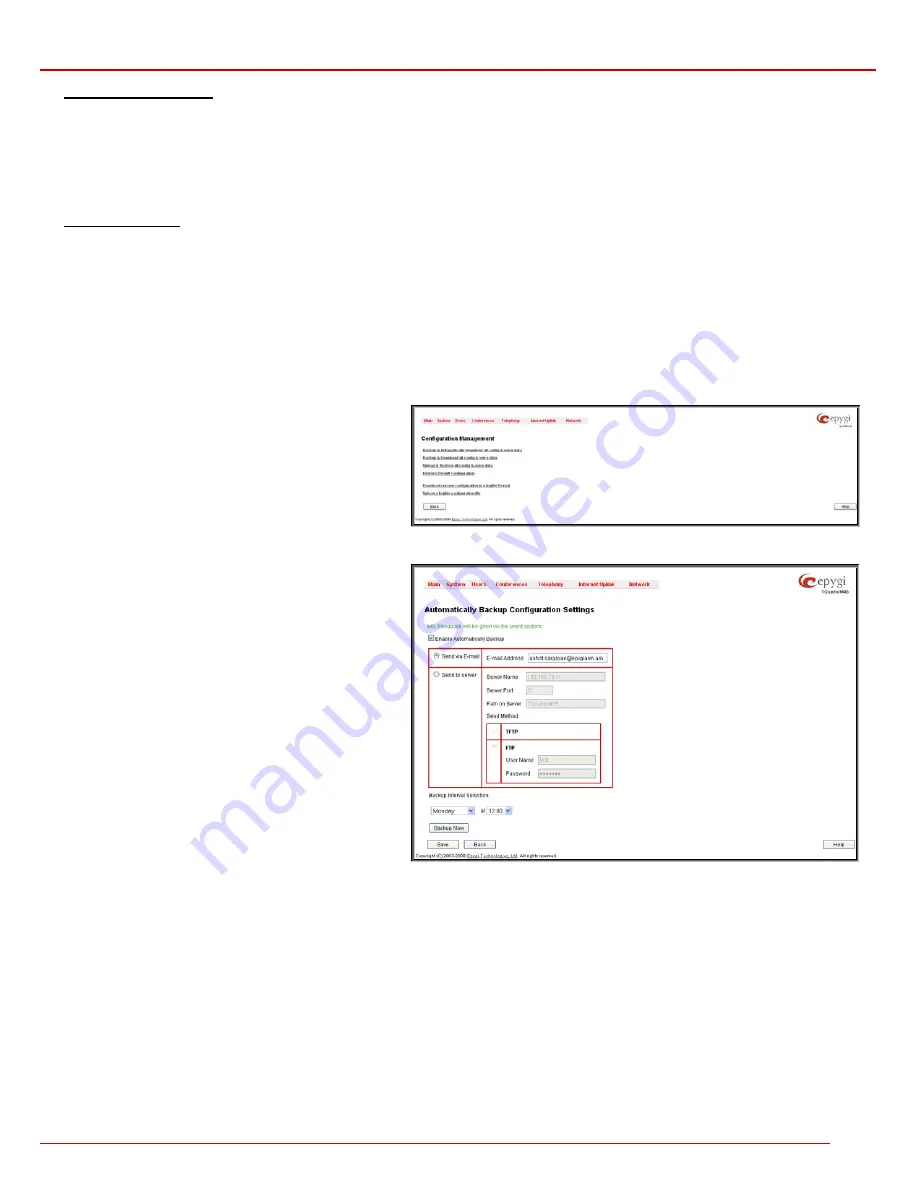
QuadroM 32x/8L/26x/12Li/26xi Manual II: Administrator's Guide
Administrator’s Menus
QuadroM 32x/8L/26x/12Li/26xi; (SW Version 5.2.x)
24
To Add an IP Policy Route
1.
Select
the
IP Policy Route
s link on the
Routing Configuration
page.
2.
Press
the
Add
button on the
IP Policy Routes
page. The
Add Entry
page will appear in the browser window.
3.
Specify the policy routing rule priority in the
Priority
text field.
4.
Enter the packet source IP address and subnet mask in the
From
text fields. Use the
IP-Clip
button to select a previously entered IP address.
5.
Enter the router IP address into the
Via IP Address To
text fields.
6.
Press
the
Save
button to make the policy route with these settings.
To Add a VPN Route
1.
Select
the
VPN Routes
link on the
Routing Configuration
page.
2.
Press
the
Add
button on the
VPN Routes
page. The
Add Entry
page will appear in the browser window.
3.
Choose the VPN connection from the
Route Via
drop down list.
4.
Enter the destination IP address and the subnet mask into the
Route To
text fields.
5.
Press
the
Save
button to make the VPN route with these settings.
Configuration Management
The
Configuration Management
page assists the administrator with managing the system configuration settings and voice data. For example, the
administrator is able to backup and download the settings to a PC and then upload and restore them back to the Quadro. Additionally, this page
provides the possibility of restoring the factory default configuration settings.
The
Backup & Automatically Download all config & voice
data
link leads to the
Automatically Backup Configuration
Settings
page where the automatic backup of the system
configuration and the voice data can be configured. The
service allows you to setup Quadro so it will automatically
backup the system configuration and the voice data and store
it in the specified location.
Fig. II-41
:
Configuration Management page
The
Automatically Backup Configuration
Settings page
allows you to enable the automatic backup of the system
configuration and the voice data on the Quadro. With this
service, Quadro will automatically backup the system
configuration and the voice data and store it in the specified
location.
This page contains the following components:
The
Enable Automatically Backup
checkbox enables
automatic backup mechanism on the Quadro.
The following group of manipulation radio buttons allows you
to select whether the backup files will be delivered by email or
stored in some location:
•
The
Send via Email
radio button is used to send the
automatically backed up files via email. The selection
enables
Email Address
text field that requires the email
address of the administrating person to receive the
automatically backup files.
•
The
Send to Server
radio button is used to store the
automatically backup files on a remote server. This
selection enables the following fields to be inserted:
Fig. II-42
:
Configuration Management page
The
Server Name
requires the IP address or the host name of the remote server.
The
Server Port
requires the port number of the remote server.
The
Path on Server
requires the path on the server to store the backup files in.
The
Send Method
manipulation radio buttons allow you to select the remote server type: TFTP or FTP. In case of FTP selection, the
authentication username and the password need to be inserted. In case these fields are left empty, anonymous authentication will be used.
The
Backup Interval Selection
drop down lists is used to select the frequency and the time when the automatic backup of the Quadro's system
configuration and the voice data will take place.
Backup Now
button is used to perform a manually immediate backup of the system configuration and the voice data.
The
Backup & Download all config & voice data
link generates a backup file with all configuration settings and user uploaded greeting messages.
It opens a file chooser window for immediate download to the users PC.






























