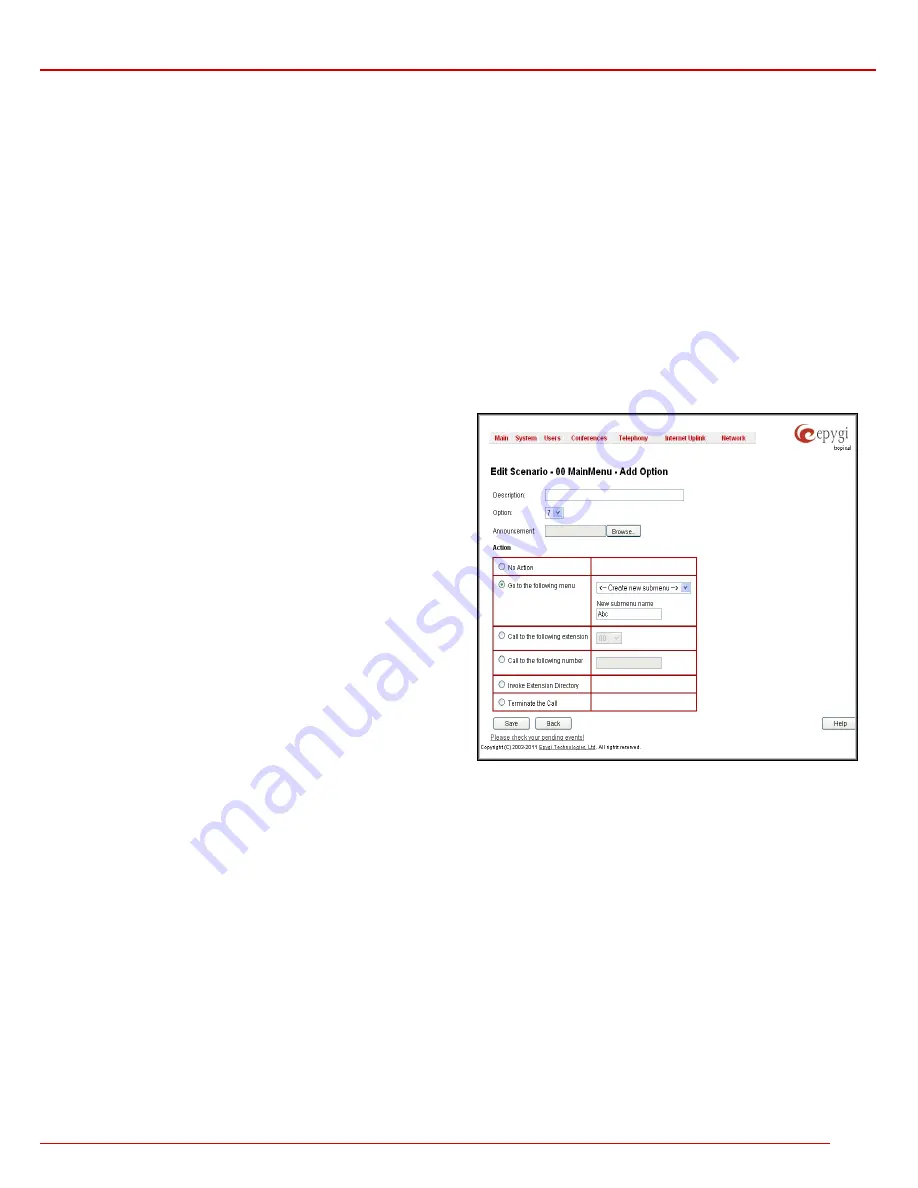
QuadroM 32x/8L/26x/12Li/26xi Manual II: Administrator's Guide
Administrator’s Menus
QuadroM 32x/8L/26x/12Li/26xi; (SW Version 5.2.x)
63
Attention:
The uploaded file needs to be in PCMU (CCITT u-law, 8 kHz, 8 bit Mono) wave format, otherwise the system will prevent uploading it
and the “Invalid audio file, or format is not supported” warning message will appear. The system also prevents uploading if there is not enough
memory available for the corresponding extension and the “You do not have enough space” warning message will appear.
The
Download
and
Remove
links appear only if a file has been uploaded previously. The
Download
link is used to download the message file to
the PC and opens the file-chooser window where the saving location may be specified. The
Remove
link is used to restore the default welcome
message.
The
User Input Options
table is for configuring the action to be taken based on one of the following user choices:
•
User Input
•
Any input other than in the list above
•
No input
The user will press one of the following input options on the phone to activate the corresponding action. The option can be selected after reaching
the Auto Attendant Service and after the
Welcome
and/or
Recurring messages
have been played.
The
User Input
table consists of the following functional buttons:
Add
opens the
Add Option
page where the actions for previously unspecified inputs can be configured.
Add
link opens the
Add Option
page where the actions for previously
unspecified inputs can be configured.
Edit
link opens the
Edit Option
page where the actions of previously
configured
User Input
options can be adjusted.
The
Add/Edit Option
page offers the following components:
Description
– text field for an optional description of the option.
Option
is used for choosing the user input for which some announcement
and/or action should be configured. The following input options are
available in the list to configure the
Customized Scenario
:
•
Digits (in a range from
0
to
9
)
•
Signs (“
*
” and “
#
”)
Announcement
indicates the file name used to upload a new custom
message. When the caller selects the option configured in the
Option
drop down list, this message will be played once before the
Action
will be
activated.
Attention:
The uploaded file needs to be in PCMU (CCITT u-law, 8 kHz,
8 bit Mono) wave format, otherwise the system will prevent uploading it
and the “Invalid audio file, or format is not supported” warning message
will appear. The system also prevents uploading if there is not enough
memory available for the corresponding extension and the “You do not
have enough space” warning message will appear.
Fig. II-112: Main menu – Add Option – Edit Scenario page
The
Download
and
Remove
links appear only if a file has been uploaded previously. The
Download
link is used to download the message file to
the PC and opens the file-chooser window where the saving location may be specified. The
Remove
link is used to restore the default welcome
message.
Action
is used to configure the action based on the caller’s selection.
The
Action
radio buttons allows you to configure the action type after playing the
Announcement
message (if configured):
•
No Action
the Auto Attendant will continue to play the
Recurring message
(if configured) of the current menu.
•
Go to the following menu
will go to the specified submenu and take actions defined in that submenu. The drop down list allows the
selection of a previously created submenu or to create a new submenu by choosing the
Create New Submenu
item. The
New submenu
name
text field requires the new submenu name.
•
Call To the following extension
will call to the extension number specified in the extensions drop-down list.
•
Call to the following number
will call the specified phone number via the Call Routing Table
.
•
Call to the number dialed
will send the user inputs to Call Routing table and if there is a matching with any Call Routing rule the call will
be made with the conditions of Call Routing rule (available only in case when the
Any input other than in the list above
input is edited).






























