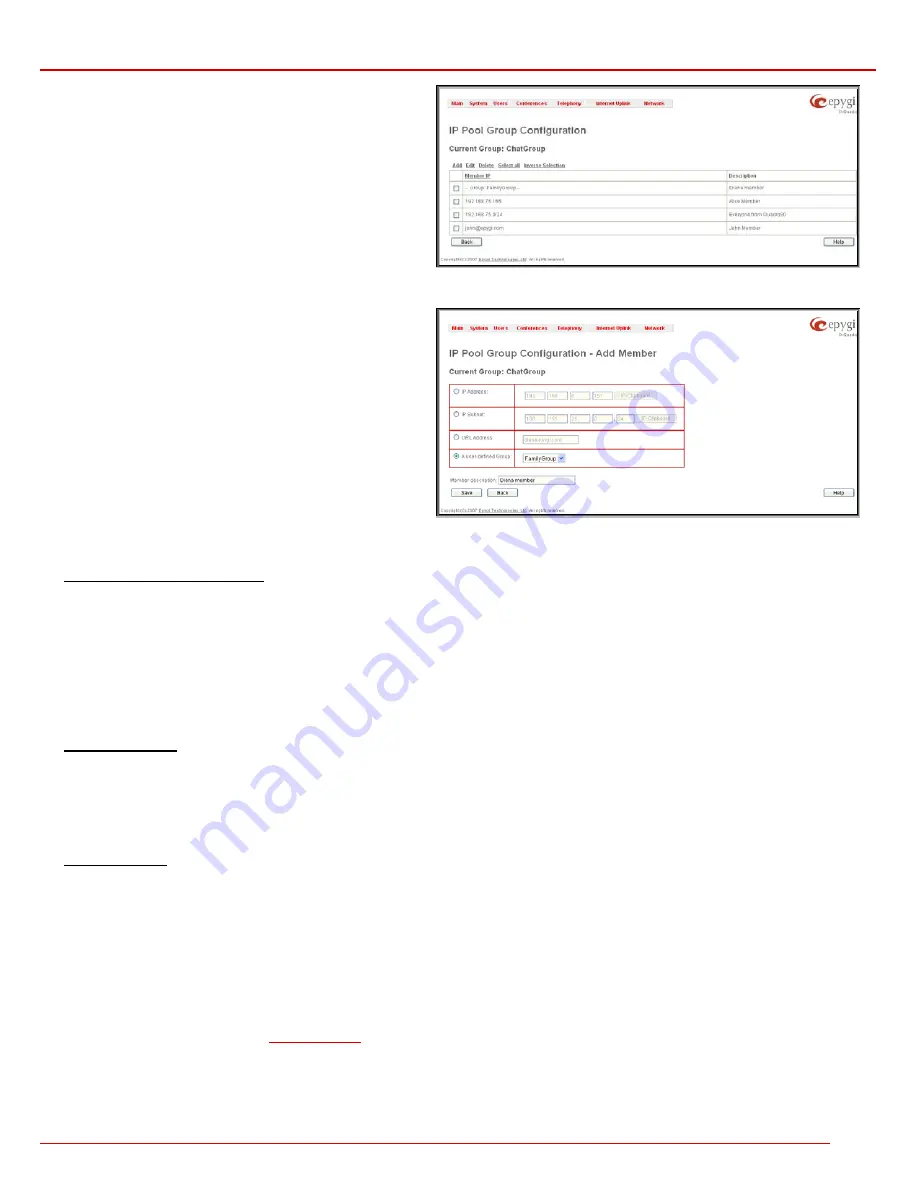
QuadroM 32x/8L/26x/12Li/26xi Manual II: Administrator's Guide
Administrator’s Menus
QuadroM 32x/8L/26x/12Li/26xi; (SW Version 5.2.x)
145
The
IP Pool Group Configuration
page displays a list of all the
added member IP addresses for the selected group. It offers the
following components:
Current Group
provides read-only information about the current
group name the members are listed for.
Add
opens the
Add Member
page where a new member may be
added.
Edit
opens the
Edit Members
page where the service parameters
can be modified. This page includes the same components as the
Add Member
page. To operate with
Edit
, only one record may be
selected, otherwise the error message “One row must be selected”
will appear.
Fig. II-256: IP Pool Group Configuration page
The
Add Members
page provides the following radio buttons:
IPaddress
requires the member IP address that is to be added to
the group.
IP Subnet
requires the subnet specified by the IP address and the
Maskbits. See above for more information about Maskbits.
URL Address
requires the member hostname to be added to the
group.
The
User-defined Group
includes previously added groups that
may also be added as a member to another group.
Member description
text fields can be used to enter an optional
description of the member.
Fig. II-257: IP Pool Group Configuration – Add Member
To Add a new Group with Members
1.
Select
the
Manage IP Pool Groups
link on the
Filtering Rules
page.
2.
Click on the
Add
button on the
IP Pool Configuration
page. A page where a new group may be added will appear in the browser window.
3.
Define a group name in the
Group Name
text field and fill in the
Group Description
, if needed.
4.
To add a group with the given parameters, press
Save
.
5.
Open
the
IP Pool Group Configuration
page by clicking on the group name.
6.
Select
the
Add
button on the
IP Pool Group Configuration
page. A page opens where new members may be added to the group.
7.
Enter an IP address for the member in the
IP Address
text fields, select a IP subnet or IP group from the
User defined Group
drop down list to
assign it to the currently selected group.
8.
Enter
a
Member Description
in the corresponding text field, if needed.
9.
To add a member with these parameters to the selected group press
Save
.
To Delete a Member
1.
Select
the
Manage IP Pool Groups
link. The
IP Pool Configuration
page appears with the table of groups (if any).
2.
Click on the desired members that should be deleted. The
IP Pool Group Configuration
list will appear.
3.
Check one or more checkboxes of the corresponding members that should be deleted from the
Members
table. Press
Select all
if all members
should be deleted.
4.
Press
the
Delete
button on the
IP Pool Group Configuration
page.
5.
Confirm the deletion by pressing on
Yes
or cancel the deletion by pressing on
No
.
To Delete a Group
1.
Select
the
Manage IP Pool Groups
link. The
IP Pool Configuration
page appears with the table of groups (if any).
2.
Check the one or more checkboxes of the corresponding groups that should be deleted from the groups table. Press
Select all
if all groups
should be deleted.
3.
Press
the
Delete
button on the
IP Pool Configuration
page.
4.
Confirm the deletion by pressing on
Yes
or cancel the deletion by pressing on
No
.
IDS Log
The
IDS logging
page contains information about dropped packets and the senders responsible for those packets. IDS discards dangerous packets
or packets including intrusion attacks. It generates a table with the IDS log report. The administrator can be notified about newly logged entries in
various ways (mail, display notification and Flashing LEDs) depending on the settings in the
Event Settings
page. To make an IDS log reporting
table, IDS needs to be enabled on the
Firewall and NAT
page.






























