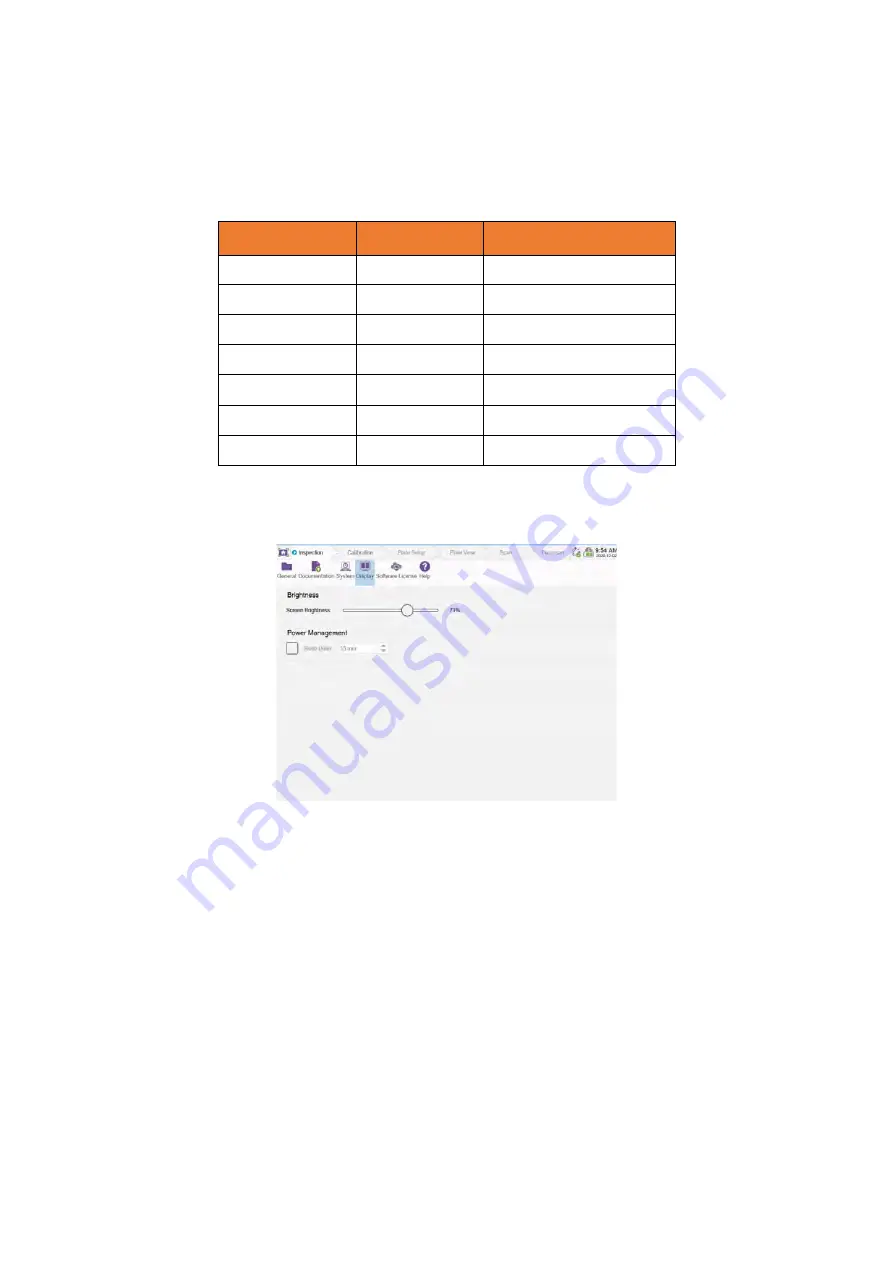
SIMS GO
49
Wireless interface allows access to a local Wi-Fi network, the radio buttons provide the user to enable
or disable Wi-Fi connections on the system. When Wi-Fi is enabled click
Networks…
button to select
and connect to the available Wi-Fi networks.
Scanner battery displays the current level of total charge, and the battery icon status can be
interpreted as follows:
Battery Icon
Battery Status
Total Battery Charge
Flashing red battery
Empty
20% and lower
1 Red bar
Very low
20% to 35%
2 Yellow bars
Low
36% to 51%
3 Green bars
Medium
52% to 67%
4 Green bars
High
68% to 84%
5 Green bars
Full
84% and higher
Charging icon
Charging
Charging
Display Preferences
This section contains the management of the tablet’s display parameters.
Figure 41: Backstage, display
The screen brightness level of the tablet can be adjusted by using the horizontal bar.
Power management sets a sleep delay for the tablet’s display after a period of inactivity. In sleep
mode the screen turns off and the tablet’s power button LED starts flashing with an orange color.
This mode alleviates power demand on the batteries allowing for the charge to last longer. By default,
the delay is set to 15 minutes. Swipe a finger across the screen to exit sleep mode.
Содержание Floormap X
Страница 1: ...User s Manual Floormap X MFL Array Tank Floor Inspection Solution...
Страница 10: ...10 Chapter 1 Precautions and conventions...
Страница 16: ...General Precautions and Conventions 16 1 5 EU Declaration of Conformity...
Страница 19: ...19 Chapter 2 FloormapX System Overview...
Страница 35: ...35 Chapter 3 Inspection Preparation Setup and Operation...
Страница 43: ...43 Chapter 4 SIMS GO Data Acquisition Software...
Страница 69: ...69 Chapter 5 SIMS PRO...
Страница 98: ...98 Chapter 6 Troubleshooting and Maintenance...
















































