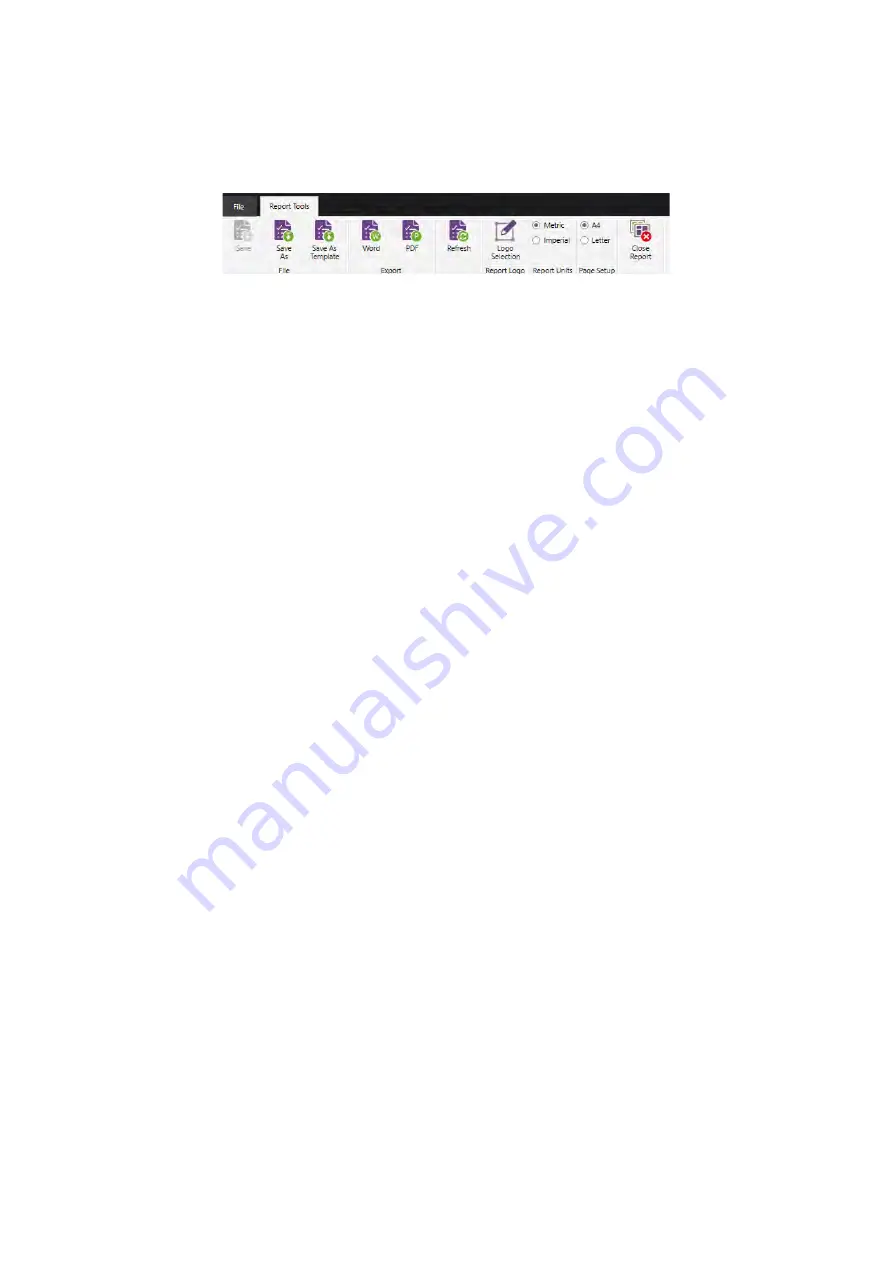
SIMS PRO
92
5.10
Report Tool Ribbon
The report tools ribbon is available only when the report document overview window is open and
selected. Here you can find the options for report settings, exporting and saving reports.
Figure 126: Report tools ribbon
Report Logo
To change the report logo:
1.
Select the report document.
2.
Click
Logo Selection
on the report tools ribbon.
3.
Browse to the location of the required logo and click
Open
.
NOTE
Logo image size must be exactly 750 by 200 pixels.
Report Units
To set the report units:
1.
Select the report document.
2.
In report units on the report tools ribbon select one of the options:
•
Metric.
•
Imperial.
Page Setup
To set the page size:
1.
Select the report document.
2.
In report units on the report tools ribbon select one of the options:
•
A4.
•
Letter.
Saving a Report
Once a report has been generated it can be saved to the inspection database. Once saved it can be
loaded once the inspection has been opened.
1.
Click
Save As
on the report tools ribbon.
2.
Enter a report name and click
Save
.
To save changes to an existing saved report in the inspection database click
Save
on the report tools
ribbon.
Saving a Report Template
Once a report has been generated it can be saved as a template and used for future report generation
with any inspection in the database.
1.
Click
Save As Template
on the report tools ribbon.
Содержание Floormap X
Страница 1: ...User s Manual Floormap X MFL Array Tank Floor Inspection Solution...
Страница 10: ...10 Chapter 1 Precautions and conventions...
Страница 16: ...General Precautions and Conventions 16 1 5 EU Declaration of Conformity...
Страница 19: ...19 Chapter 2 FloormapX System Overview...
Страница 35: ...35 Chapter 3 Inspection Preparation Setup and Operation...
Страница 43: ...43 Chapter 4 SIMS GO Data Acquisition Software...
Страница 69: ...69 Chapter 5 SIMS PRO...
Страница 98: ...98 Chapter 6 Troubleshooting and Maintenance...





























