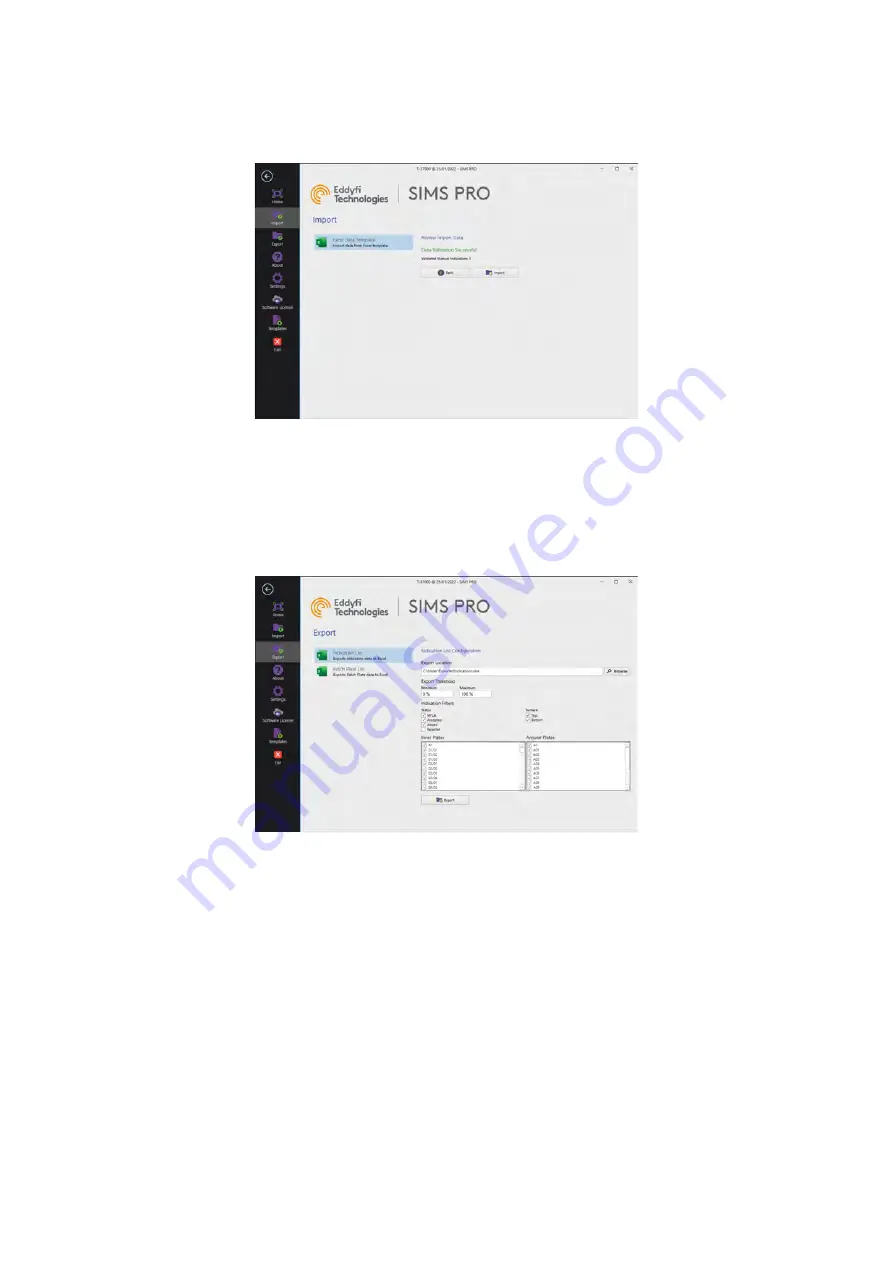
SIMS PRO
76
validation errors identified are listed in a table and must be corrected prior to importing.
5.
Click
Import
when Data Validation Successful message is shown.
Figure 101: Template data validation successful
Exporting Indication List
To configure and export an indication list to a .xlsx file:
1.
In the backstage on the sidebar click
Export
.
2.
Select
Indication List
option.
Figure 102: Indication list export configuration
3.
Click
Browse
then select the export location and file name for the exported indication list.
4.
Configure the export list by ticking the required options then click
Export
.
The list is saved to the exported location and opens using the default program for .xlsx files.
Exporting Patch Plate List
To configure and export a patch plate list to a .xlsx file:
1.
In the backstage on the sidebar click
Export
.
2.
Select
Patch Plate List
option.
3.
Click
Browse
then select the export location and file name for the exported indication list.
4.
Configure the export list by ticking the required options then click
Export
.
The list is saved to the exported location and opens using the default program for .xlsx files.
Содержание Floormap X
Страница 1: ...User s Manual Floormap X MFL Array Tank Floor Inspection Solution...
Страница 10: ...10 Chapter 1 Precautions and conventions...
Страница 16: ...General Precautions and Conventions 16 1 5 EU Declaration of Conformity...
Страница 19: ...19 Chapter 2 FloormapX System Overview...
Страница 35: ...35 Chapter 3 Inspection Preparation Setup and Operation...
Страница 43: ...43 Chapter 4 SIMS GO Data Acquisition Software...
Страница 69: ...69 Chapter 5 SIMS PRO...
Страница 98: ...98 Chapter 6 Troubleshooting and Maintenance...






























