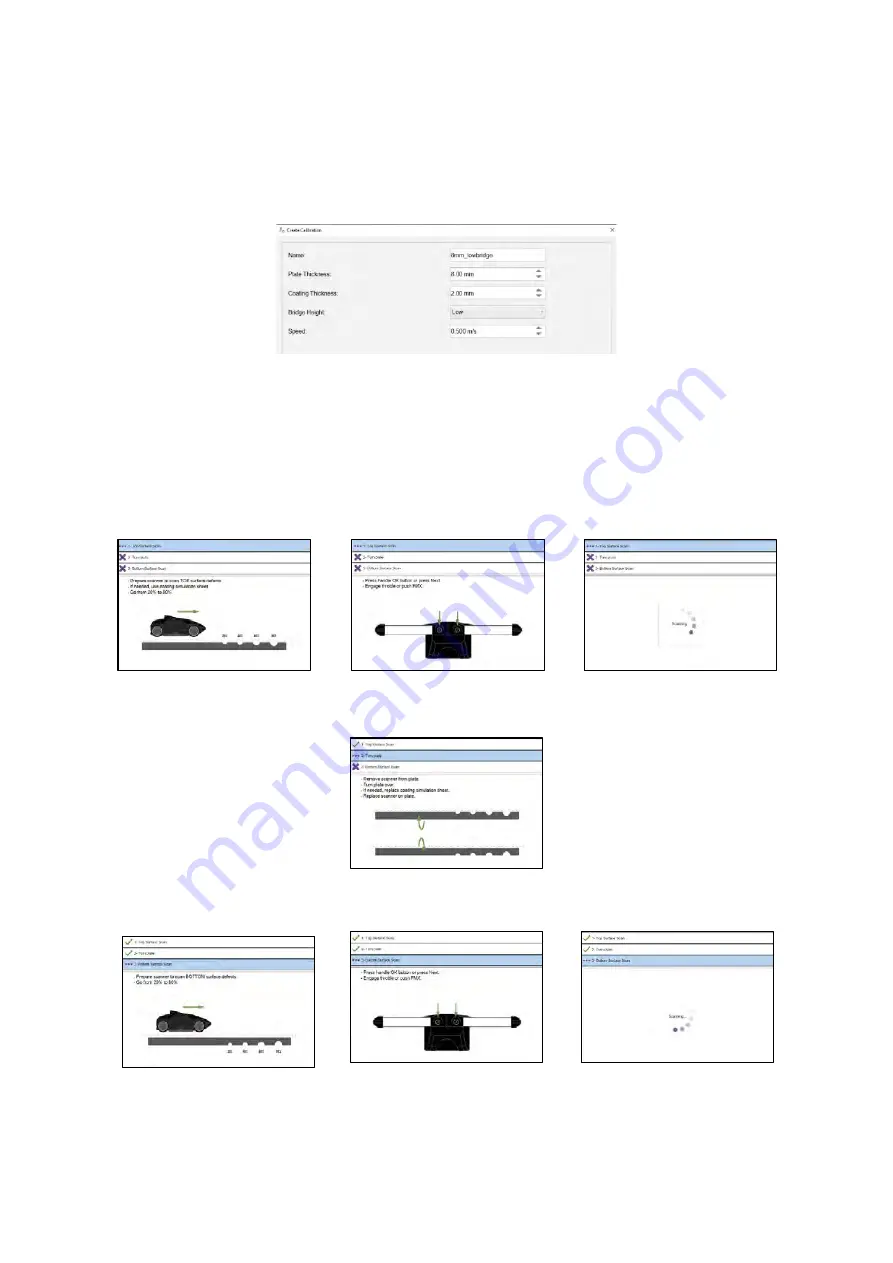
SIMS GO
54
Create Calibration
To create a new calibration, click
Create Calibration
then follow the wizard steps.
1.
Enter the name of the calibration, plate thickness, coating thickness, scanner’s bridge height
and scan speed into the create calibration menu then click
Next
.
Figure 51: Create calibration
IMPORTANT
Ensure the correct thickness reference plate and if required coating simulation sheet thickness
is used. These must match the floor conditions to be inspected.
Ensure the bridge height of the scanner has been correctly set. Refer to the recommended
scanning bridge height section.
2.
Prepare the reference plate for a top surface scan then follow the scan sequence.
Figure 52: Step 1 - top surface scan
Figure 53: Step 2 - top surface scan
Figure 54: Step 3 - top surface scan
3.
Turn the reference plate over in preparation for the bottom surface scan.
Figure 55: Turning the reference plate
4.
Follow the scan sequence for the bottom surface scan.
Figure 56: Step 1 - bottom surface scan
Figure 57: Step 2 - bottom surface scan
Figure 58: Step 3 - bottom surface scan
5.
The top, bottom and STARS trace for the created calibration must be viewed before saving. Click
Save
to store the calibration and proceed to plate setup.
Содержание Floormap X
Страница 1: ...User s Manual Floormap X MFL Array Tank Floor Inspection Solution...
Страница 10: ...10 Chapter 1 Precautions and conventions...
Страница 16: ...General Precautions and Conventions 16 1 5 EU Declaration of Conformity...
Страница 19: ...19 Chapter 2 FloormapX System Overview...
Страница 35: ...35 Chapter 3 Inspection Preparation Setup and Operation...
Страница 43: ...43 Chapter 4 SIMS GO Data Acquisition Software...
Страница 69: ...69 Chapter 5 SIMS PRO...
Страница 98: ...98 Chapter 6 Troubleshooting and Maintenance...






























