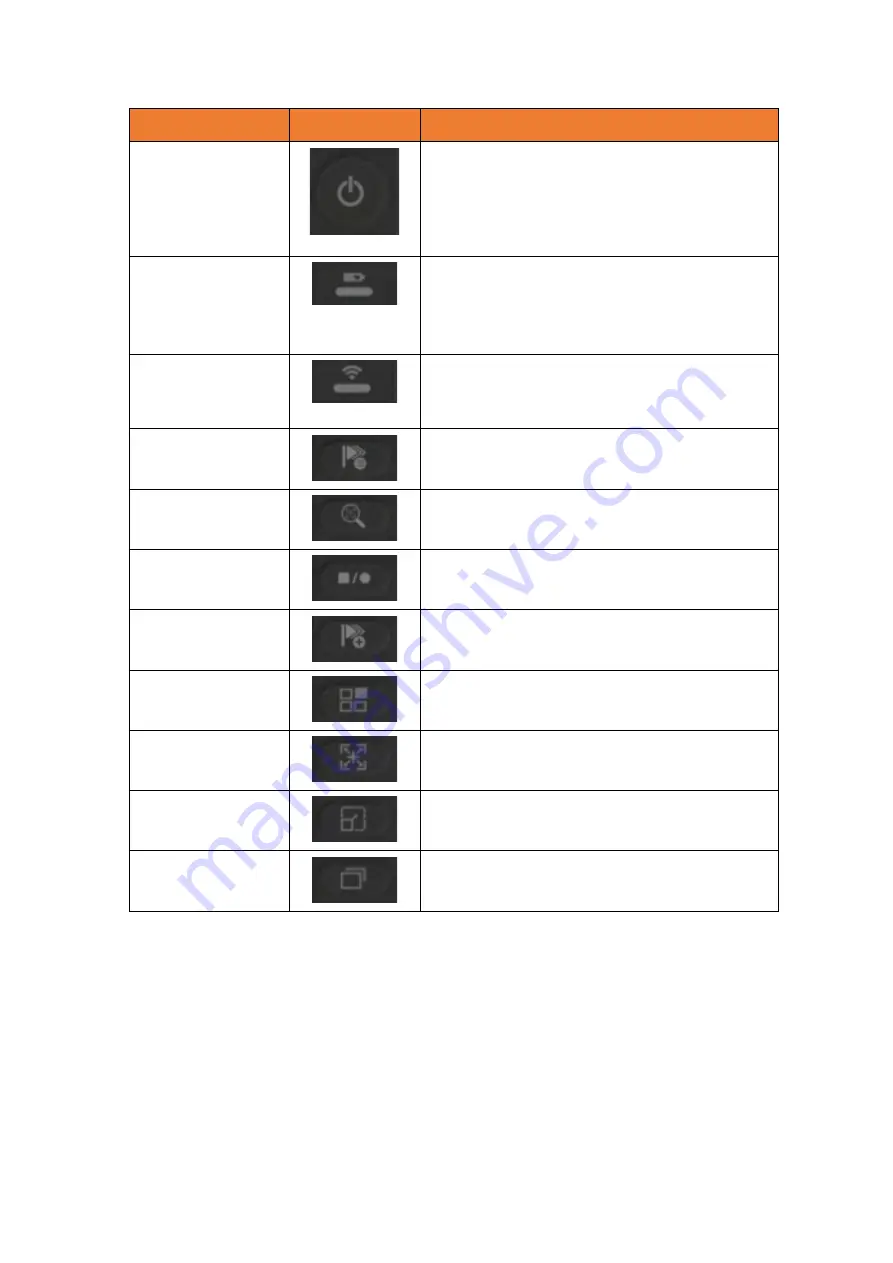
FloormapX System Overview
27
Name
Button
Description
Power button
Use this button to turn on the tablet. The power indication
at the center of the button behaves as follows:
Green: tablet is on.
Flashing yellow / orange: tablet is in standby mode.
Unlit: tablet is off.
Battery indicator
This displays the state of the tablet battery:
Green: tablet is on.
Flashing green: tablet is on and battery is charging.
Red: battery error, no charge.
Wi-Fi indicator
This displays the Wi-Fi status of the tablet:
Green: Wi-Fi enabled.
Unlit: Wi-Fi disabled.
Indication list
Short press to open indication list.
Long press to open full indication list.
Move to indication
The view moves back to the show the indication selected in
the list.
Change indication status
Short press to reject the selected indication.
Long press to accept the selected indication.
Add indication
Allows a manual indication to be added when in plate view.
Select active view
Selects the active view within the calibration and scan page.
The active view is indicated by the purple boarder.
Full extent
Returns the zoom level to see the entirety of the plate in
plate view page or the entirety of the scan in scan page.
No function
This button has no function.
Data view
Changes the data view for the selected active view. Cycle
through the STARS, MFLA and sizing views.
Tablet battery and charging
The FloormapX tablet has an internal 10.8VDC lithium-ion battery. The battery has a discharge
voltage of 10.8VDC and maximum discharge current of 8A. When the tablet is docked and connected
to the FloormapX the tablet battery is charged from the FloormapX nickel metal hydride battery.
When the tablet is undocked, it is powered by its internal lithium-ion battery. A desktop charger is
supplied and can be used to charge the tablet battery when the tablet is not connected to the system.
The charging port for the tablet is located behind the left-hand door. When charging the battery has
a charging voltage of 12.6VDC and a maximum charge current of 4A.
Содержание Floormap X
Страница 1: ...User s Manual Floormap X MFL Array Tank Floor Inspection Solution...
Страница 10: ...10 Chapter 1 Precautions and conventions...
Страница 16: ...General Precautions and Conventions 16 1 5 EU Declaration of Conformity...
Страница 19: ...19 Chapter 2 FloormapX System Overview...
Страница 35: ...35 Chapter 3 Inspection Preparation Setup and Operation...
Страница 43: ...43 Chapter 4 SIMS GO Data Acquisition Software...
Страница 69: ...69 Chapter 5 SIMS PRO...
Страница 98: ...98 Chapter 6 Troubleshooting and Maintenance...
















































