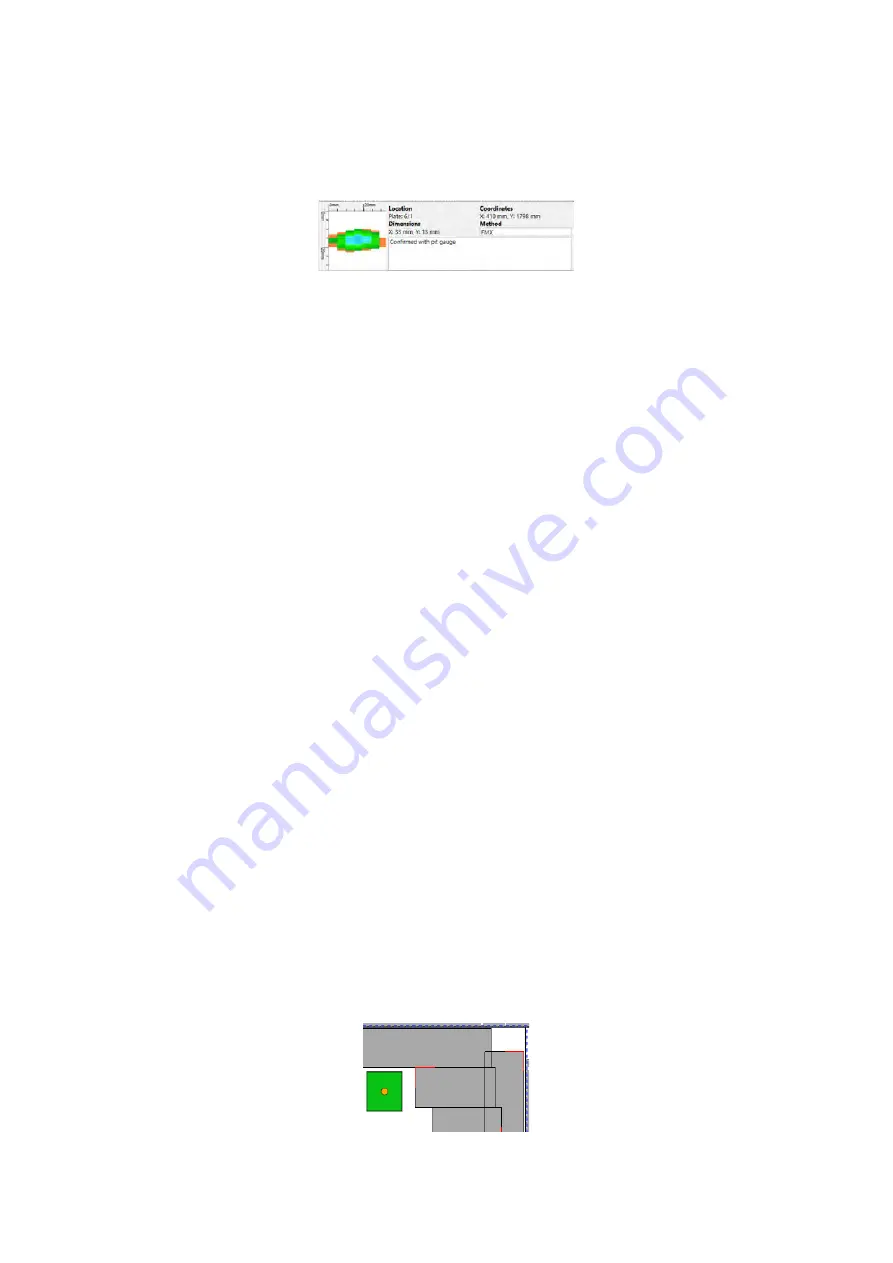
SIMS PRO
82
with a method of detection and any indication notes added during the inspection. Indication notes
can be edited or added to any indication in the list, but method of detection can only be edited once
the indication status has been set to accepted. Indication note can also be identified and viewed in
the indication list by hovering the cursor on the speech bubble icon.
Figure 107: Additional information for a selected indication
Rejecting Indications
To reject an indication:
1.
Select a plate.
2.
Click
Indication List
on the home ribbon.
3.
Select an indication and change the status to
Reject
, red square.
Accepting Indications
To accept an indication:
1.
Select a plate.
2.
Click
Indication List
on the home ribbon.
3.
Select an indication and change the status to
Accept,
green circle.
4.
Modify the indication by:
•
Entering a prove up or estimated remaining value.
•
Changing its surface origin.
•
Alter the method.
Cancel an indication modification
To cancel a modification and revert the indication to the original status:
1.
Select a plate.
2.
Click
Indication List
on the home ribbon.
3.
Select a modified indication in the list and return its status to
MFLA
, orange triangle.
Added Indications
There are two indications shape options available for adding to the inspection layout.
Rectangular
To add a rectangular indication:
1.
Click
Rectangular
on the home ribbon.
2.
Click, hold, and drag to draw the rectangle indication.
3.
Set the required properties for the rectangular indication.
Figure 108: Rectangular indication
Содержание Floormap X
Страница 1: ...User s Manual Floormap X MFL Array Tank Floor Inspection Solution...
Страница 10: ...10 Chapter 1 Precautions and conventions...
Страница 16: ...General Precautions and Conventions 16 1 5 EU Declaration of Conformity...
Страница 19: ...19 Chapter 2 FloormapX System Overview...
Страница 35: ...35 Chapter 3 Inspection Preparation Setup and Operation...
Страница 43: ...43 Chapter 4 SIMS GO Data Acquisition Software...
Страница 69: ...69 Chapter 5 SIMS PRO...
Страница 98: ...98 Chapter 6 Troubleshooting and Maintenance...






























