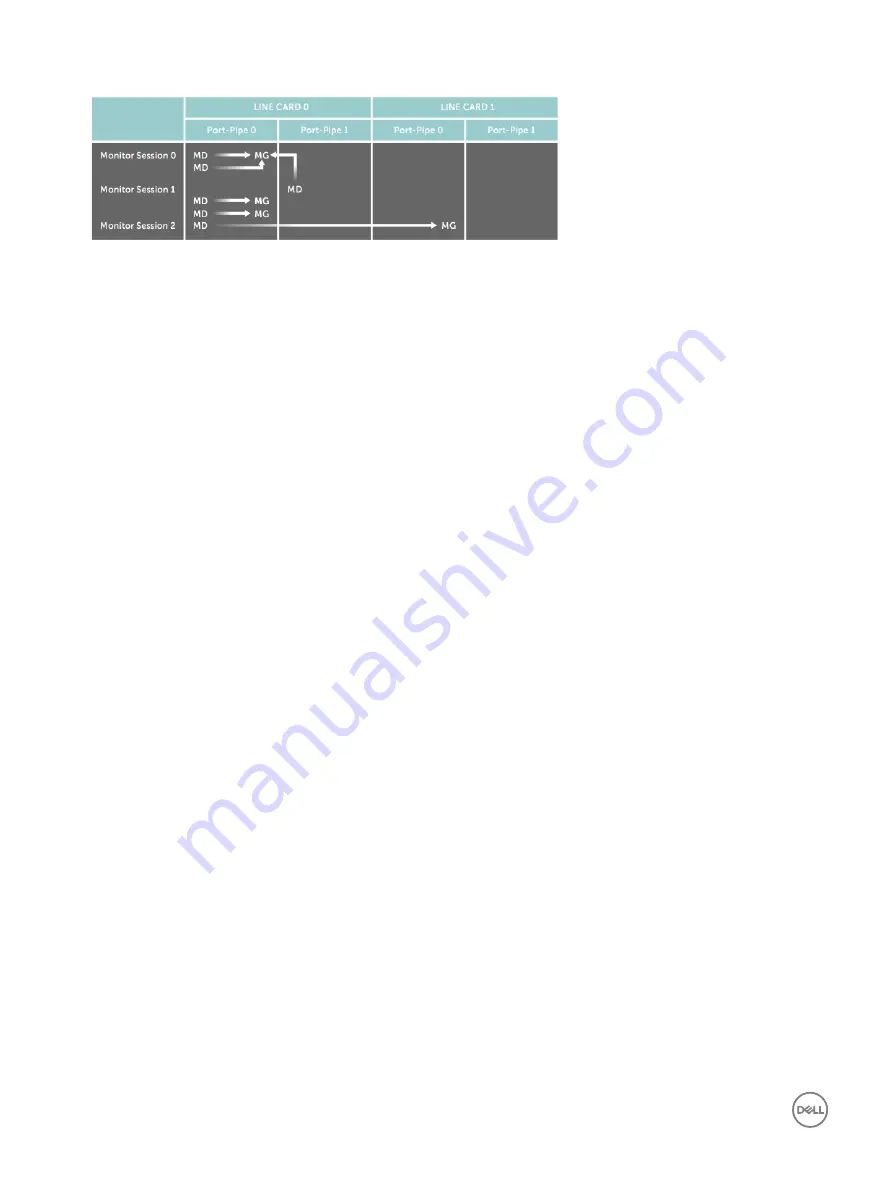
Figure 105. Port Monitoring Configurations
Dell Networking OS Behavior
: All monitored frames are tagged if the configured monitoring direction is egress (TX), regardless of
whether the monitored port (MD) is a Layer 2 or Layer 3 port. If the MD port is a Layer 2 port, the frames are tagged with the VLAN
ID of the VLAN to which the MD belongs. If the MD port is a Layer 3 port, the frames are tagged with VLAN ID 4095. If the MD port
is in a Layer 3 VLAN, the frames are tagged with the respective Layer 3 VLAN ID. For example, in the configuration source TeGig 6/1
destination TeGig 6/2 direction tx, if the MD port TenGig 6/1 is an untagged member of any VLAN, all monitored frames that the MG
port TeGig 6/2 receives are tagged with the VLAN ID of the MD port. Similarly, if BPDUs are transmitted, the MG port receives
them tagged with the VLAN ID 4095. This behavior might result in a difference between the number of egress packets on the MD
port and monitored packets on the MG port.
Dell Networking OS Behavior
: The platform continues to mirror outgoing traffic even after an MD participating in spanning tree
protocol (STP) transitions from the forwarding to blocking.
Configuring Port Monitoring
To configure port monitoring, use the following commands.
1.
Verify that the intended monitoring port has no configuration other than no shutdown, as shown in the following example.
EXEC Privilege mode
show interface
2.
Create a monitoring session using the command monitor session from CONFIGURATION mode, as shown in the following
example.
CONFIGURATION mode
monitor session
monitor session type rpm/erpm
type is an optional keyword, required only for rpm and erpm
3.
Specify the source and destination port and direction of traffic, as shown in the following example.
MONITOR SESSION mode
source
Example of Viewing Port Monitoring Configuration
To display information on currently configured port-monitoring sessions, use the
show monitor session
command from EXEC
Privilege mode.
Dell(conf)#monitor session 0
Dell(conf-mon-sess-0)#$source ten 1/1 dest ten 1/2 dir rx
Dell(conf-mon-sess-0)#show c
!
monitor session 0
source TenGigabitEthernet 1/1 destination TenGigabitEthernet 1/2 direction rx
Dell(conf-mon-sess-0)#
Dell(conf-mon-sess-0)#do show monitor session
SessID Source Destination Dir Mode Source IP Dest IP
------ ------ ------------ --- ---- --------- --------
646
Port Monitoring
Содержание S4048-ON
Страница 1: ...Dell Configuration Guide for the S4048 ON System 9 9 0 0 ...
Страница 146: ...Figure 14 BFD Three Way Handshake State Changes 146 Bidirectional Forwarding Detection BFD ...
Страница 477: ...Figure 68 Inspecting Configuration of LAG 10 on ALPHA Link Aggregation Control Protocol LACP 477 ...
Страница 480: ...Figure 70 Inspecting a LAG Port on BRAVO Using the show interface Command 480 Link Aggregation Control Protocol LACP ...
Страница 481: ...Figure 71 Inspecting LAG 10 Using the show interfaces port channel Command Link Aggregation Control Protocol LACP 481 ...
Страница 522: ...Figure 87 Configuring Interfaces for MSDP 522 Multicast Source Discovery Protocol MSDP ...
Страница 523: ...Figure 88 Configuring OSPF and BGP for MSDP Multicast Source Discovery Protocol MSDP 523 ...
Страница 524: ...Figure 89 Configuring PIM in Multiple Routing Domains 524 Multicast Source Discovery Protocol MSDP ...
Страница 528: ...Figure 91 MSDP Default Peer Scenario 1 528 Multicast Source Discovery Protocol MSDP ...
Страница 529: ...Figure 92 MSDP Default Peer Scenario 2 Multicast Source Discovery Protocol MSDP 529 ...
Страница 530: ...Figure 93 MSDP Default Peer Scenario 3 530 Multicast Source Discovery Protocol MSDP ...
Страница 633: ...Policy based Routing PBR 633 ...
Страница 777: ...Figure 119 Single and Double Tag TPID Match Service Provider Bridging 777 ...
Страница 778: ...Figure 120 Single and Double Tag First byte TPID Match 778 Service Provider Bridging ...






























