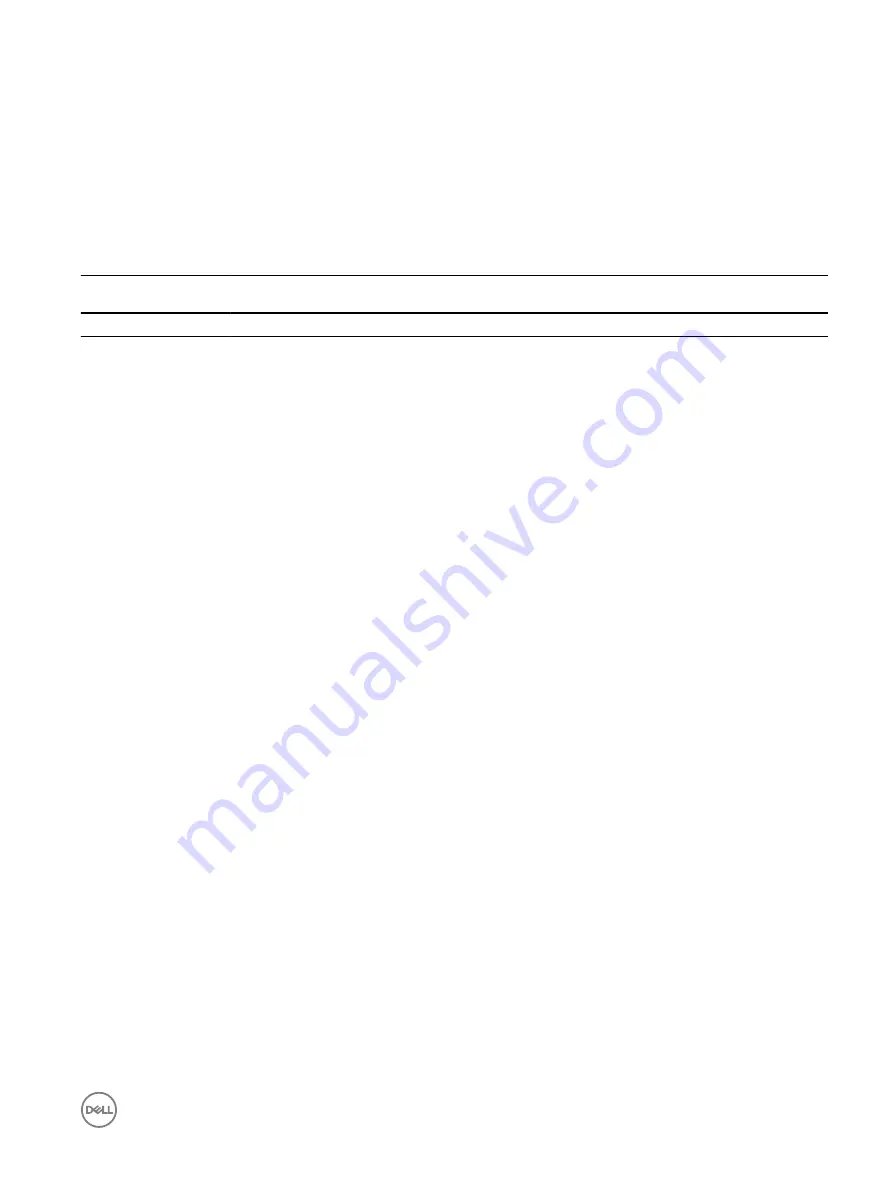
•
8 data bits
•
1 stop bit
•
No flow control
Pin Assignments
You can connect to the console using a RJ-45 to RJ-45 rollover cable and a RJ-45 to DB-9 female DTE adapter to a terminal server
(for example, a PC).
The pin assignments between the console and a DTE terminal server are as follows:
Table 2. Pin Assignments Between the Console and a DTE Terminal Server
Console Port
RJ-45 to RJ-45
Rollover Cable
RJ-45 to RJ-45
Rollover Cable
RJ-45 to DB-9 Adapter Terminal Server Device
Signal
RJ-45 Pinout
RJ-45 Pinout
DB-9 Pin
Signal
RTS
1
8
8
CTS
NC
2
7
6
DSR
TxD
3
6
2
RxD
GND
4
5
5
GND
GND
5
4
5
GND
RxD
6
3
3
TxD
NC
7
2
4
DTR
CTS
8
1
7
RTS
Accessing the CLI Interface and Running Scripts Using SSH
In addition to the capability to access a device using a console connection or a Telnet session, you can also use SSH for secure,
protected communication with the device. You can open an SSH session and run commands or script files. This method of
connectivity is supported with S4810, S4048–ON, S3048–ON, S4820T, and Z9000 switches and provides a reliable, safe
communication mechanism.
Entering CLI commands Using an SSH Connection
You can run CLI commands by entering any one of the following syntax to connect to a switch using the preconfigured user
credentials using SSH:
ssh username@hostname <CLI Command>
or
echo <CLI Command> | ssh admin@hostname
The SSH server transmits the terminal commands to the CLI shell and the results are displayed on the screen non-interactively.
Executing Local CLI Scripts Using an SSH Connection
You can execute CLI commands by entering a CLI script in one of the following ways:
ssh username@hostname <CLIscript.file>
or
cat < CLIscript.file > | ssh admin@hostname
The script is run and the actions contained in the script are performed.
Getting Started
45
Содержание S4048-ON
Страница 1: ...Dell Configuration Guide for the S4048 ON System 9 9 0 0 ...
Страница 146: ...Figure 14 BFD Three Way Handshake State Changes 146 Bidirectional Forwarding Detection BFD ...
Страница 477: ...Figure 68 Inspecting Configuration of LAG 10 on ALPHA Link Aggregation Control Protocol LACP 477 ...
Страница 480: ...Figure 70 Inspecting a LAG Port on BRAVO Using the show interface Command 480 Link Aggregation Control Protocol LACP ...
Страница 481: ...Figure 71 Inspecting LAG 10 Using the show interfaces port channel Command Link Aggregation Control Protocol LACP 481 ...
Страница 522: ...Figure 87 Configuring Interfaces for MSDP 522 Multicast Source Discovery Protocol MSDP ...
Страница 523: ...Figure 88 Configuring OSPF and BGP for MSDP Multicast Source Discovery Protocol MSDP 523 ...
Страница 524: ...Figure 89 Configuring PIM in Multiple Routing Domains 524 Multicast Source Discovery Protocol MSDP ...
Страница 528: ...Figure 91 MSDP Default Peer Scenario 1 528 Multicast Source Discovery Protocol MSDP ...
Страница 529: ...Figure 92 MSDP Default Peer Scenario 2 Multicast Source Discovery Protocol MSDP 529 ...
Страница 530: ...Figure 93 MSDP Default Peer Scenario 3 530 Multicast Source Discovery Protocol MSDP ...
Страница 633: ...Policy based Routing PBR 633 ...
Страница 777: ...Figure 119 Single and Double Tag TPID Match Service Provider Bridging 777 ...
Страница 778: ...Figure 120 Single and Double Tag First byte TPID Match 778 Service Provider Bridging ...






























