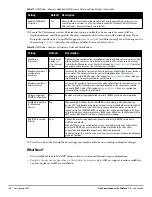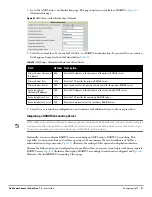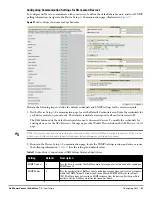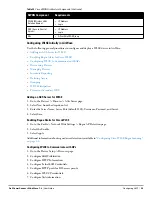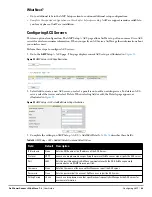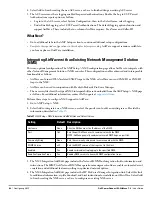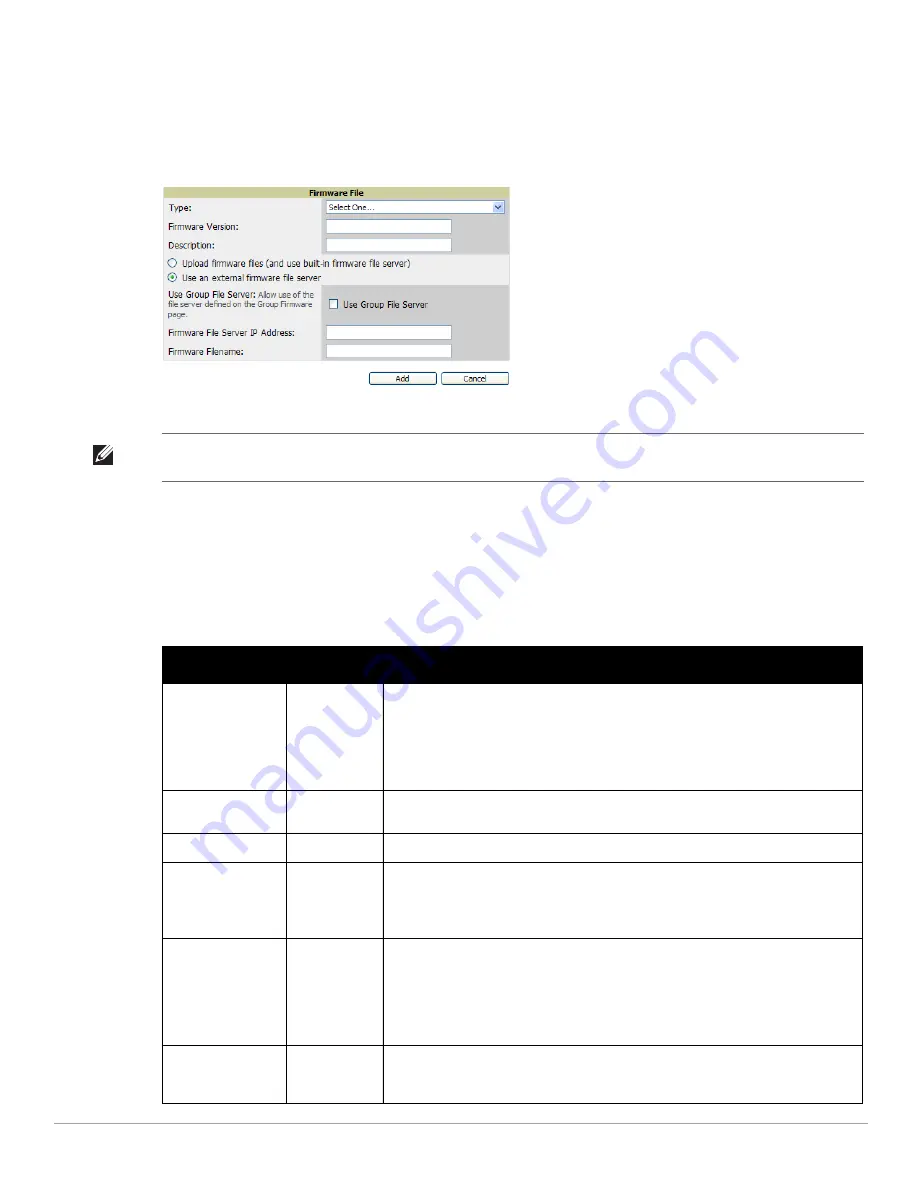
56
| Configuring AMP
Dell PowerConnect W-AirWave 7.4
| User Guide
Loading Firmware Files to AirWave
Perform the following steps to load a device firmware file onto AirWave:
1. Go to the Device Setup > Upload Firmware & Files page.
2. Select Add. The Add Firmware File page appears.
Figure 28
illustrates this page.
Figure 28
Device Setup > Upload Firmware and Files > Add Page Illustration
3. Select Supported Firmware Versions and Features to view supported firmware versions.
4. Enter the appropriate information and select Add. The file uploads to AirWave and once complete, this file
appears on the Device Setup > Upload Firmware & Files page. This file also appears on additional pages that
display firmware files (such as the Group > Firmware page and on individual APs/Devices > Manage pages).
5. You can also import a CSV list of groups and their external TFTP firmware servers.
Table 33
itemizes the
settings of this page.
NOTE: Unsupported and untested firmware may cause device mismatches and other problems. Please contact Dell support
before installing non-certified firmware.
Table 33
Supported Firmware Versions and Features Fields and Default Values
Setting
Default
Description
Type
Dell
PowerConnect
W-Series
Controller
Indicates the firmware file is used with the specified type. If you select an IOS device
from the Type drop-down menu, you have the option of choosing a server protocol of
TFTP or FTP. If you choose FTP, you may later notice that the firmware files are pushed
to the device more quickly.
With selection of some types, particularly Cisco controllers, you can specify the boot
software version.
Firmware Version
None
Provides a user-configurable field to specify the firmware version number. Appears if
you did not select the default Dell PowerConnect W-Series Controller type.
Description
None
Provides a user-configurable text description of the firmware file.
Upload firmware
files (and use built-in
firmware)
Built-in
Selects the TFTP server that access points use to download their firmware. The built-in
TFTP server is recommended.
If you choose to use an external TFTP server, enter the File Server IP Address and the
Firmware Filename.
Use an external
firmware file server
N/A
You can also choose to assign the external TFTP server on a per-group basis. If you
select this option, you must enter the IP address on the Groups > Firmware page.
Complete the Firmware File Server IP Address field.
NOTE: With selection of some Types, you are prompted with the Server Protocol field
that lets you select which protocol to use, and this varies from device to device. If you
select FTP, AirWave uses an anonymous user for file upload.
Use Group File
Server
Disabled
If you opt to use an external firmware file server, this additional option appears. This
setting instructs AirWave to use the server that is associated with the group instead of
defining a server.
Содержание PowerConnect W-Airwave
Страница 1: ...Dell PowerConnect W AirWave 7 4 User Guide ...
Страница 106: ...106 Configuring and Using Device Groups in AirWave Dell PowerConnect W AirWave 7 4 User Guide ...
Страница 256: ...256 Creating Running and Emailing Reports Dell PowerConnect W AirWave 7 4 User Guide ...
Страница 310: ...310 Index Dell PowerConnect W AirWave 7 4 User Guide ...