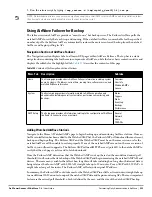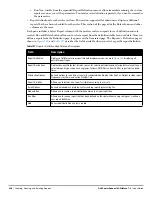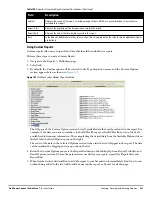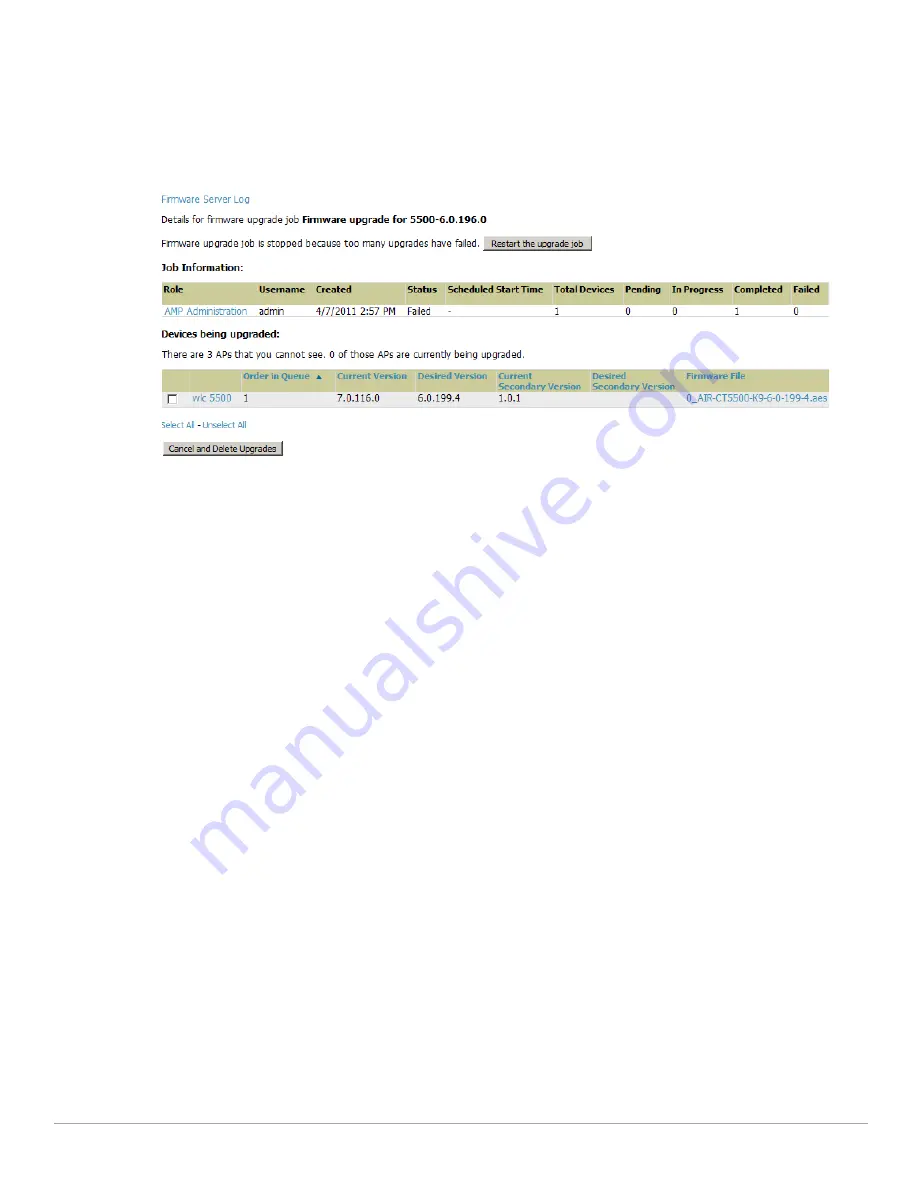
Dell PowerConnect W-AirWave 7.4
| User Guide
Performing Daily Administration in AirWave |
217
To view additional details about an individual upgrade job including the devices being upgraded, select the
name of an upgrade job from the Name column to go to the System > Firmware Upgrade Job Detail page,
illustrated in
Figure 156
.
From here you can click the device name to go to its APs/Devices > Monitor page, or the link under
Firmware File column to go to the Device Setup > Upload Firmware & Files page.
Figure 156
System > Firmware Upgrade Job Detail Page Illustration
Using the System > Performance Page
The System > Performance page displays basic AirWave hardware information as well as resource usage over
time. AirWave logs performance statistics such as load average, memory and swap data every minute.
The historical logging is useful to determine the best usable polling period and track the health of AirWave over
time.
The page is divided into four sections:
System Information
Performance Graphs
Database Statistics
Disk Usage
Figure 157
illustrates this page and
Table 123
describes fields and information displayed.
Содержание PowerConnect W-Airwave
Страница 1: ...Dell PowerConnect W AirWave 7 4 User Guide ...
Страница 106: ...106 Configuring and Using Device Groups in AirWave Dell PowerConnect W AirWave 7 4 User Guide ...
Страница 256: ...256 Creating Running and Emailing Reports Dell PowerConnect W AirWave 7 4 User Guide ...
Страница 310: ...310 Index Dell PowerConnect W AirWave 7 4 User Guide ...