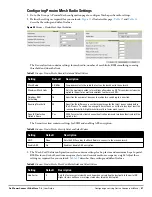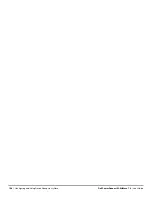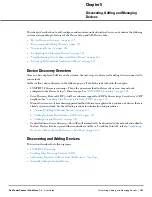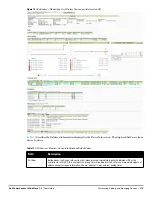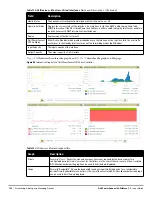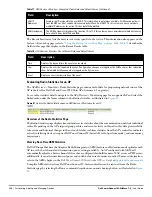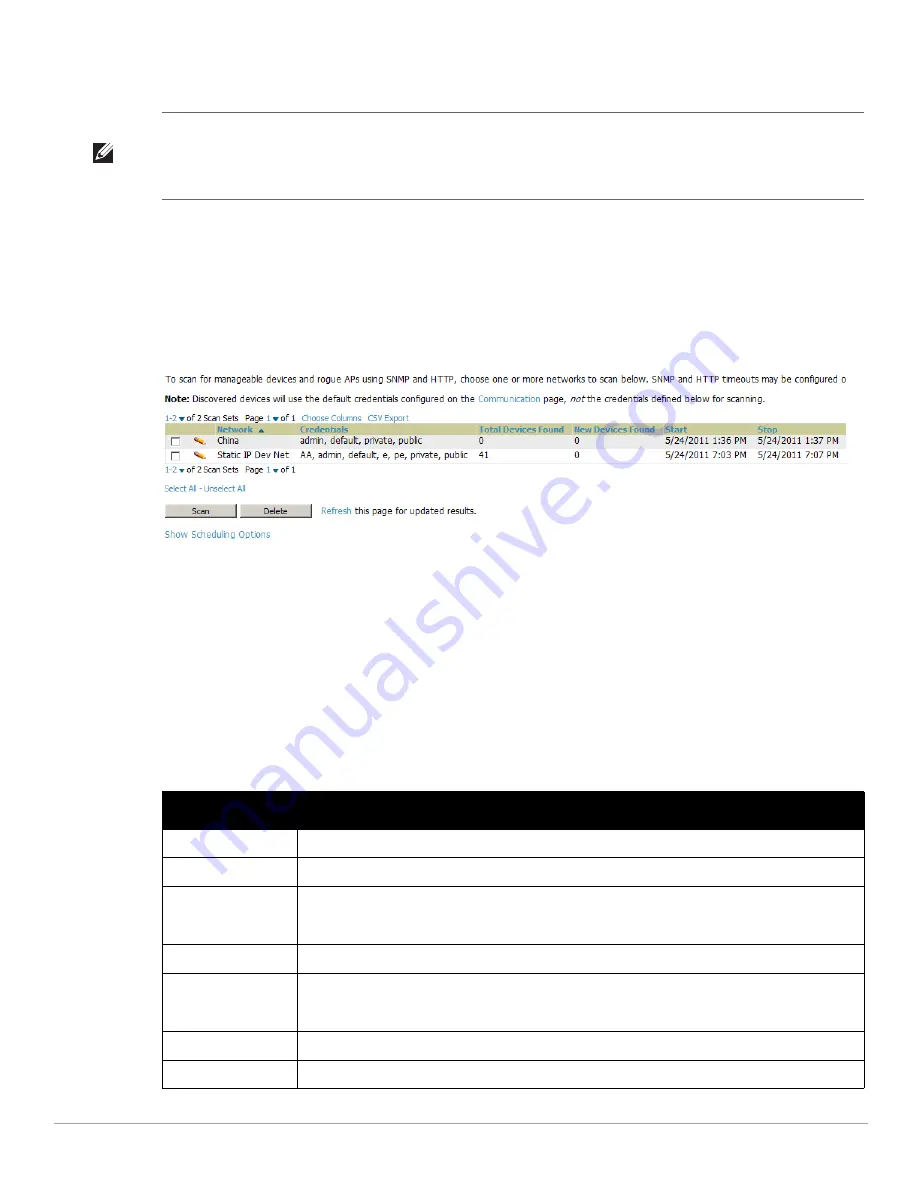
110
| Discovering, Adding, and Managing Devices
Dell PowerConnect W-AirWave 7.4
| User Guide
6. To edit an existing scan, select the pencil icon next to the scan on the Device Setup > Discover page.
7. When ready, proceed to the next task,
“Running a Scan Set” on page
110
.
Running a Scan Set
Once a scan has been defined on the Device Setup > Discover page, AirWave can now scan for devices. Perform
these steps.
1. Browse to the Device Setup > Discover page and locate the list of all scan sets that have been defined so far.
Figure 69
illustrates this page.
Figure 69
Device Setup > Discover Executing a Scan Illustration
2. Check the box next to the scan(s) that you would like to execute.
3. Select Scan to execute the selected scans, and the scan immediately begins. The last column indicates the
scan is In Progress.
4. For future scans, select Show Scheduling Options and enter the desired date and time to schedule a future
scan.
5. After several minutes have passed, refresh the browser page and view the results of the scan. When the Start
and Stop columns display date and time information, the scan is available to display the results.
6. Select the pencil icon for the scan to display the results.
Table 71
describes the scan results and related
information.
NOTE: Scheduling an HTTP scan to run daily on your network can help you to discover rogues. Some consumer APs, like most D-
Link, Linksys, and NetGear models, do not support SNMP and are found only on the wired side with an HTTP scan. These devices
are discovered only if they have a valid IP address. Proper credentials are not required to discover these APs. Wireless scans and
the AMC discover these rogues without any special changes.
Table 71
Device Setup > Discover > Discovery Execution Fields
Column
Description
Network
Displays the network to be scanned.
Credentials
Displays the credentials used in the scan.
Total Devices Found
Displays the total number of APs detected during the scan that AirWave can configure and monitor.
Total includes both APs that are currently being managed by AirWave as well as newly discovered APs
that are not yet being managed.
New Devices Found
Displays the number of discovered APs that are not yet managed, but are available.
Total Rogues Found
Displays the total number of APs detected during the scan that AirWave could not configure or monitor.
Total includes both APs that have been discovered in earlier scans as well as newly discovered APs
from the most recent scan.
New Rogues Found
Displays the number of rogue APs discovered on the most recent scan.
Start
Displays the date and time the most recent scan was started.
Содержание PowerConnect W-Airwave
Страница 1: ...Dell PowerConnect W AirWave 7 4 User Guide ...
Страница 106: ...106 Configuring and Using Device Groups in AirWave Dell PowerConnect W AirWave 7 4 User Guide ...
Страница 256: ...256 Creating Running and Emailing Reports Dell PowerConnect W AirWave 7 4 User Guide ...
Страница 310: ...310 Index Dell PowerConnect W AirWave 7 4 User Guide ...