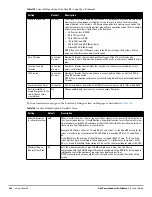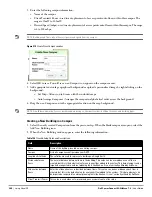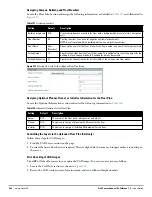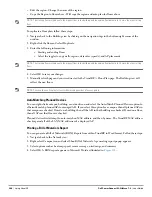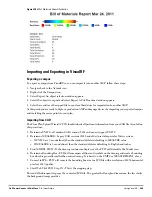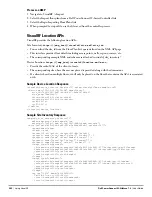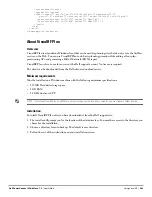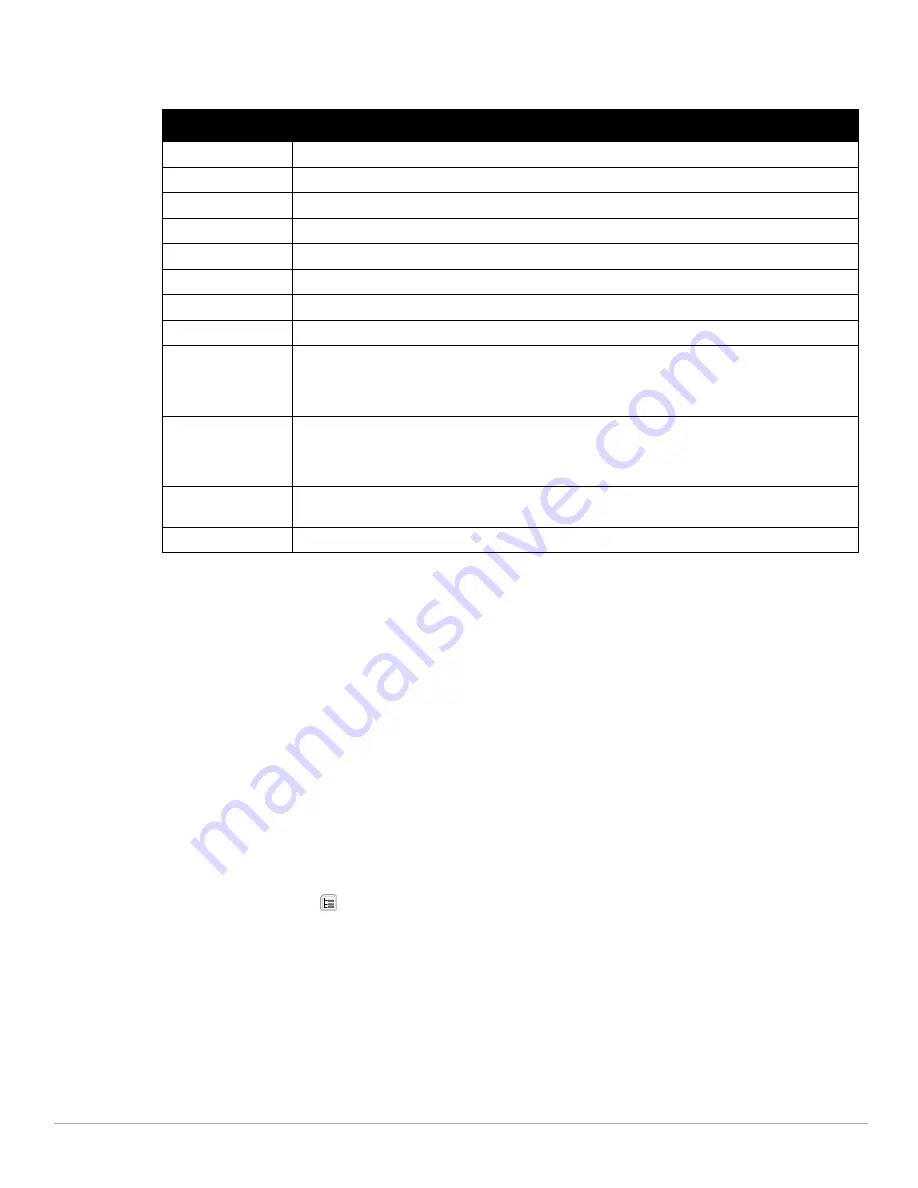
278
| Using VisualRF
Dell PowerConnect W-AirWave 7.4
| User Guide
The VisualRF > Floor Plans page provides a snapshot of how VisualRF is performing, as described in
Table 145
:
Viewing a Network, Campus, Building’s RF Environment
To view floors from a geographical perspective:
1. Navigate to the VisualRF > Floor Plans page.
2. Click on each network, campus, or building successively to drill down further until you reach the floor plan.
This navigation provides information in each view as follows:
Network View - Contains all campuses within your WLAN
Campus View - All buildings within a campus
Building View - All floors within a building
Floor Plan View - All devices access points, clients, and rogues within the floor
Viewing Campuses, Buildings, or Floors from a Tree View
As an alternative to using QuickView, you can use the Tree View to view floors from a hierarchical tree, as follows:
1. Navigate to the VisualRF > Floor Plans page.
2. Select the Tree icon (
)at the top right of any view. The Network Tree View window, shown in
Figure 218
,
appears on the screen.
Table 145
Floor Plans list columns
Field
Description
Campus
Campus associated to the floor.
Building
Building associated to the floor.
Floor
Floor number. The decimal place can be used for mezzanine levels.
Name
Optional name of a floor. (If the name is not changed, it displays the name as Floor [Number] by default.)
Size
The height and width in feet of the floor plan, including white space.
Grid Cell Size
The size of the grid cells, in feet.
# of APs
The number of access points on the floor.
# of Radios
The number of radios associated with access points on the floor
# of Users
The number of wireless users associated with access points on the floor.
NOTE: Locating users consumes significant VisualRF resources. A floor with hundreds or thousands of
clients can take a long time to process.
# of Rogues
The number of rogue devices heard by access points on the floor. This number reflects the filters
configured on the VisualRF > Setup. This means that while APs on the floor might hear more rogue
devices, they are being filtered because of weak signal, they haven't been heard recently, or they are
ad-hoc.
File Size
The floor plan background or image reported, in kilobytes. The larger the file, the longer it will take to
render in the canvas.
Original Floor Plan
A link to download the original image background file.
Содержание PowerConnect W-Airwave
Страница 1: ...Dell PowerConnect W AirWave 7 4 User Guide ...
Страница 106: ...106 Configuring and Using Device Groups in AirWave Dell PowerConnect W AirWave 7 4 User Guide ...
Страница 256: ...256 Creating Running and Emailing Reports Dell PowerConnect W AirWave 7 4 User Guide ...
Страница 310: ...310 Index Dell PowerConnect W AirWave 7 4 User Guide ...