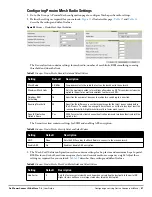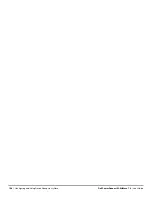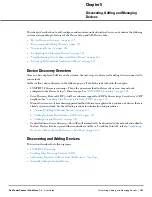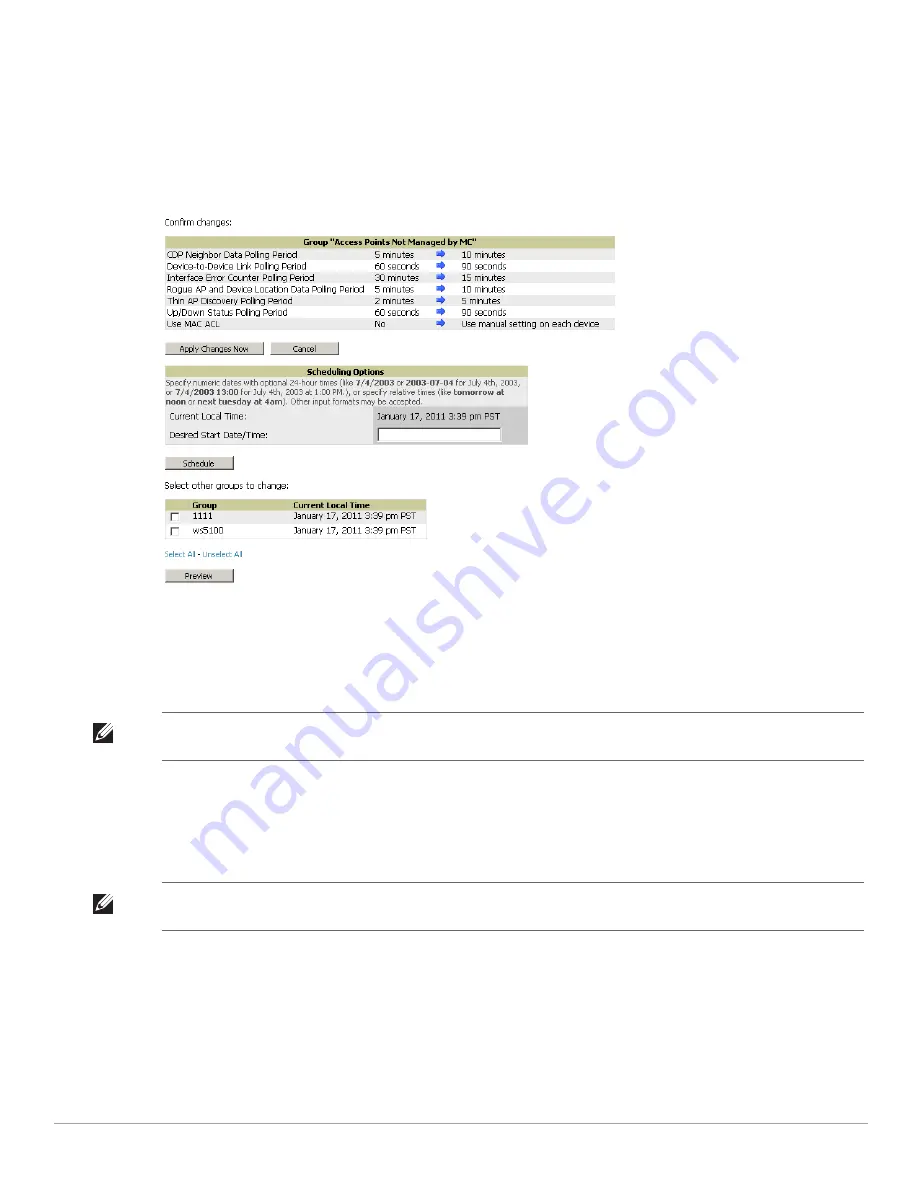
Dell PowerConnect W-AirWave 7.4
| User Guide
Configuring and Using Device Groups in AirWave |
101
2. Select the Manage link (the pencil icon) for the group you wish to edit. The Groups > Basic configuration
page appears.
3. Select the fields to be edited on the Basic configuration page or go to Radio, Security, VLANs, or MAC ACL
configuration page and edit the fields. Use the Save button to store the changes prior to applying them.
4. When all changes for the group are complete select the Save and Apply button to make the changes
permanent.
Figure 62
illustrates the confirmation message that appears.
Figure 62
Groups > Basic Configuration Change Confirmation Page Illustration
5. AirWave displays a Configuration Change screen confirming the changes that will be applied to the group's
settings.
6. There are several action possibilities from within this confirmation configuration page.
Apply Changes Now — Applies the changes immediately to access points within the group. If you wish to
edit multiple groups, you must use the Preview button.
Schedule — Schedules the changes to be applied to this group in the future. Enter the desired change date
in the Start Date/Time field. AirWave takes the time zone into account for the group if a time zone other
than AirWave System Time has been configured on the Groups > Basic configuration page.
Cancel — Cancels the application of changes (immediately or scheduled).
7. Apply changes to multiple groups by selecting the appropriate group or groups and selecting Preview.
Modifying Multiple Devices
AirWave provides a very powerful utility that modifies all APs or a subset of access points unrelated to the typical
AirWave group construct. This utility provides the ability to delete simultaneously multiple devices, migrate
NOTE: You cannot apply Dell PowerConnect W Config changes to other groups. If the only changes on the configuration page are
to Dell PowerConnect W devices, the list of groups and the preview button will not appear.
NOTE: To completely nullify the change request, select Revert on one of the group configuration pages after you have selected
Cancel.
Содержание PowerConnect W-Airwave
Страница 1: ...Dell PowerConnect W AirWave 7 4 User Guide ...
Страница 106: ...106 Configuring and Using Device Groups in AirWave Dell PowerConnect W AirWave 7 4 User Guide ...
Страница 256: ...256 Creating Running and Emailing Reports Dell PowerConnect W AirWave 7 4 User Guide ...
Страница 310: ...310 Index Dell PowerConnect W AirWave 7 4 User Guide ...