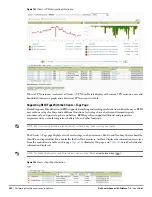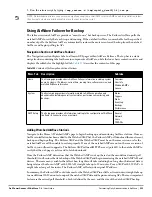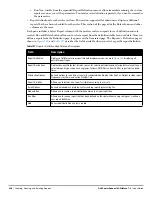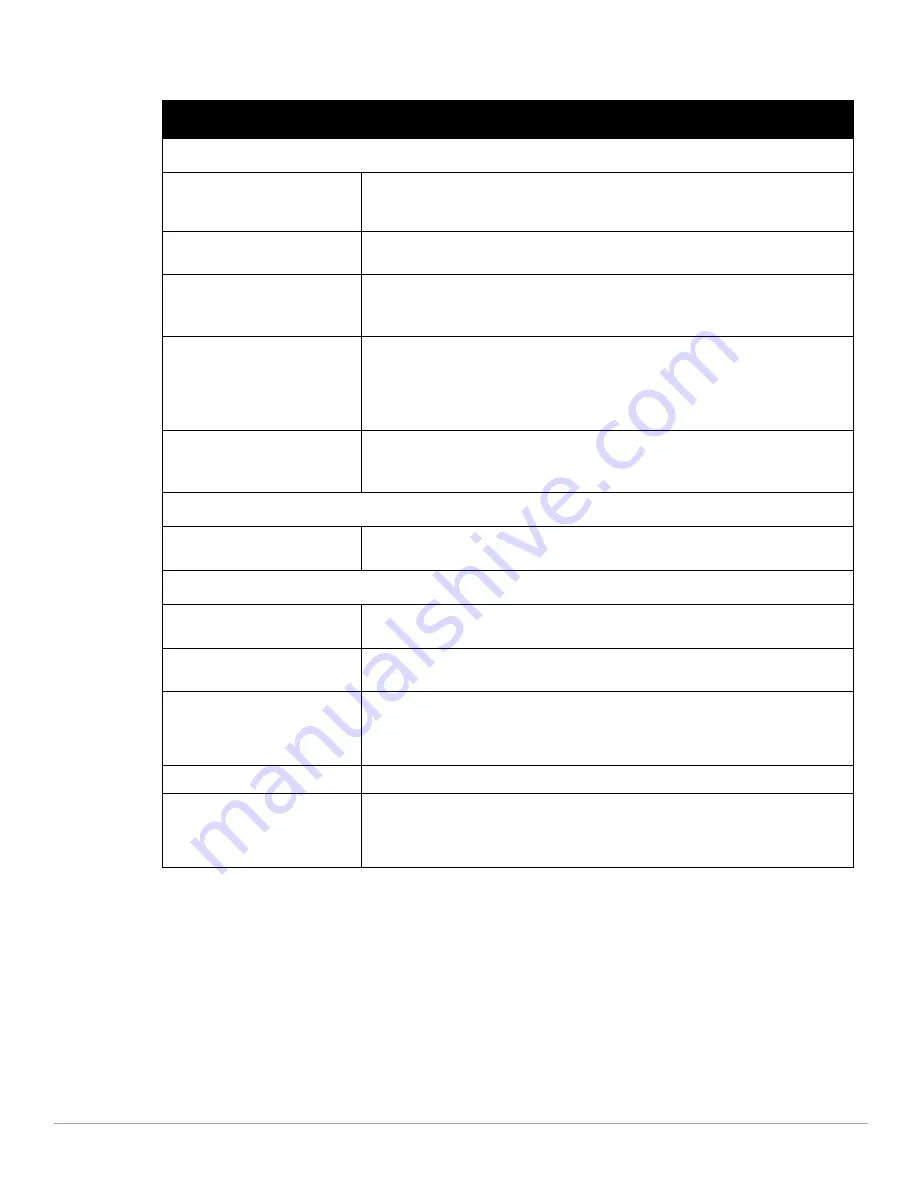
Dell PowerConnect W-AirWave 7.4
| User Guide
Performing Daily Administration in AirWave |
215
Perform the following steps to configure your own user account with the Home > User Info page:
1. In the User Information section, enter the following information:
Name—Enter the ID by which you log into and operate in AirWave.
Email Address—Enter the email address to be used for alerts, triggers, and additional AirWave functions
that support an email address.
Phone—Enter the area code and phone number, if desired.
Notes—Enter any additional text-based information that helps other AirWave users or administrators to
understand the functions, roles, or other rights of the user being created.
Table 122
Home > User Info Fields and Descriptions
Field
Description
Top Header Stats
Filter Level For Rogue Count
Specifies the minimum classification that will cause a device to be included in the rogue
count header information. More about the classifications can be found in
“Controller
Classification with WMS Offload” on page 172
.
Customize Header Columns
Enables/disables the ability to control which statistics hyperlinks (also known as Top
Header Stats) are displayed at the top of every AirWave screen.
Stats
Select the specific data you would like to see in the Top Header Stats. Refer to
“Status
Section” on page 22
.
Note: This field only appears if you selected Yes in the previous field.
Severe Alert Threshold
Configures the minimum severity of an alert to be included in the Severe Alerts count. See
“Setting Severe Alert Warning Behavior” on page 34
for details.
Note: The severe alerts count header info will only be displayed if ‘Severe Alerts’ is
selected in the Stats section above.
Note: This field only appears if you selected Yes in the Customize Header Columns field.
Include Device Types
Configures the types of devices that should be included in the header stats. If a device
type is not selected then it will not be included in the header stats.
Note: This field only appears if you selected Yes in Customize Header Columns.
Search Preferences
Customize Search
Set to No by default; when set to Yes, you can select which search categories to display
when “Full” search results are returned.
Display Preferences
Default Number of Records per
List
Defines the number of rows to appear in any list by default. If a row count is manually set,
it will override the default setting.
Reset List Preferences
Reset all list preferences including number of records per list, column order and hidden
column information.
Customize Columns for Other
Roles
Allows admin users to determine the columns that should be displayed and the order they
should be displayed for specific user roles. To customize lists for other users, navigate to
that list and select Choose Columns for roles above the list. Make the desired column
changes; select the roles to update and Save.
Console Refresh Rate
The frequency in which lists and charts automatically refresh on a page.
Idle Timeout
(5 mins to 240 mins)
Number of minutes of idle time until AMP automatically ends the user session. This
setting only the logged-in user of this AMP. The default is 60 minutes. To set the max idle
timeout for all users of this AMP, see
“Setting Up Login Configuration Options” on
page 48
.
Содержание PowerConnect W-Airwave
Страница 1: ...Dell PowerConnect W AirWave 7 4 User Guide ...
Страница 106: ...106 Configuring and Using Device Groups in AirWave Dell PowerConnect W AirWave 7 4 User Guide ...
Страница 256: ...256 Creating Running and Emailing Reports Dell PowerConnect W AirWave 7 4 User Guide ...
Страница 310: ...310 Index Dell PowerConnect W AirWave 7 4 User Guide ...