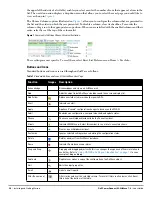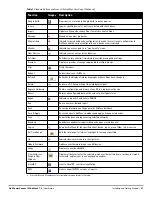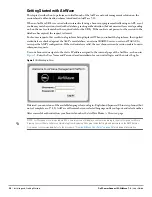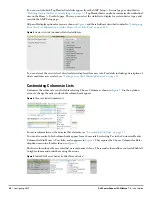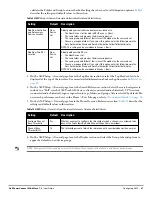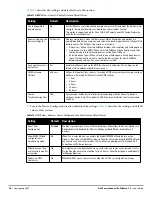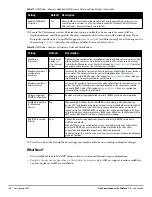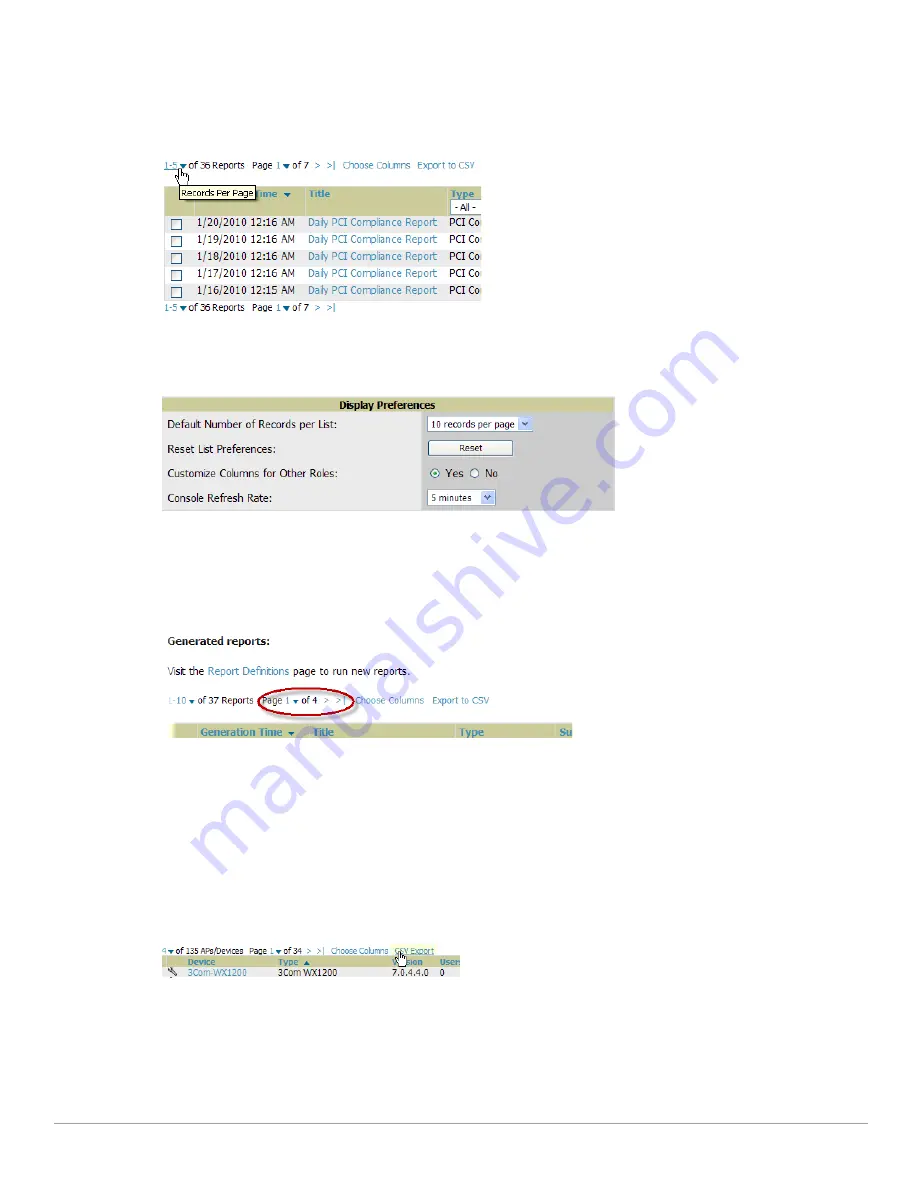
Dell PowerConnect W-AirWave 7.4
| User Guide
Configuring AMP |
31
Resetting Pagination Records
To control the number of records in any individual list, select the link with Records Per Page mouseover text at
the top left of the table, as shown in
Figure 7
.
AirWave remembers each list table’s pagination preferences.
Figure 7
Records Per Page Drop Down Menu
To reset all Records Per Page preferences, select Reset in the Display Preferences section of the Home > User
Info page, as shown in
Figure 8
.
Figure 8
Home > User Info Display Preferences section
Using the Pagination Widget
The pagination widget is located at the top and bottom of every list table, as shown in
Figure 9
.
Figure 9
Pagination Widget
Use the down arrow next to Page 1 to see all the page numbers for that table in a dropdown menu. From here,
you can jump to any portion of the table. Select the > symbol to jump to the next page, and >| to jump to the
last page.
Using Export CSV for Lists and Reports
Some tables have a Export CSV setting you can use export the data as a spreadsheet. See
Figure 10
for an
example of a list with the Export CSV option selected.
Figure 10
List with CSV Export Selected
AirWave also enables CSV exporting of all report types. For more information, see
“Exporting Reports to XML or
CSV” on page
255
.
Содержание PowerConnect W-Airwave
Страница 1: ...Dell PowerConnect W AirWave 7 4 User Guide ...
Страница 106: ...106 Configuring and Using Device Groups in AirWave Dell PowerConnect W AirWave 7 4 User Guide ...
Страница 256: ...256 Creating Running and Emailing Reports Dell PowerConnect W AirWave 7 4 User Guide ...
Страница 310: ...310 Index Dell PowerConnect W AirWave 7 4 User Guide ...