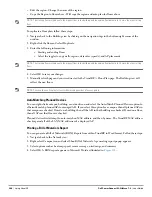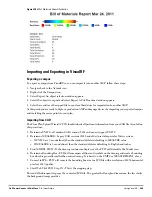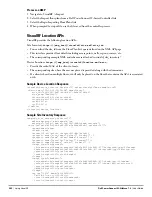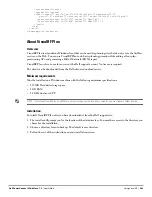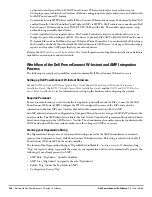Dell PowerConnect W-AirWave 7.4
| User Guide
Installing AirWave on VMware ESX 4.1 |
301
Appendix B
Installing AirWave on VMware ESX 4.1
This appendix provides complete instructions for installing AirWave on VMware ESX 4.1 and includes the
following sections:
“Creating a New Virtual Machine to Run AirWave” on page
301
“Installing AirWave on the Virtual Machine” on page
301
“AirWave Post-Installation Issues on VMware” on page
302
Creating a New Virtual Machine to Run AirWave
1. Select Create a new virtual machine from the VMware vSphere.
2. Select Next to select a Typical virtual machine configuration.
3. Name your virtual machine and then select Next.
4. Select an available datastore with sufficient space for the number of APs your AirWave will manage, choosing
the right server hardware to comply with the hardware requirements in this document. Select Next.
5. Select the Linux radio button and select CentOS 4/5 (64-bit) from the drop-down menu, then select Next.
6. Allocate a virtual disk large enough to contain the AirWave operating system, application and data files (refer
to the
AirWave Management Platform Best Practices Guide
at
support.dell.com/manuals
for suggested disk
space allocations for typical wireless network deployments). Then select Next.
7. Select the Edit the virtual machine settings before completion checkbox and select Continue.
8. Enter 4 GB as the minimum Memory Size (more virtual RAM may be required; refer the
AirWave
Management Platform Server Sizing Guide
at
support.dell.com/manuals
for RAM requirements for AirWave).
9. Select a minimum of two virtual processors, then select Next.
10. Review the virtual machine settings, then select Finish when done.
Installing AirWave on the Virtual Machine
Running an AirWave installation on a VMware virtual machine is typically done in one of three ways:
Write an AirWave ISO to CD, insert the CD into the drive on the machine running the VMware client
software, and configure the virtual machine to use the Client Device option as its CD/DVD
Write an AirWave ISO to CD, insert the CD into the drive on the VMware server, and configure the virtual
machine to use the Host Device option as its CD/DVD
Upload the AirWave ISO to the VMware server's datastore, or to a networked filesystem available to the
VMware server, and configure the virtual machine to use the Datastore ISO File option as its CD/DVD
Overall, the third option is likely the most efficient method to install AirWave. After booting the AirWave virtual
machine with either a physical CD or a ISO image file, the installation process with this method is identical to
the steps outlined in the
AirWave Management Platform Quick Start Guide
at
support.dell.com/manuals
.
Содержание PowerConnect W-Airwave
Страница 1: ...Dell PowerConnect W AirWave 7 4 User Guide ...
Страница 106: ...106 Configuring and Using Device Groups in AirWave Dell PowerConnect W AirWave 7 4 User Guide ...
Страница 256: ...256 Creating Running and Emailing Reports Dell PowerConnect W AirWave 7 4 User Guide ...
Страница 310: ...310 Index Dell PowerConnect W AirWave 7 4 User Guide ...