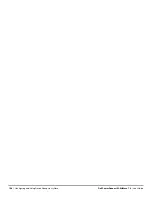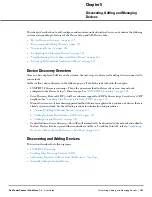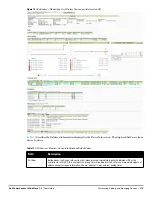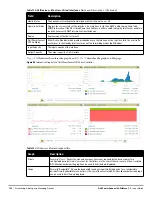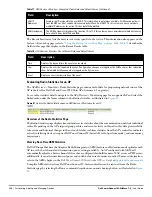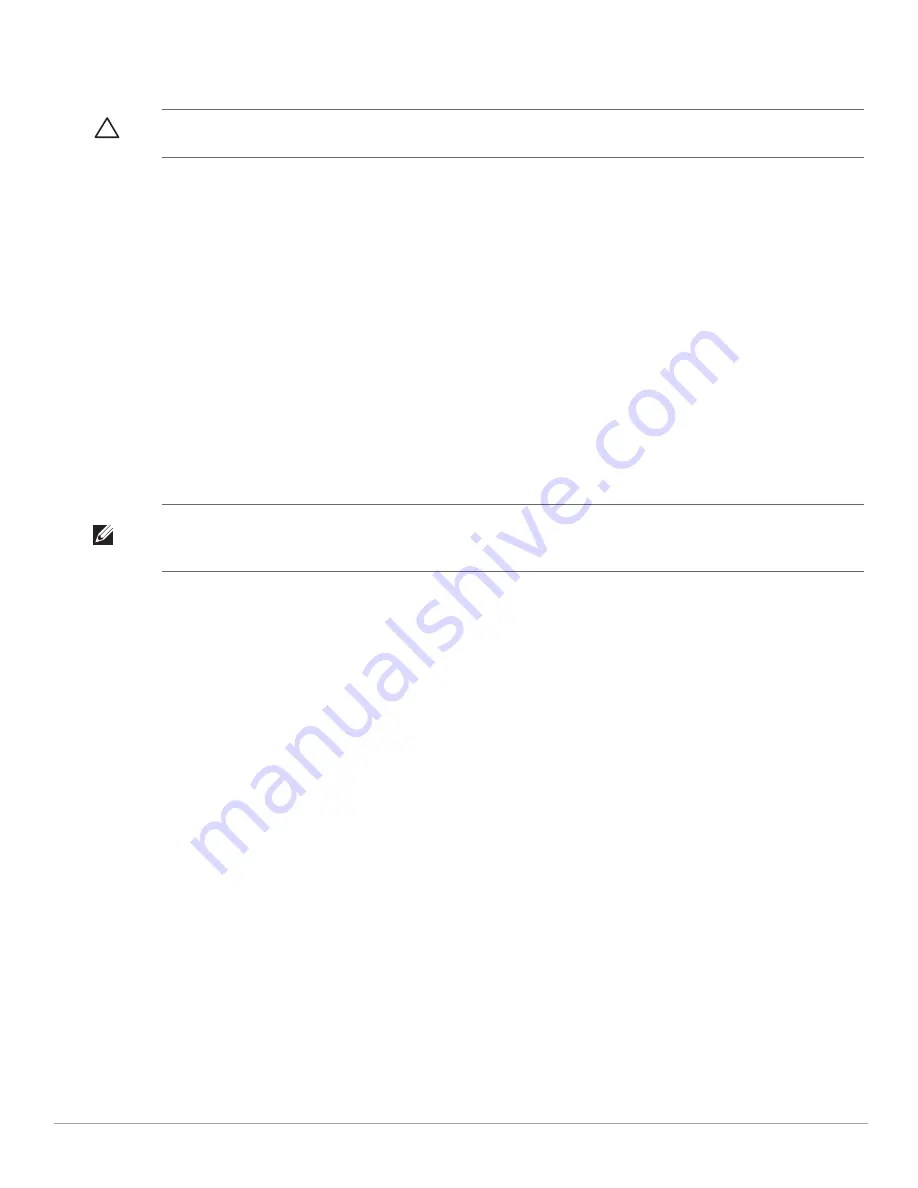
112
| Discovering, Adding, and Managing Devices
Dell PowerConnect W-AirWave 7.4
| User Guide
In Monitor Only mode, AirWave updates the firmware, compares the current configuration with the policy, and
displays any discrepancies on the APs/Devices > Audit page, but does not change the configuration of the device.
Once you have added several devices to the Group, and verified that no unexpected or undesired configuration
changes will be made to the devices, you can begin to put the devices in Manage Read/Write mode using the
APs/Devices > Manage or the Modify these devices link on any list page.
Perform the following steps to add a newly discovered device to a group:
1. Browse to the APs/Devices > New page. The APs/Devices > New page displays all newly discovered devices,
the related controller (when known/applicable) and the device vendor, model, LAN MAC Address, IP Address,
and the date/time of discovery.
2. Select the group and folder to which the device will be added from the drop-down menu (the default group
appears at the top of the Group listing). Devices cannot be added to a Global Group; groups designated as
Global Groups cannot contain access points.
3. Select either the Monitor Only or the Manage Read/Write radio button and select Add.
At this point, you can go to the APs/Devices > List page and select the folder(s) to which you have assigned
one or more devices to verify that your device has been properly assigned. If you wish to assign a device to the
Ignored page, or delete it entirely from AirWave, go to
step
4
.
4. If you do not wish to manage or monitor a discovered device, you may select the device(s) from the list and
select either Ignore or Delete. If you choose to Ignore the devices, they will not be displayed in the APs/
Devices > New list, even if they are discovered in subsequent scans. You can view a list of all Ignored devices
on the APs/Devices > Ignored page. If you choose to Delete the device, it will be listed on the APs/Devices >
New list if discovered by AirWave in a subsequent scan. Refer to
“Assigning Devices to the Ignored Page” on
page
116
.
Manually Adding Individual Devices
Some deployment situations may require that you manually add devices to AirWave. You can add devices
manually by uploading a CSV file, or from the Device Setup > Add page.
This section describes the following procedures:
Adding Devices with the Device Setup > Add Page
Adding Multiple Devices from a CSV File
Adding Universal Devices
Adding Devices with the Device Setup > Add Page
Manually adding devices from the Device Setup > Add page to AirWave is an option for adding all device types.
You only need to select device vendor information from a drop down menu for Cisco and Dell PowerConnect W
devices, and AirWave automatically finds and adds specific make and model information into its database.
Perform these steps to manually add devices to AirWave:
1. The first step to add a device manually is to select the vendor and model. Browse to the Device Setup > Add
page and select the vendor and model of the device to add.
Figure 71
illustrates this page.
CAUTION: Put devices in Monitor Only mode when they are added to a newly established device group. This avoids overwriting
any important existing configuration settings.
NOTE: If you select Manage Select Devices, AirWave automatically overwrites existing device settings with the specified Group
settings. Placing newly discovered devices in Monitor mode is strongly recommended until you can confirm that all group
configuration settings are appropriate for that device.
Содержание PowerConnect W-Airwave
Страница 1: ...Dell PowerConnect W AirWave 7 4 User Guide ...
Страница 106: ...106 Configuring and Using Device Groups in AirWave Dell PowerConnect W AirWave 7 4 User Guide ...
Страница 256: ...256 Creating Running and Emailing Reports Dell PowerConnect W AirWave 7 4 User Guide ...
Страница 310: ...310 Index Dell PowerConnect W AirWave 7 4 User Guide ...