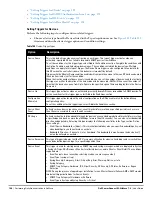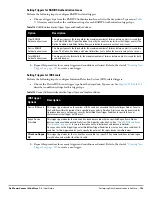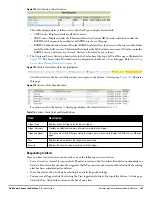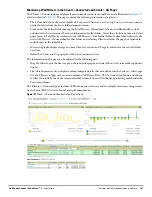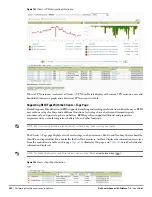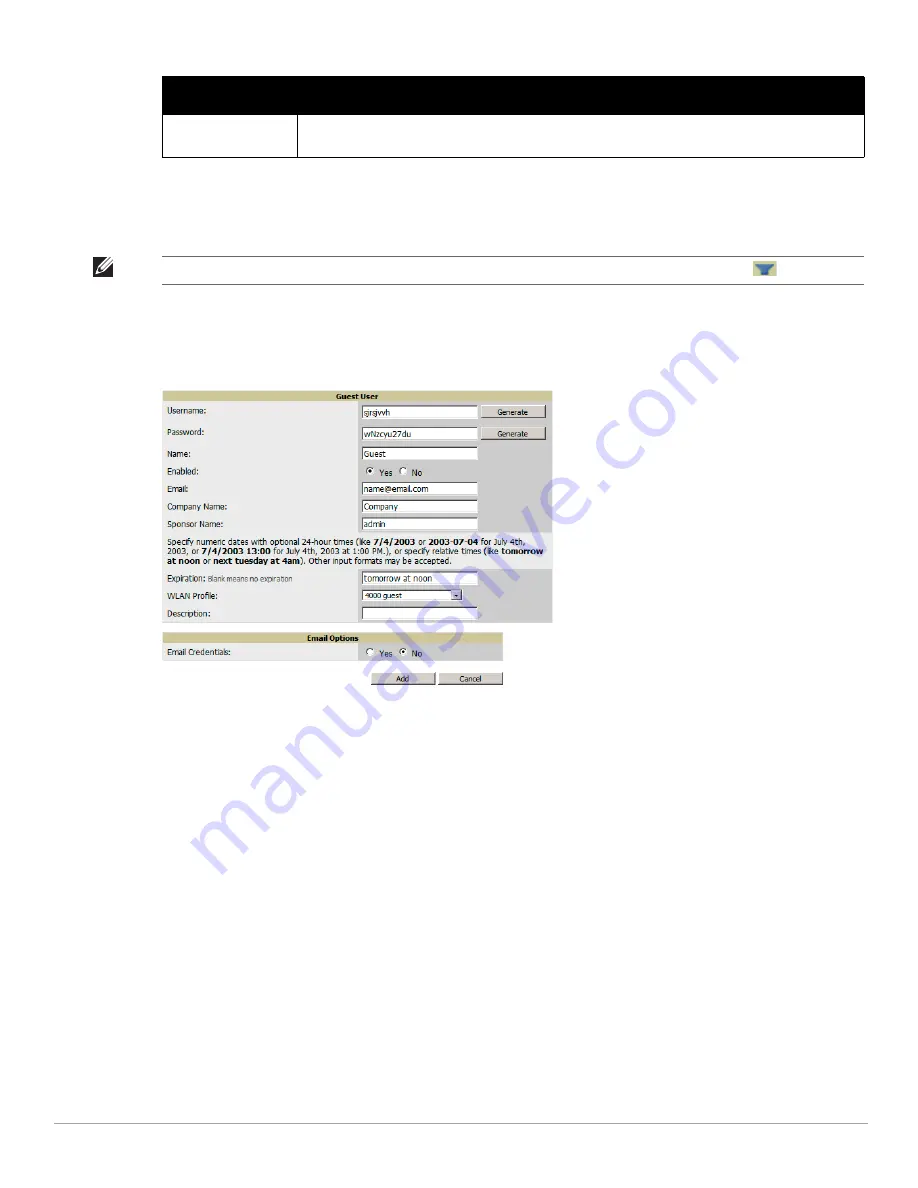
Dell PowerConnect W-AirWave 7.4
| User Guide
Performing Daily Administration in AirWave |
201
Guest users associated to the wireless network appear on the same list as other wireless users, but are
identified as guest users in the Guest User column. The Client Detail page for a guest user also contains a box
with the same guest information that appears for each user on the Clients > Guest Users list.
5. To add a new guest user, select Add, and complete the fields illustrated in
Figure 140
.
Table 117
above
describes most fields. The first three fields are required, and the remaining fields are optional.
Figure 140
Clients > Guest Users > Add New Guest User Page Illustration
To make the Username or Password anonymous and to increase security, complete these fields then select
Generate. The anonymous and secure Username and Password appear in the respective fields.
6. Select Add to complete the new guest user, or select Cancel to back out of new user creation. The Clients >
Guest Users page appears and displays results, as applicable.
Supporting VPN Users with the Clients > VPN Sessions Page
The Clients > VPN Sessions page shows active VPN Sessions along with device type and HTTP fingerprinting
information.
Status
Reports current status by the controller. If error messages appear in this column, select the user with
the checkbox at left, and select the Repair guest user errors button.
Table 117
Clients > Guest Users Fields (Continued)
Field
Description
NOTE: The Enabled, Sponsor Name, WLAN Profile, and Status columns can be filtered
using the funnel icon (
).
Содержание PowerConnect W-Airwave
Страница 1: ...Dell PowerConnect W AirWave 7 4 User Guide ...
Страница 106: ...106 Configuring and Using Device Groups in AirWave Dell PowerConnect W AirWave 7 4 User Guide ...
Страница 256: ...256 Creating Running and Emailing Reports Dell PowerConnect W AirWave 7 4 User Guide ...
Страница 310: ...310 Index Dell PowerConnect W AirWave 7 4 User Guide ...