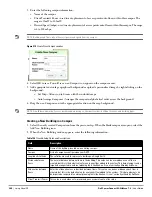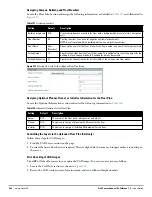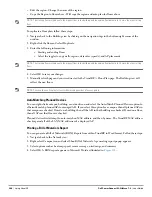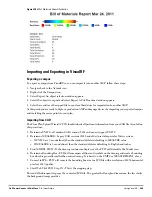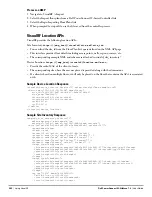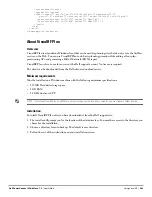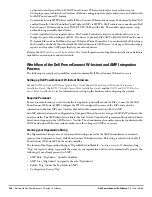290
| Using VisualRF
Dell PowerConnect W-AirWave 7.4
| User Guide
Batch Importing CAD Files
This process provides the ability to automatically upload many CAD files and auto provision existing walls and
access points, and contains the following topics:
“Requirements” on page
290
“Pre Processing Steps” on page
290
“Upload Processing Steps” on page
290
“Post Processing Steps” on page
291
“Sample Upload Instruction XML File” on page
291
“Common Importation Problems” on page
291
Requirements
Operating System: Client machine must be Windows XP, Windows Vista, or Windows 7
Flash: Version 9 or later
Pre Processing Steps
1. Increase Memory Allocation in VisualRF > Setup as follows:
25 floors or less - 512 MB
25 to 75 floors - 1 GB
More than 75 floors - 1.5 GB
2. Massage the output data.
3. Increase the Location Caching Timer to 1 hour so that VisualRF does not overload the server calculating
client locations while calculating path loss and process floor plan images.
Upload Processing Steps
1. Create CAD XML files which contain drawing filename, dimensions and optional information like device
manufacture and model, device coordinates, wall coordinates and building material. This step is usually
performed by your facilities or CAD department. The output of AutoCAD will not be properly formed XML,
so you may need to massage the output data.
2. Copy all CAD drawings and corresponding XML files into a single directory on Windows machine. All files
must be in a single directory.
3. Compress all files into a single *.zip file.
4. Open your browser and navigate to your AMP: https://<AMP_NAME>/visualrf/site_batch.
5. Select Browse to launch the File Explorer Window.
6. Select the zip file containing the upload instructions and click the Open button. The File Explorer Window
will disappear you will return to the Batch Floor Upload Wizard.
7. Select Next.
8. The application validates the following information
Well-formed XML
All drawing files are accessible
All APs are present
All Building and Campuses are present
9. If there are any errors, none of the floor plans are created.
Содержание PowerConnect W-Airwave
Страница 1: ...Dell PowerConnect W AirWave 7 4 User Guide ...
Страница 106: ...106 Configuring and Using Device Groups in AirWave Dell PowerConnect W AirWave 7 4 User Guide ...
Страница 256: ...256 Creating Running and Emailing Reports Dell PowerConnect W AirWave 7 4 User Guide ...
Страница 310: ...310 Index Dell PowerConnect W AirWave 7 4 User Guide ...