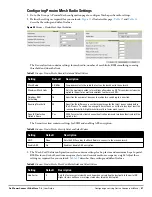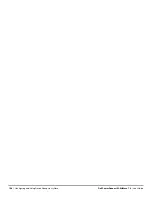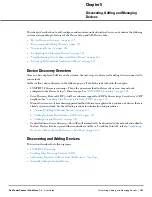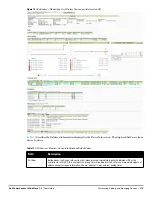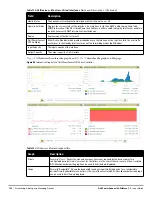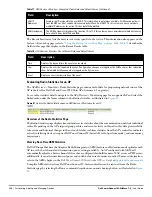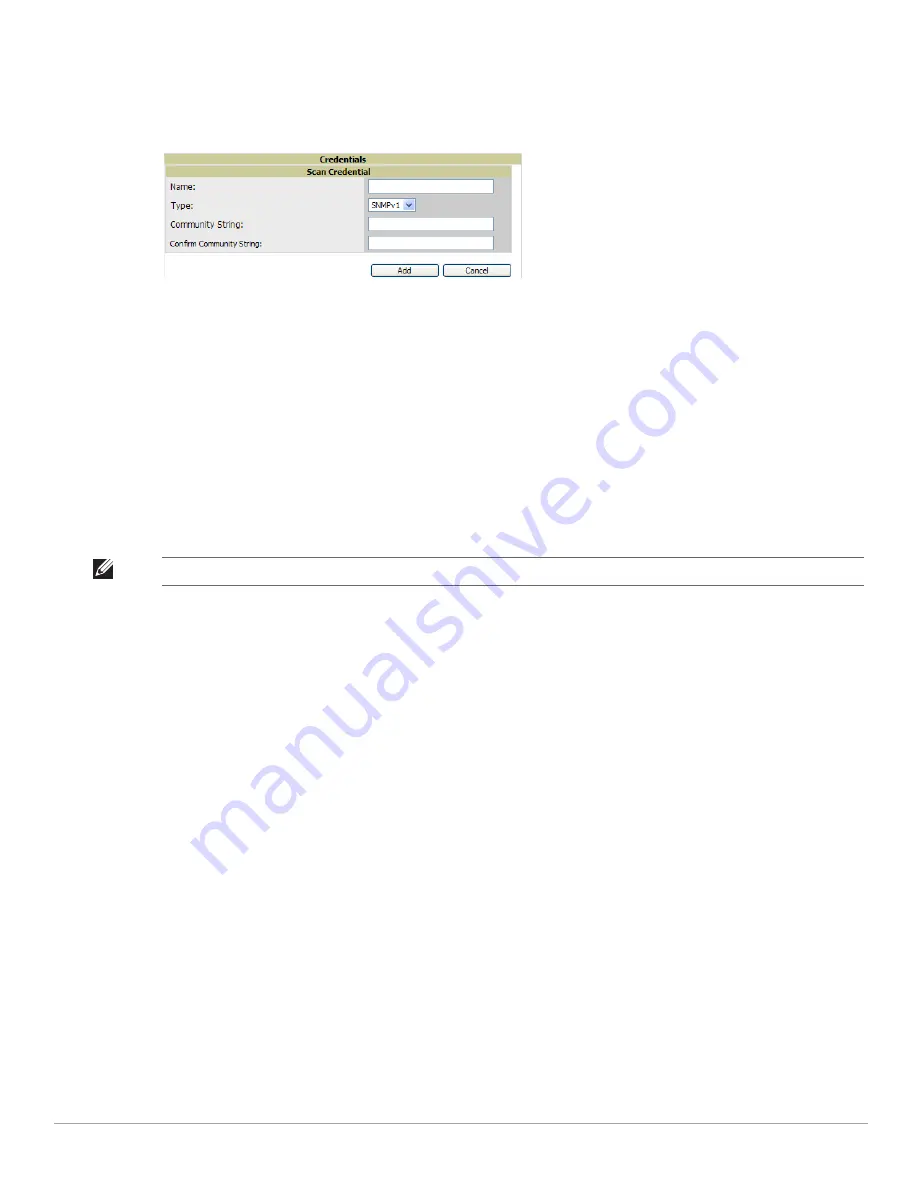
Dell PowerConnect W-AirWave 7.4
| User Guide
Discovering, Adding, and Managing Devices |
109
1. Locate the Credentials section on the Device Setup > Discover page. This page displays scan sets, networks,
and credentials that have been configured so far, and allows you to define new elements for device scanning.
2. To create a new scan credential, select Add New Scan Credential.
Figure 68
illustrates this page.
Figure 68
Device Setup > Discover > Add/Edit New Scan Credential Section Illustration
3. Enter a name for the credential in the Name field (for example, Default). This field supports alphanumeric
characters, both upper and lower case, blank spaces, hyphens, and underscore characters.
4. Choose the type of scan to be completed (SNMPv1, SNMPv2, or HTTP). In most cases, perform scans using
SNMP for device discovery, but consider the following factors in your decision:
SNMPv1 and SNMP v2 differ between in their supported traps, supported MIBs, and network query
elements used in device scanning.
HTTP discovers devices using the HyperText Transfer Protocol in communications between servers and
additional network components. HTTP is not as robust in processing network events as is SNMP, but
HTTP may be sufficient, simpler, or preferable in certain scenarios.
5. Define and confirm the Community String to be used during scanning. In this section, the community string
used can be either read-only or read/write, as AirWave only uses it for discovering APs. To bring APs under
management, AirWave uses the credentials supplied in the Device Setup > Communication SNMP section.
Once the device is authorized, it will use the non-scanning credentials.
6. Select Add. The Device Setup > Discover page displays the new scan credential or credentials just created or
edited.
7. Repeat these steps to add as many credentials as you require.
8. Once scan networks and scan credentials are defined, combine them by creating scan sets using the next
procedure:
“Defining a Scan Set” on page
109
.
Defining a Scan Set
Once you have defined at least one network and one scan credential, you can create a scan set that combines the
two for device discovery. Perform these steps to create a scan set.
1. Locate the Scan Set area at the top of the Device Setup > Discover page.
2. Select Add New Scan Set to see all scan components configured so far. If you wish to create a new network, or
new scanning credentials, you can select Add in either of these fields to create new components prior to
creating a scan set.
3. Select the Network(s) to be scanned and the Credential(s) to be used. AirWave defines a unique scan for
each Network-Credential combination.
4. In the Automatic Authorization section, select whether to override the global setting in AMP Setup >
General and have New Devices be automatically authorized into the New Device List, the same Group/Folder
as the discovering devices, the same Group/Folder as the closest IP neighbor, and/or a specified auto-
authorization group and folder.
5. Select Add to create the selected scans, which then appear in a list at the top of the Device Setup > Discover
page.
NOTE: AirWave automatically appends the type of scan (SNMP or HTTP) to the Label.
Содержание PowerConnect W-Airwave
Страница 1: ...Dell PowerConnect W AirWave 7 4 User Guide ...
Страница 106: ...106 Configuring and Using Device Groups in AirWave Dell PowerConnect W AirWave 7 4 User Guide ...
Страница 256: ...256 Creating Running and Emailing Reports Dell PowerConnect W AirWave 7 4 User Guide ...
Страница 310: ...310 Index Dell PowerConnect W AirWave 7 4 User Guide ...