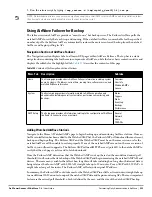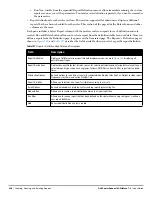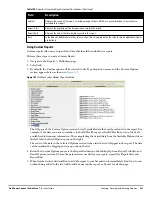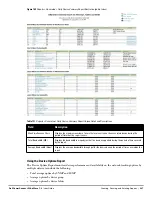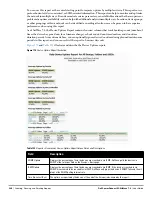Dell PowerConnect W-AirWave 7.4
| User Guide
Performing Daily Administration in AirWave |
223
Using Global Groups with Master Console
To push configurations to managed groups using the AirWave Global Groups feature, follow these steps:
1. Navigate to the Master Console's Groups > List page.
2. Select Add to add a new group, or select the name of the group to edit settings for an existing group.
3. Select the Duplicate icon to create a new group with identical configuration to an existing group. Groups
created on the Master Console will act as Global Groups, or groups with master configurations that can be
pushed out to subscriber groups on managed AMPs. Global groups are visible to all users, so they cannot
contain APs (which can be restricted based on user role).
4. Selecting the name of an existing group on the Master Console loads the subtabs for Basic, Security, SSIDs,
AAA Servers, Templates, Radio, Cisco WLC Config, Proxim Mesh, and MAC ACL pages, if such pages and
configurations are active for the devices in that group.
These subtabs contain the same fields as the group subtabs on a monitored AirWave, but each field also has a
checkbox. The Master Console can also configure global templates that can be used in subscriber groups. The
process is the same as described in the
Chapter 6, “Creating and Using Templates”
, except that there is no
process by which templates can be fetched from devices in the subscriber group on managed AMPs. Instead,
the template must be copied and pasted into the Master Console Global Group.
When a Global Group is pushed from the Master Console to subscriber groups on managed AMPs, all settings
will be static except for settings with the checkbox selected; for fields with checkboxes selected, the value or
setting can be changed on the corresponding tab for each managed group. For list pages, override options are
available only on the Add page for each list. It will take several minutes for changes to Global Groups on the
Master Console to be pushed to the managed AMPs; make sure that the Manage Group Configuration option is
enabled for each managed AirWave.
Once Global Groups have been configured on the Master Console, groups must be created or configured on the
managed AMPs to subscribe to a particular Global Group. To configure subscriber groups, enable Use Global
Groups on the Group > Basic page of a group on a managed AirWave. Select the name of the Global Group
from the drop-down menu, and then select Save and Apply. Note that the MC doesn't push anything when you
create new subscriber groups; the copy of the Global Group already on the managed AMP provides the
information.
Once the configuration is pushed, the non-overridden fields from the Global Group will appear on the subscriber
group as static values and settings. Only fields that had the override checkbox selected in the Global Group will
appear as fields that can be set at the level of the subscriber group. Any changes to a static field must be made on
the Global Group.
The Global Groups feature can also be used without the Master Console. For more information about how this
feature works, refer to
“Configuring and Using Device Groups in AirWave” on page
69
.
Upgrading AirWave
The AirWave upgrade process may change. Please contact support and consult the latest AirWave release
announcement for detailed instructions and changes.
Upgrade Instructions
To upgrade Dell PowerConnect W-AirWave 7.4:
1. Download the latest version from
download.dell-pcw.com
.
2. Copy the file to the AirWave /root directory using WinSCP.
3. On the AirWave, run the following command, where x.x.x is the latest AirWave release number:
# start_dell_upgrade -v x.x.x
Содержание PowerConnect W-Airwave
Страница 1: ...Dell PowerConnect W AirWave 7 4 User Guide ...
Страница 106: ...106 Configuring and Using Device Groups in AirWave Dell PowerConnect W AirWave 7 4 User Guide ...
Страница 256: ...256 Creating Running and Emailing Reports Dell PowerConnect W AirWave 7 4 User Guide ...
Страница 310: ...310 Index Dell PowerConnect W AirWave 7 4 User Guide ...