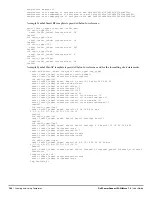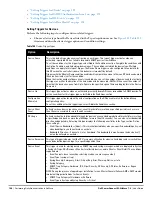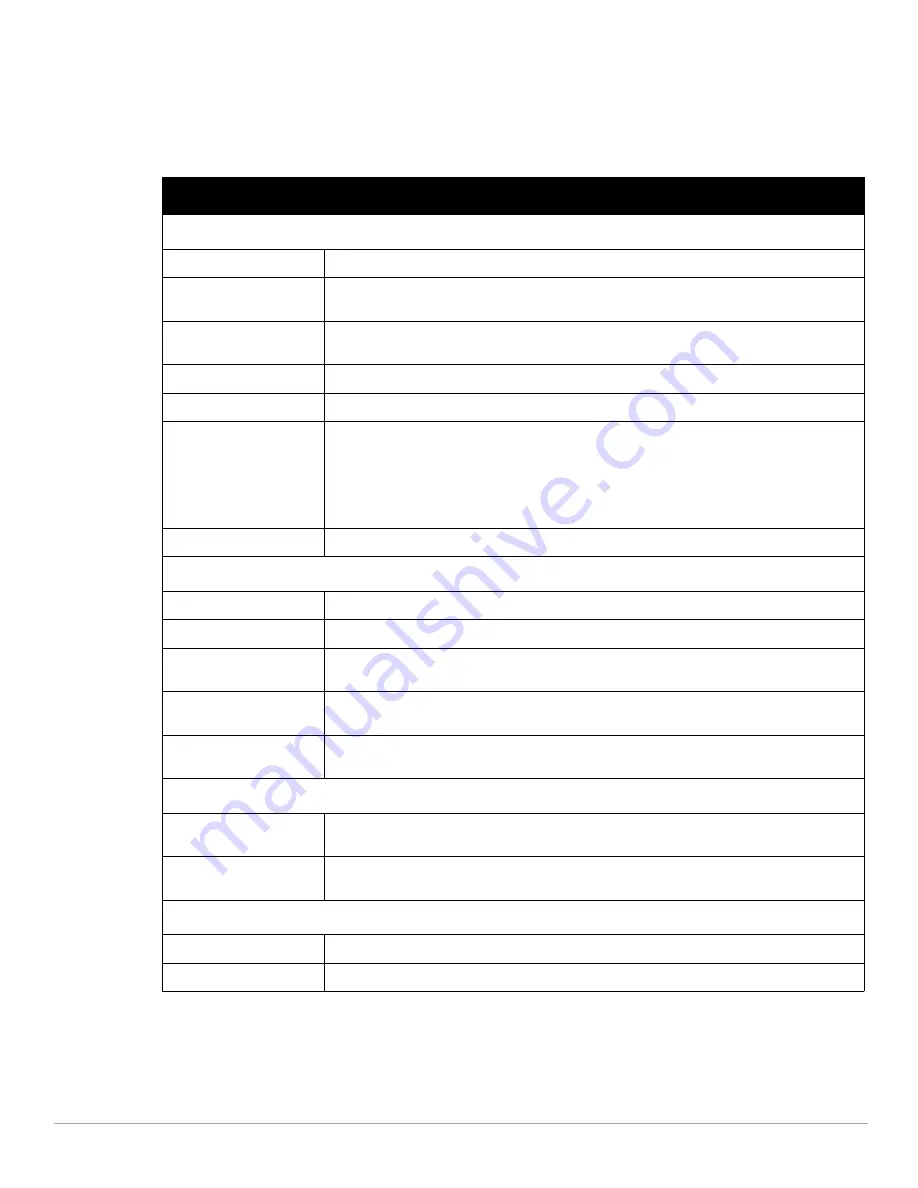
Dell PowerConnect W-AirWave 7.4
| User Guide
Using RAPIDS and Rogue Classification |
175
Fill in the settings described in
Table 100
then select an option from the drop down menu.
Table 101
defines the drop down menu options that are at the bottom left of the RAPIDS Classification Rule
dialog box (see
Figure 122
). Once all rule settings are defined, select Add. The new rule automatically appears in
the RAPIDS > Rules page.
After creating a new rule, select Add to return to the RAPIDS > Rules page. Select Save and Apply to have the
new rule take effect.
Table 101
Properties Drop Down Menu
Option
Description
Wireless Properties
Detected on WLAN
Classifies based on how the rogue is detected on the wireless LAN.
Detecting AP Count
Classifies based on the number of managed devices that can hear the rogue. Enter a numeric
value and select At Least or At Most.
Encryption
Classifies based on the rogue matching a specified encryption method. Note that you can select
for 'no encryption' with a rule that says “Encryption does not match WEP or better.”
Network type
Rogue is running on the selected network type, either Ad-hoc or Infrastructure.
Signal Strength
Rogue matches signal strength parameters. Specify a minimum and maximum value in dBm.
SSID
Classifies the rogue when it matches or does not match the specified string for the SSID or a
specified regular expression.
NOTE: For SSID matching functions, AirWave processes only alpha-numeric characters and the
asterisk wildcard character (
*
). AirWave ignores all other non-alpha-numeric characters. For
example, the string of
ethersphere-*
matches the SSID of
ethersphere-wpa2
but also
the SSID of
ethersphere_this_is_an_example
(without any dashes).
Detected Client Count
Classifies based on the number of valid clients.
Wireline Properties
Detected on LAN
Rogue is detected on the wired network. Select Yes or No.
Fingerprint Scan
Rogue matches fingerprint parameters.
IP Address
Rogue matches a specified IP address or subnet. Enter IP address or subnet information as
explained by the fields.
OUI Score
Rogue matches manufacturer OUI criteria. You can specify minimum and maximum OUI score
settings from two drop-down lists. Select remove to remove one or both criteria, as desired.
Operating System
Rogue matches OS criteria. Specify matching or non-matching OS criteria as prompted by the
fields.
Wireless/Wireline Properties
Manufacturer
Rogue matches the manufacturer information of the rogue device. Specify matching or non-
matching manufacturer criteria.
MAC Address
Rogue matches the MAC address. Specify matching or non-matching address criteria, or use a
wildcard (*) for partial matches.
Dell Controller Properties
Controller Classification
Rogue matches the specified controller classification.
Confidence
Rogue falls within a specified minimum and maximum confidence level, ranging from 1 to 100.
Содержание PowerConnect W-Airwave
Страница 1: ...Dell PowerConnect W AirWave 7 4 User Guide ...
Страница 106: ...106 Configuring and Using Device Groups in AirWave Dell PowerConnect W AirWave 7 4 User Guide ...
Страница 256: ...256 Creating Running and Emailing Reports Dell PowerConnect W AirWave 7 4 User Guide ...
Страница 310: ...310 Index Dell PowerConnect W AirWave 7 4 User Guide ...