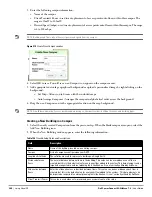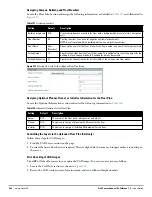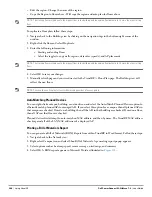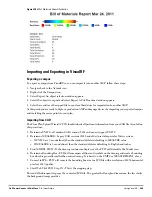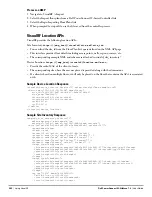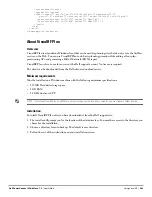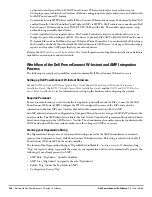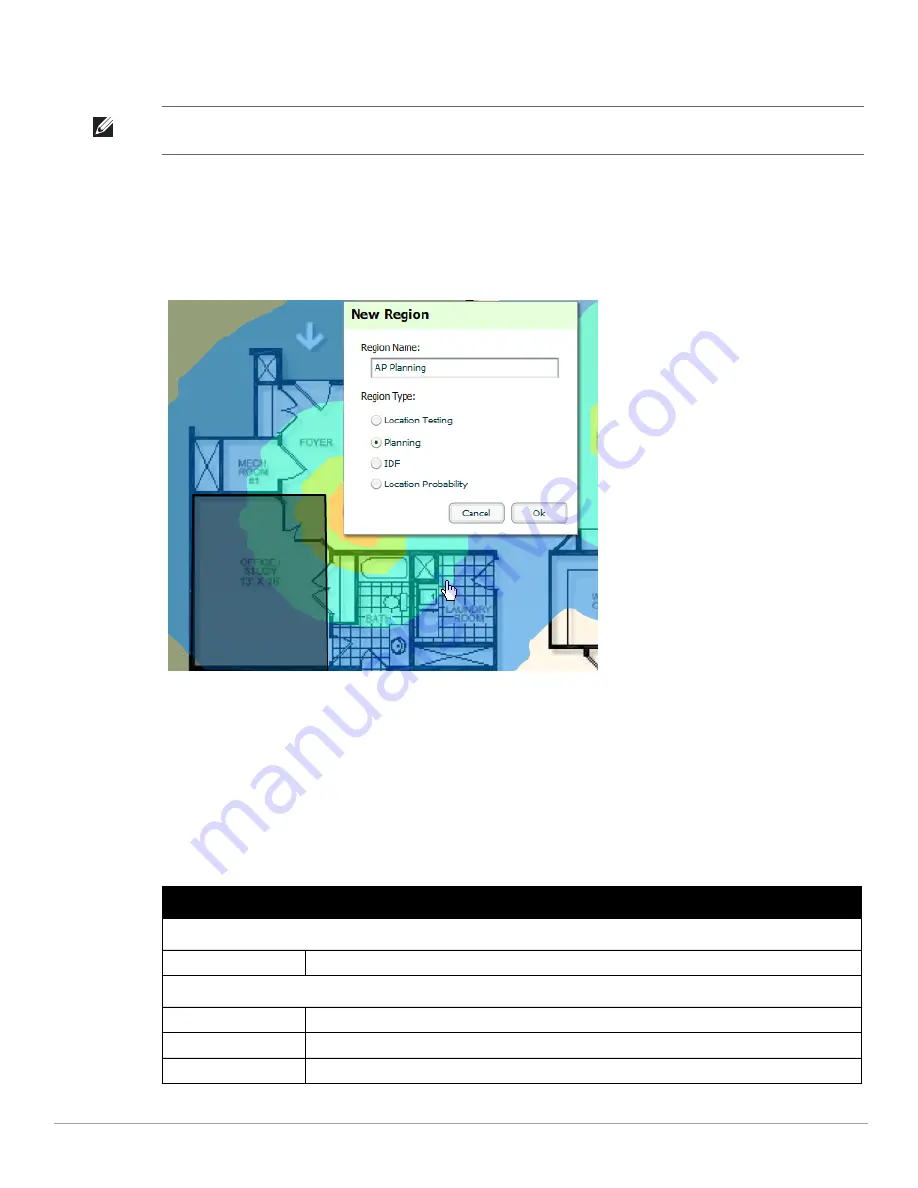
286
| Using VisualRF
Dell PowerConnect W-AirWave 7.4
| User Guide
7. Once all APs are provisioned on the floor plan, select Save (floppy disk icon) in the top right of the QuickView
window.
Automatically Provisioning APs onto a Floor Plan
To automatically provision your access points onto your floor plan:
1. Select Draw Region from the Edit menu. A new provisioning popup appears as shown in
4.
with a crosshair
pointer.
Figure 226
Planning Region Drawing and Selection Illustration
2. Draw your polygon as follows:
Left-click to initiate the process. The tool will automatically shade in your provisioning area.
Complete the polygon by double-clicking.
3. Once you have finished drawing the region, enter a name for the region and select a Region Type of Planning.
Then select OK.
4. Enter the following information into the Autoprovision APs window as described in
Table 149
and illustrated
in
Figure 227
:
NOTE: The floor is submitted to one of the core threads to recalculate path loss and then to one of the location caching threads to
recalculate client locations. All changes may not be visible on a refresh until this process complete.
Table 149
Fields in the Autoprovision APs Window
Field
Description
Device Selection
AP Type
The type of AP used in this planning region.
Radio Section
Phy
Whether they PHY is set to 11n or no radio.
Xmit
Transmit power of the APs.
Gain
Gain of the APs.
Содержание PowerConnect W-Airwave
Страница 1: ...Dell PowerConnect W AirWave 7 4 User Guide ...
Страница 106: ...106 Configuring and Using Device Groups in AirWave Dell PowerConnect W AirWave 7 4 User Guide ...
Страница 256: ...256 Creating Running and Emailing Reports Dell PowerConnect W AirWave 7 4 User Guide ...
Страница 310: ...310 Index Dell PowerConnect W AirWave 7 4 User Guide ...