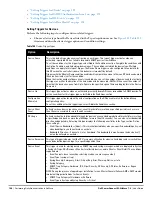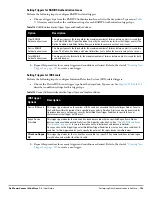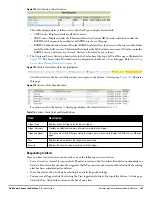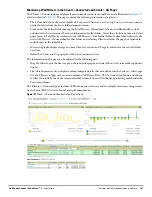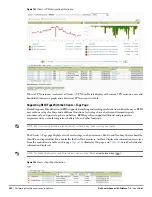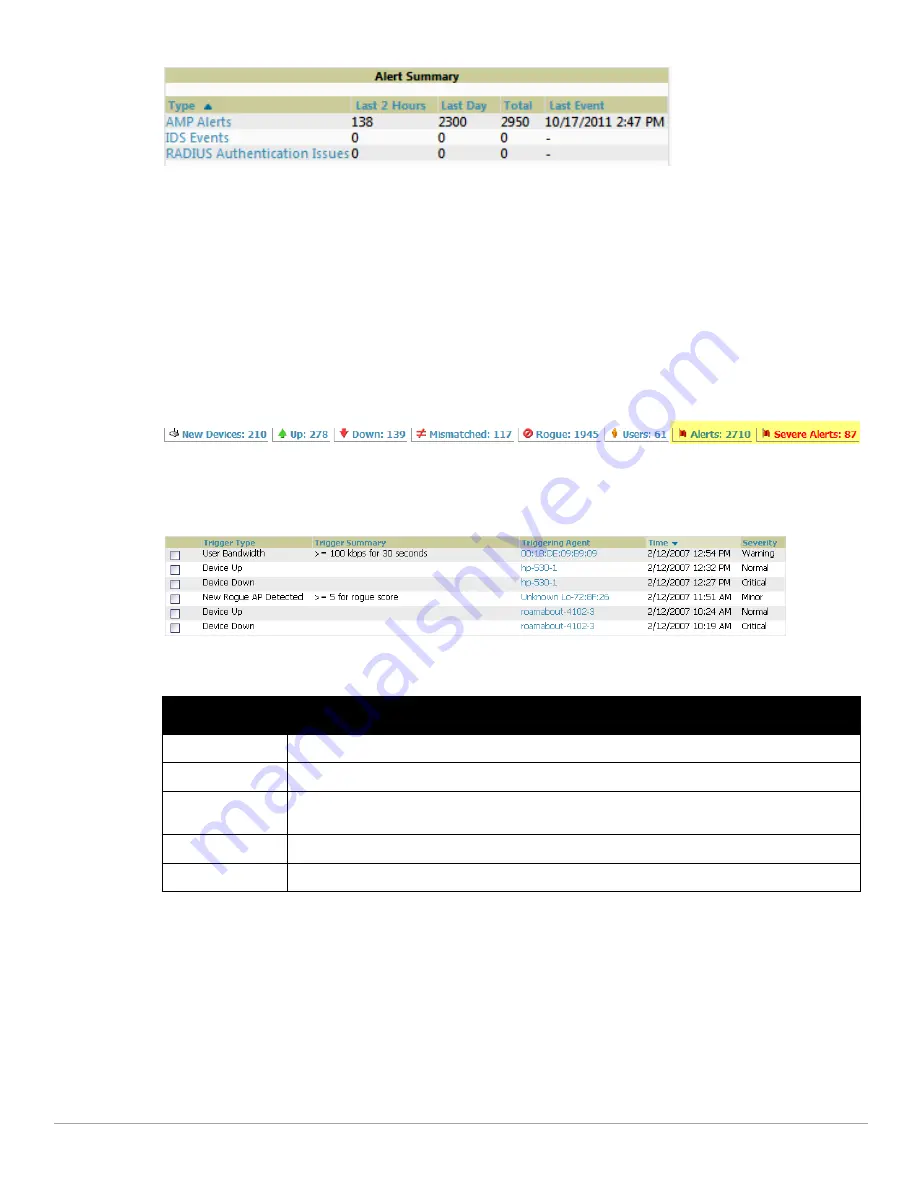
Dell PowerConnect W-AirWave 7.4
| User Guide
Performing Daily Administration in AirWave |
195
Figure 134
Alert Summary Table Illustration
This table displays alerts as follows; select the alert Type to display alert details:
AMP Alerts—Displays details for all device alerts.
IDS Events—Displays details of all Intrusion Detection System (IDS) events and attacks under the
RAPIDS tab. You must be enabled as a RAPIDS user to see this page.
RADIUS Authentication Issues—Displays RADIUS-related alerts for devices in the top viewable folder
available to the AirWave user. The detailed list displays the MAC address, username, AP, radio, controller,
RADIUS server, and time of each event. Alerts can be sorted by any column.
2. The Alerts and Severe Alerts top header stats in the Status bar at the top of all AirWave pages, illustrated in
Figure 135
. The Severe Alert Threshold can be configured on the Home > User Info page. Refer to
“Setting
Severe Alert Warning Behavior” on page
34
.
Figure 135
Alerts in the AirWave Status Bar (highlighted)
Select the Alerts or the Severe Alerts counter or navigate to the System > Alerts page.
Figure 136
illustrates
this page.
Figure 136
System > Alerts Page Illustration
For each new alert, the System > Alerts page displays the items listed in
Table 115
.
Responding to Alerts
Once you have viewed an alert, you may take one of the following courses of action:
Leave it in active status if it is unresolved. The alert remains on the New Alerts list until you acknowledge or
delete it. If an alert already exists, the trigger for that AP or user does not create another alert until the existing
alert has been acknowledged or deleted.
Move the alert to the Alert Log by selecting it and selecting Acknowledge.
You may see all logged alerts by selecting the View logged alerts link at the top of the System > Alerts page.
Select the New Alerts link to return to the list of new alerts.
Table 115
System > Alerts Fields and Default Settings
Field
Description
Trigger Type
Displays and sorts triggers by the type of trigger.
Trigger Summary
Provides an additional summary information related to the trigger.
Triggering Agent
Lists the name of the AP that generated the trigger. Select the name to display its APs/Devices > Manage
page.
Time
Displays the date and time the trigger was generated.
Severity
Displays the severity code associated with that trigger.
Содержание PowerConnect W-Airwave
Страница 1: ...Dell PowerConnect W AirWave 7 4 User Guide ...
Страница 106: ...106 Configuring and Using Device Groups in AirWave Dell PowerConnect W AirWave 7 4 User Guide ...
Страница 256: ...256 Creating Running and Emailing Reports Dell PowerConnect W AirWave 7 4 User Guide ...
Страница 310: ...310 Index Dell PowerConnect W AirWave 7 4 User Guide ...