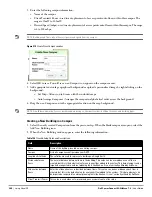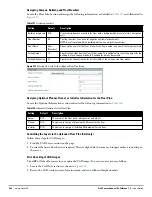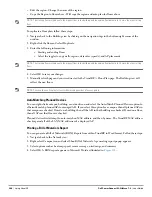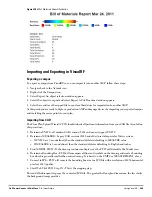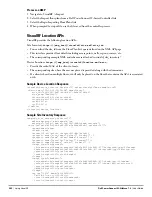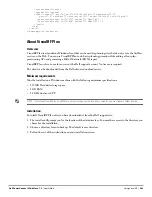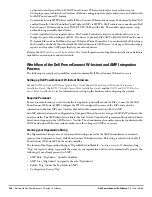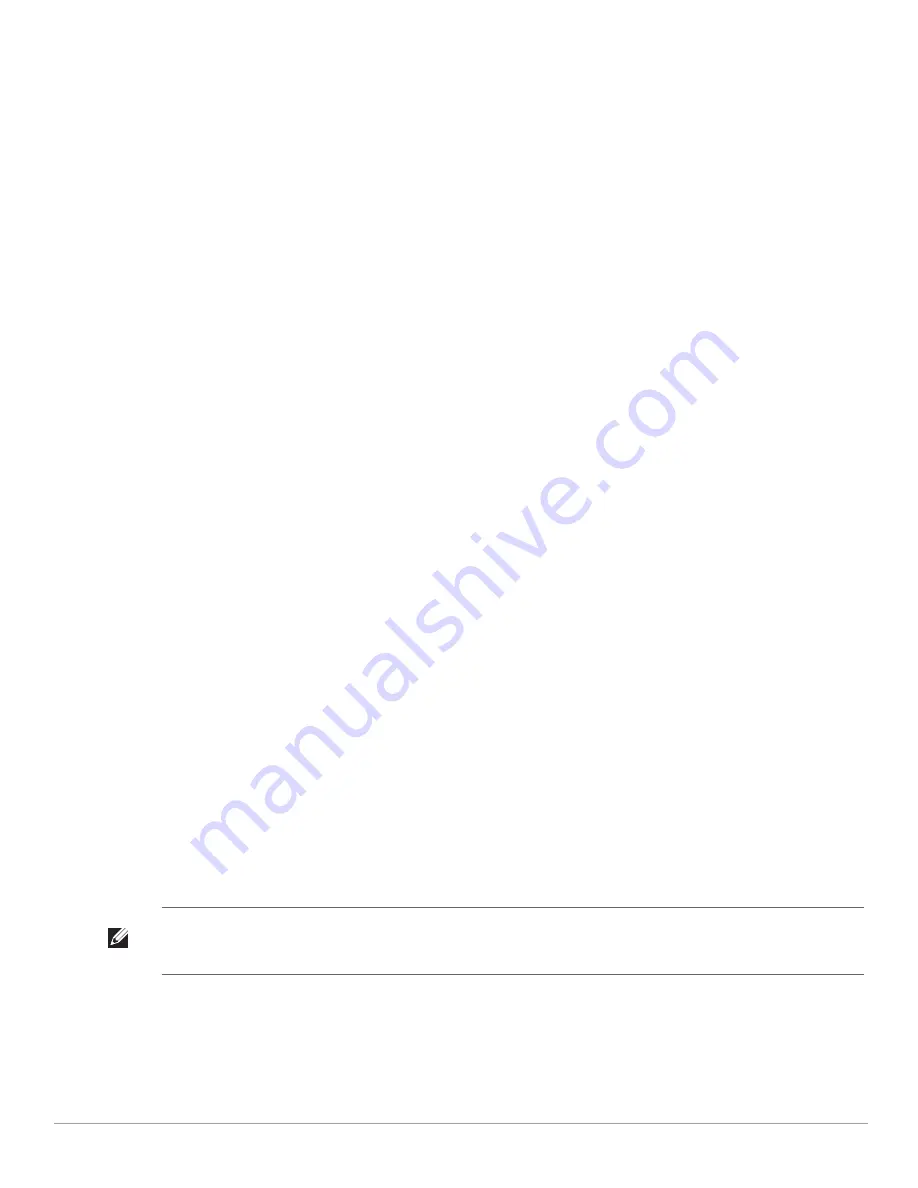
Dell PowerConnect W-AirWave 7.4
| User Guide
Using VisualRF |
291
Post Processing Steps
1. Decrease the Location Caching Timer to previous value.
2. Review the VisualRF > Floor Plans page to ensure server is keeping up.
Sample Upload Instruction XML File
<?xml version='1.0' encoding='ISO-8859-1'?>
<visualrf:site_batch xmlns:visualrf='http://www.example.com'
xmlns:xsi='http://www.w3.org/2001/XMLSchema-instance'
version='1' origin='lower-left'>
<floor name='T-0607' number='21' building-id='218'>
<image filename='T-0607_WLS_02.dwg'/>
<access-points>
<access-point id=29648 x=177.51 y=293.15/>
<access-point id=29678 x=312.78 y=293.63/>
<access-point id=29748 x=259.15 y=432.62/>
</access-points>
<walls>
<wall type=4 x1=135.94 y1=159.43 x2=135.94 y2=453.16/>
<wall type=4 x1=135.04 y1=453.16 x2=439.83 y2=453.16/>
<wall type=4 x1=439.83 y1=453.16 x2=439.83 y2=418.16/>
</walls>
</floor>
<floor name='T-0068' number='22' building-id='218'>
<image filename='T-0068_WLS_01.dwg'/>
</floor>
<floor name='Test JPG' number='23' building-id='218' width='523.34' height='231.34'>
<image filename='F1wst IT_dwg.jpg'/>
</floor>
</visualrf:site_batch>
Common Importation Problems
Improper or undefined UNITS or MEASURE
Text embedded into the Model view which causes an inconsistent bounding box
Large dimensions which cause grainy resolution upon zoom
Legacy CAD versions prior to Release 15 or AutoCAD 2000.
Importing from a Dell PowerConnect W-Series Controller
The instructions below will enable you to seamlessly migrate all building, campus, and floor plan information
previously entered into a Dell PowerConnect W-Series controller.
Pre-Conversion Checklist
Prior to importing floor plans, ensure that VisualRF's memory allocation is sufficient for the anticipated number
of floor plans.
To change the memory allocation, navigate to the VisualRF > Setup page and configure the memory allocation
accordingly. Memory allocation should equal .5 GB for 1-75 floor plans, 1 GB for 76-250 floor plans, 1.5 GB for
251-500 floor plans, and 2 GB for 501-1,000 floor plans.
Process on Controller
1. On the controller's UI, navigate to the Plan > Building List page.
2. Select the buildings to be exported and select Export.
3. When the dialog box appears, make sure that you have included all images and select Save to a file.
NOTE: Importing a large number of floor plans can impact performance of the AMP server. VisualRF must create a thumbnail,
provision APs, create attenuation grid, and locate all clients on each imported floor plan. This can cause the VisualRF > Floor Plans
page to be unresponsive.
Содержание PowerConnect W-Airwave
Страница 1: ...Dell PowerConnect W AirWave 7 4 User Guide ...
Страница 106: ...106 Configuring and Using Device Groups in AirWave Dell PowerConnect W AirWave 7 4 User Guide ...
Страница 256: ...256 Creating Running and Emailing Reports Dell PowerConnect W AirWave 7 4 User Guide ...
Страница 310: ...310 Index Dell PowerConnect W AirWave 7 4 User Guide ...